Je peux créer un achat avec plusieurs matériaux
Ce guide explique comment créer un achat avec plusieurs matériaux.
Accédez à la page d'achat et cliquez sur Ajouter un achat.
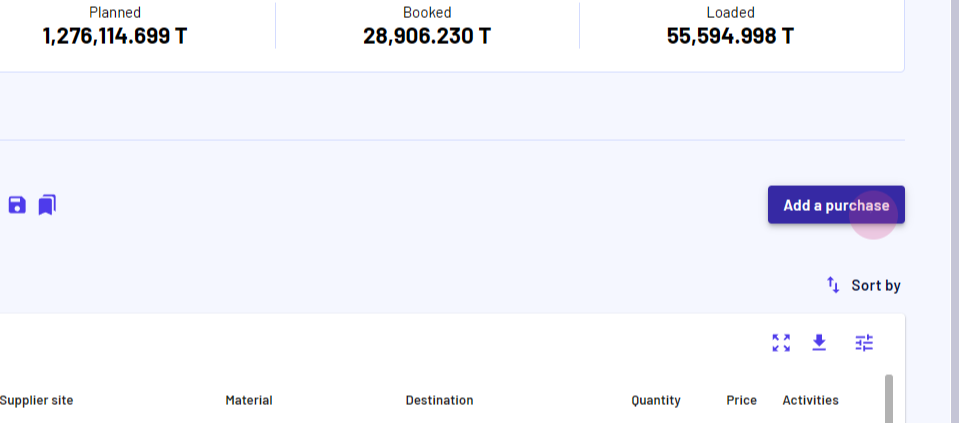
Remplissez les informations requises et cliquez sur Suivant.
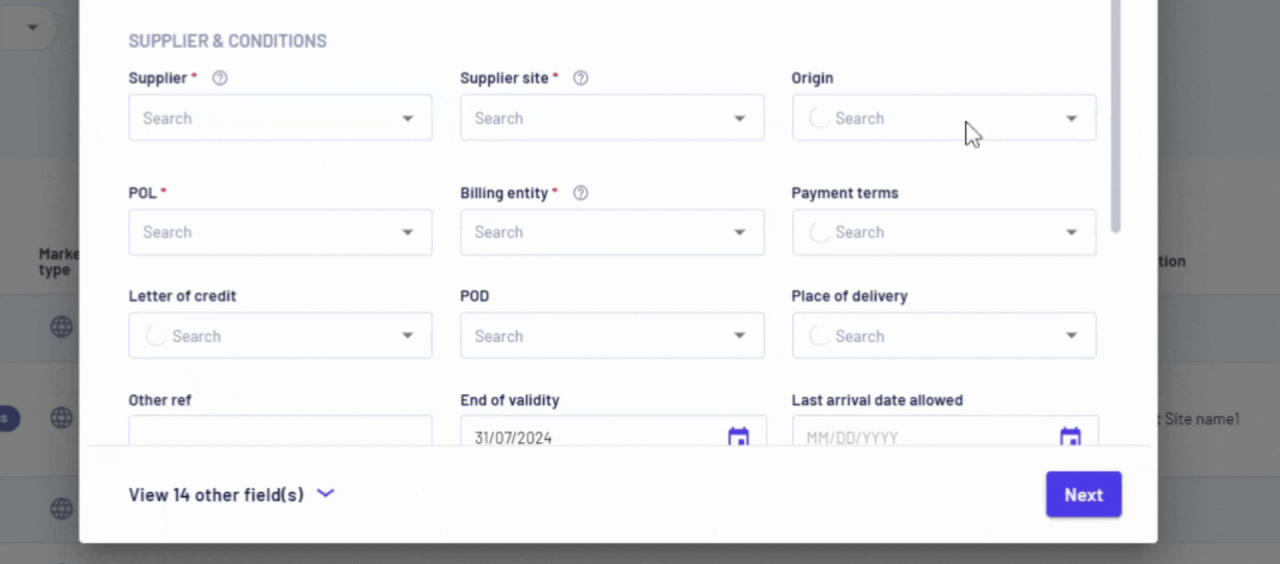
Sélectionnez votre matériel.
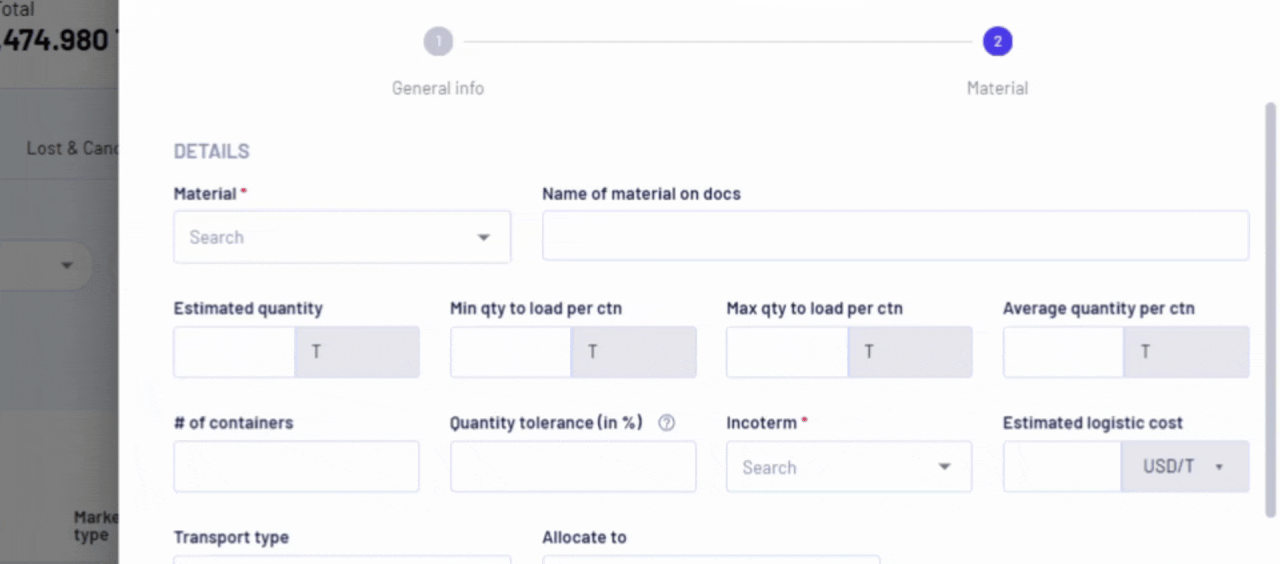
Remplissez les informations requises pour le matériel sélectionné.
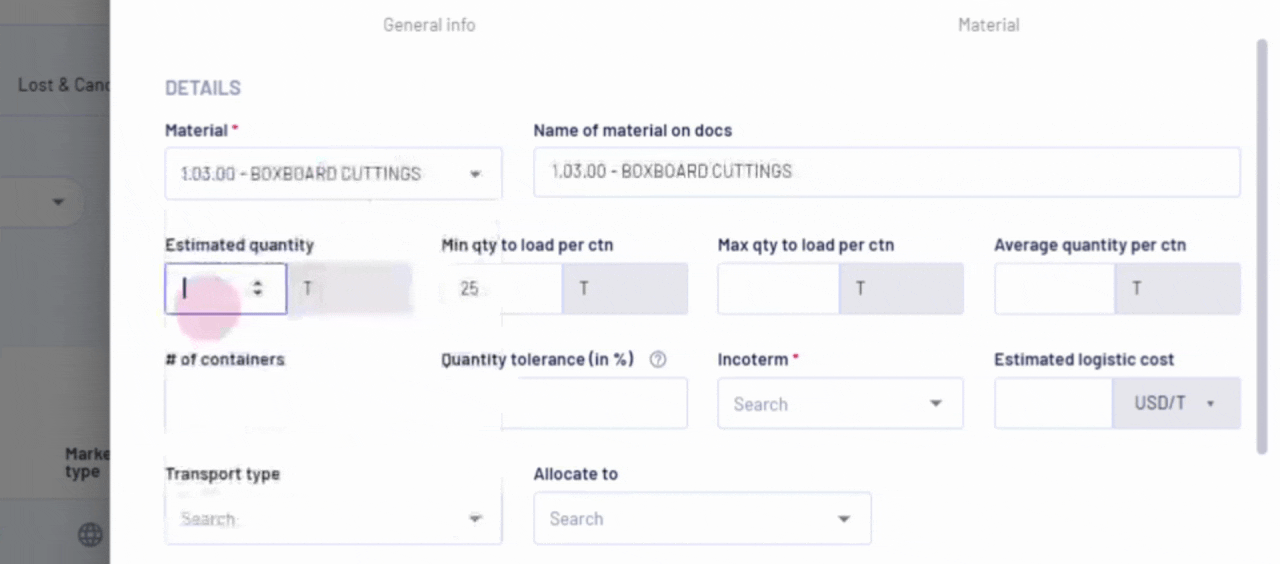
Cliquez sur la flèche vers le bas à côté de Enregistrer et sélectionnez Enregistrer et ajouter un matériel. Cette action enregistre l'achat actuel et ouvre le formulaire de matériel pour ajouter d'autres matériaux au même achat.
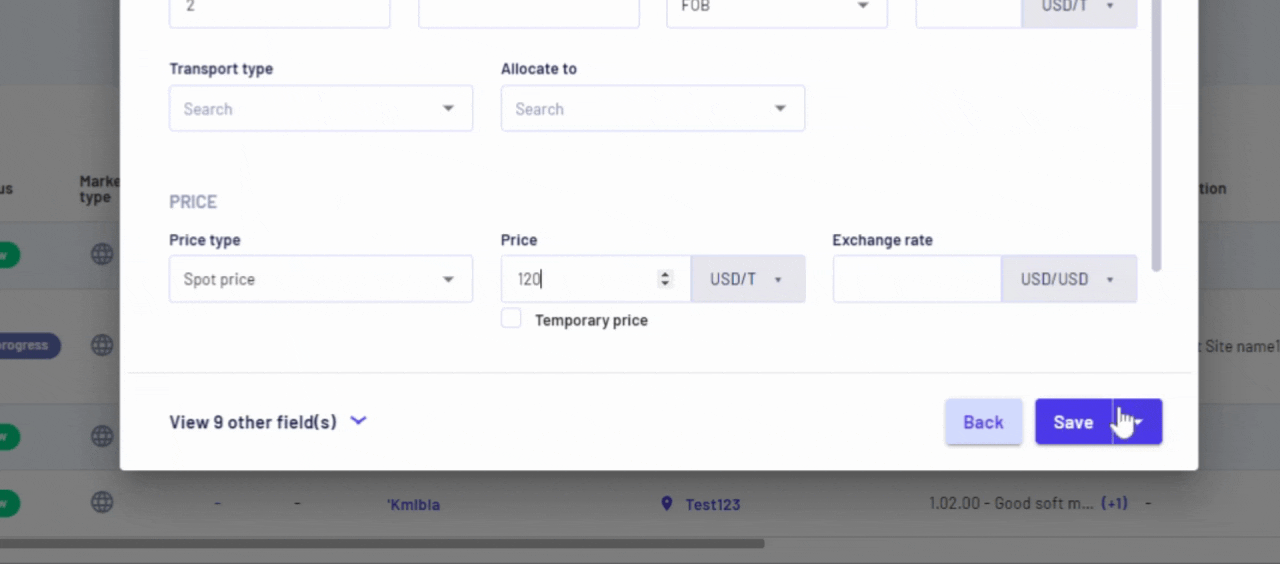
Ajout de matériaux supplémentaires
Sélectionnez un autre matériel.
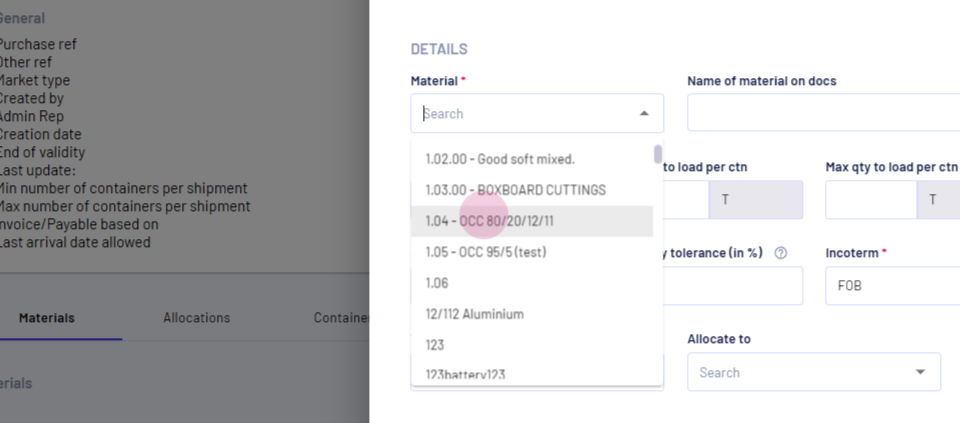
Remplissez les détails pour le nouveau matériel.
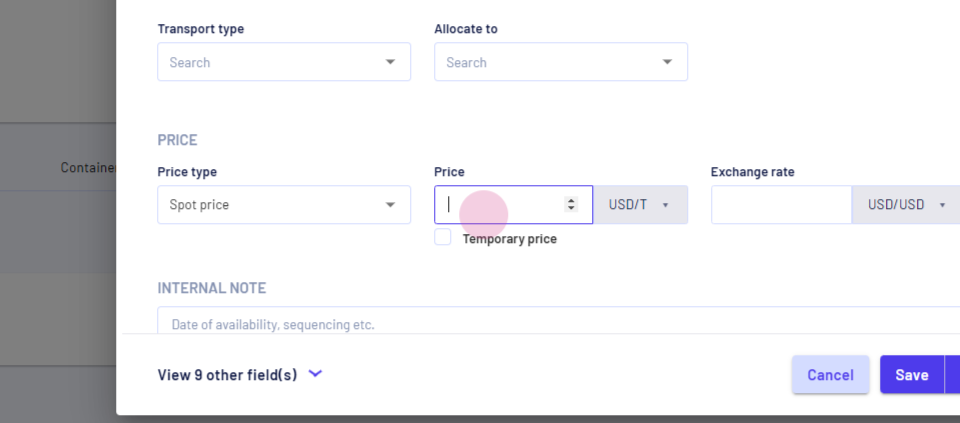
Cliquez sur Enregistrer. Maintenant, l'achat enregistre plusieurs matériaux.
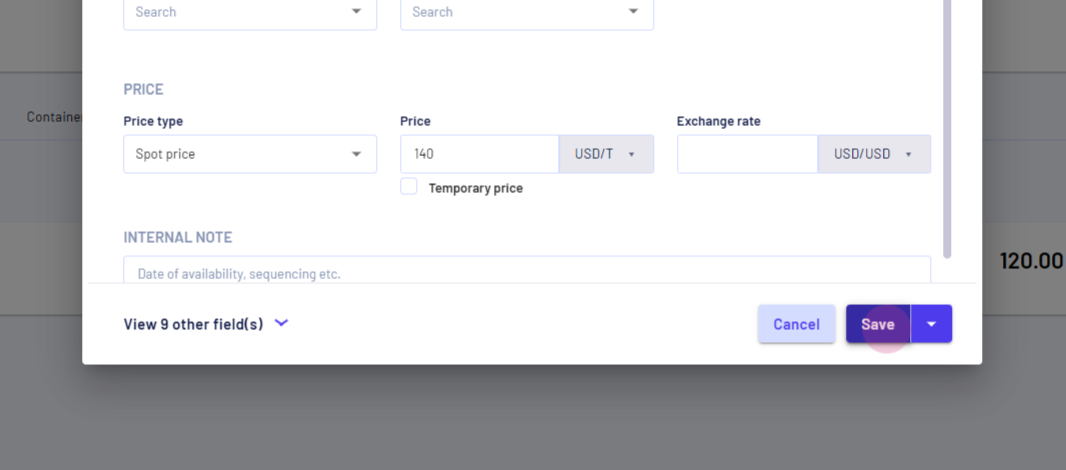
Pour ajouter d'autres matériaux à l'achat après sa création, cliquez sur Ajouter un matériel.
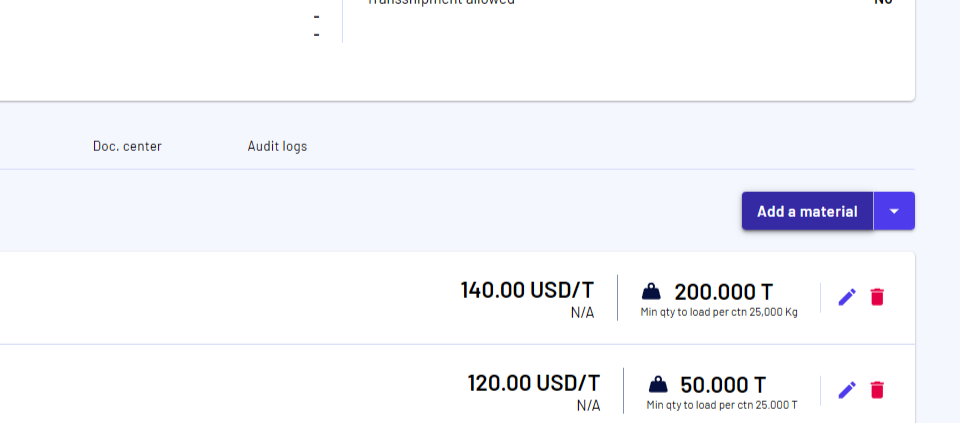
Mis à jour le : 09/10/2024
Merci !