I can view associated orders
This guide explains how to view the orders associated with a purchase or sale.
Step 1: Navigate to the purchase page or the sales page. Both pages provide this feature.
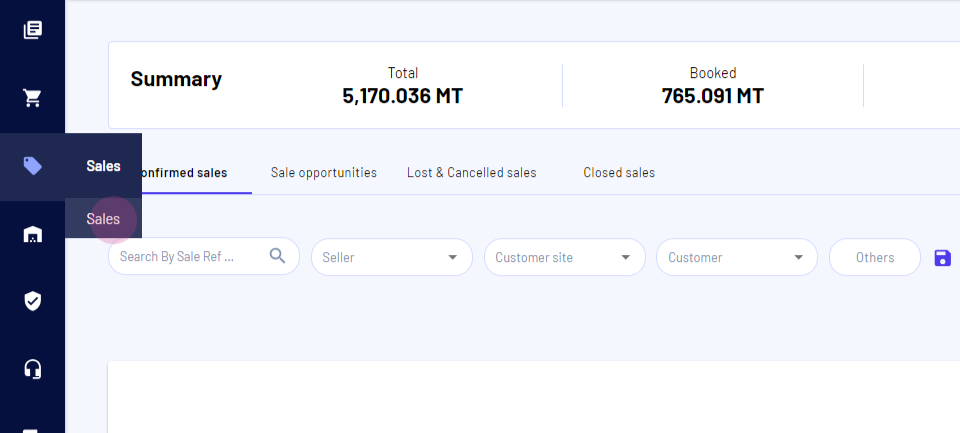
Step 2: Click on the order of interest.
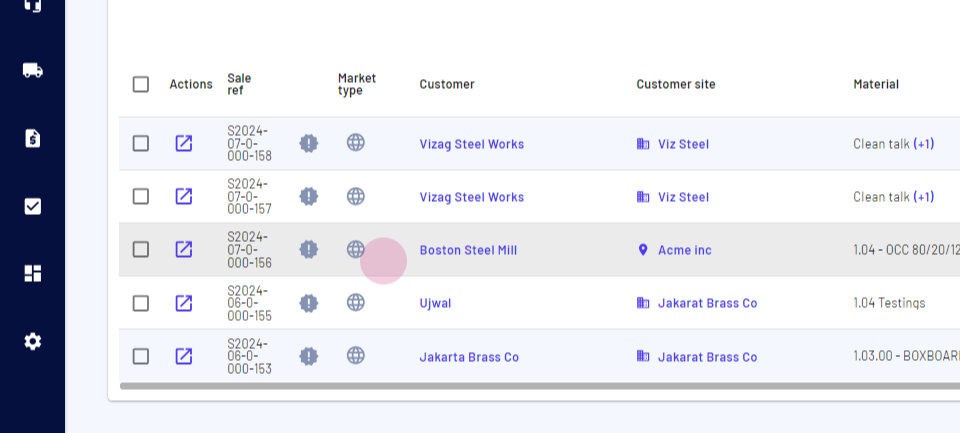
Step 3: Move to the allocations tab.
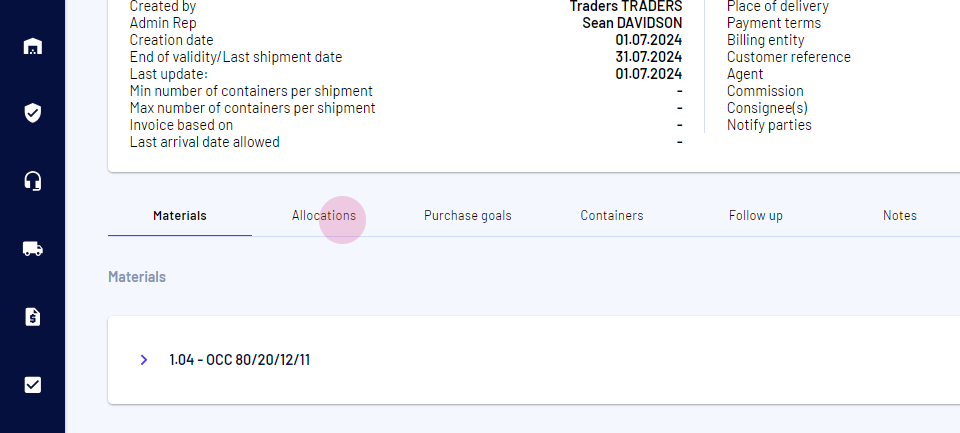
Here, the purchase allocated to the sale is visible.
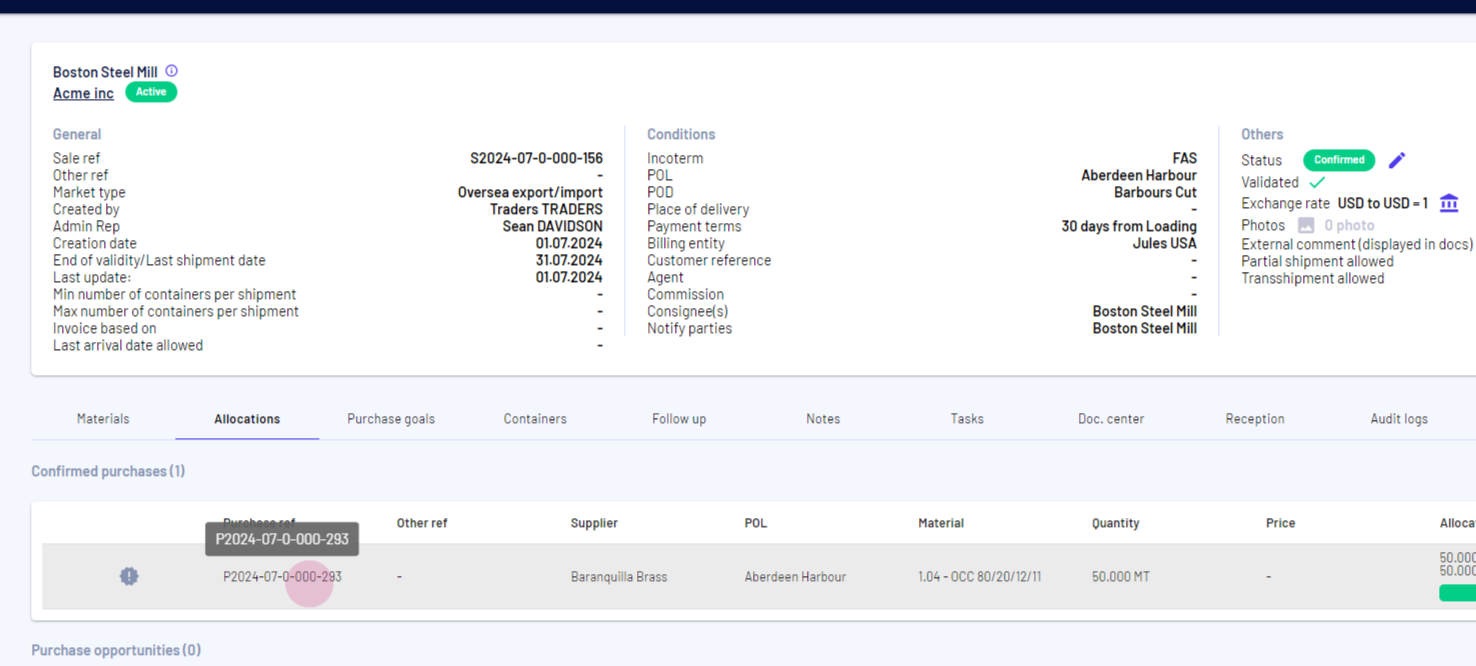
Step 4: Click on the purchase. This action redirects to the purchase page. Here, view the associated sales in the allocations tab.
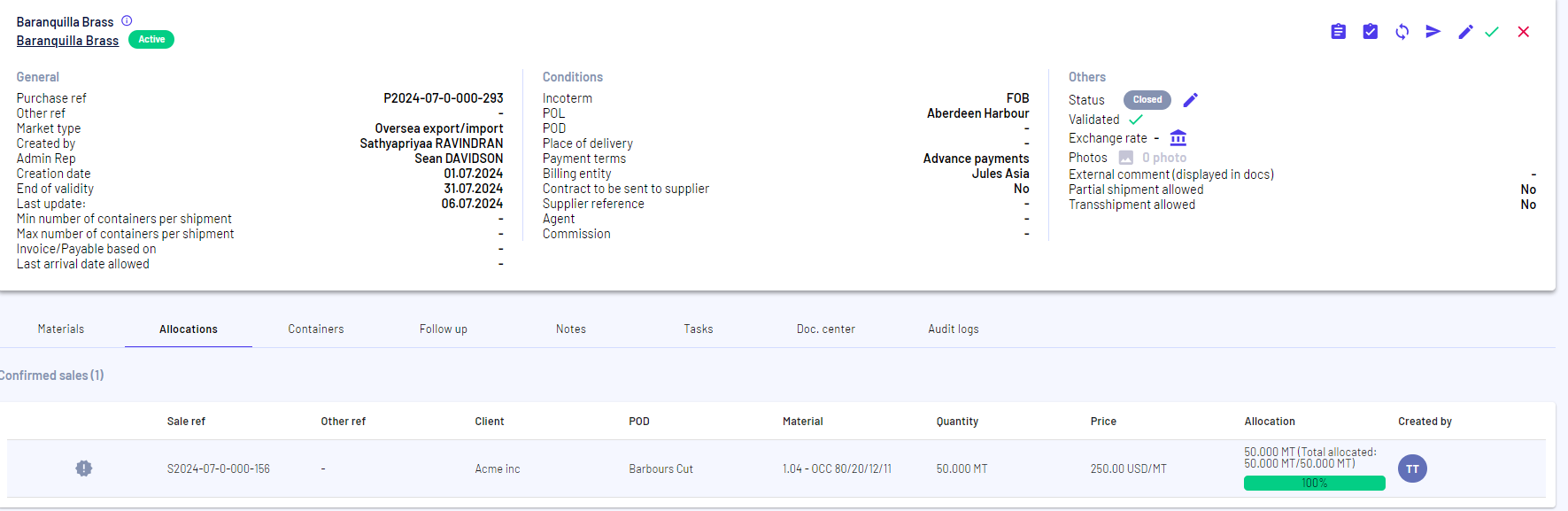
Updated on: 06/08/2024
Thank you!