I can bulk upload loading details on item level
In this article, you'll learn how to bulk upload loading details at an item level in Jules.
Step 1: Start by clicking on Loading Packing Information after selecting a load.
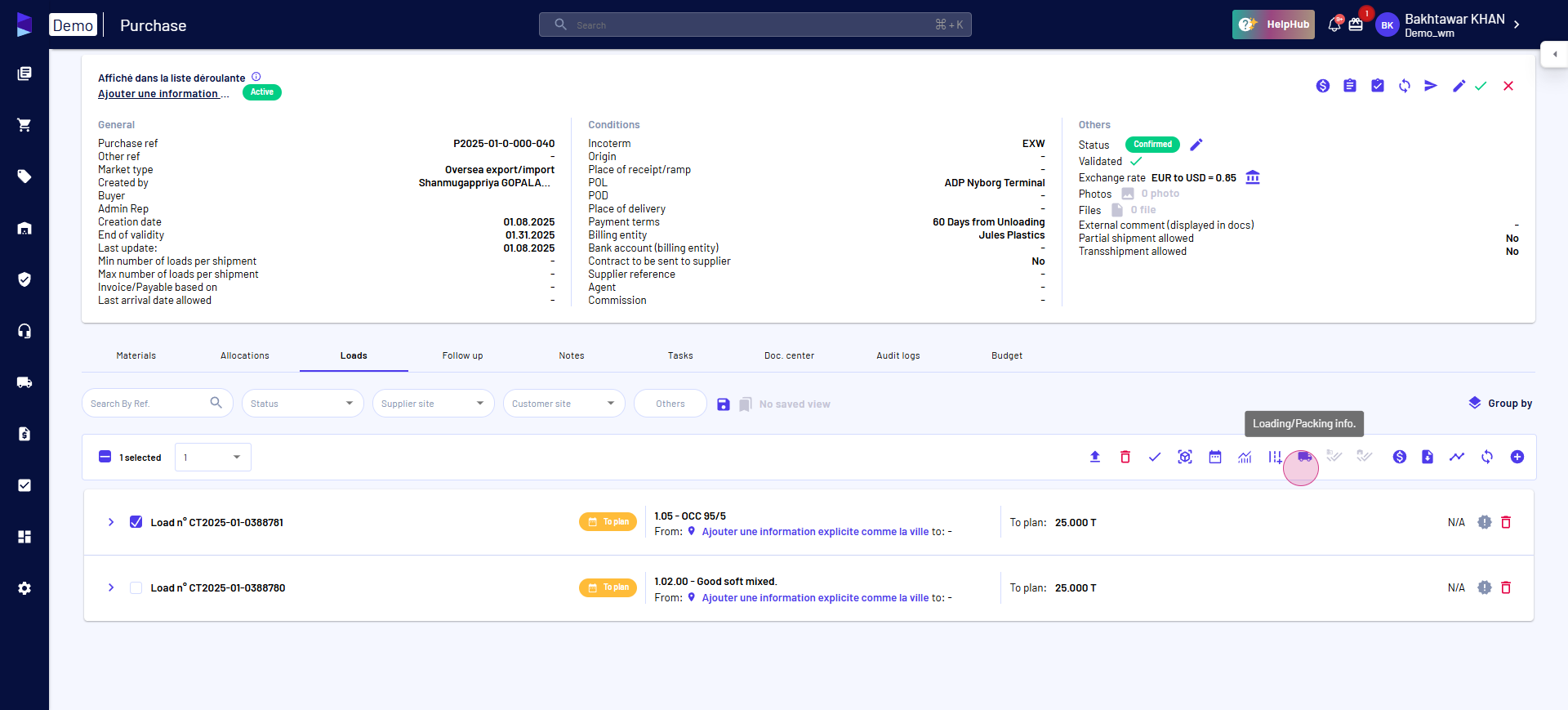
Step 2: Navigate to the Buy Item Loading type page.
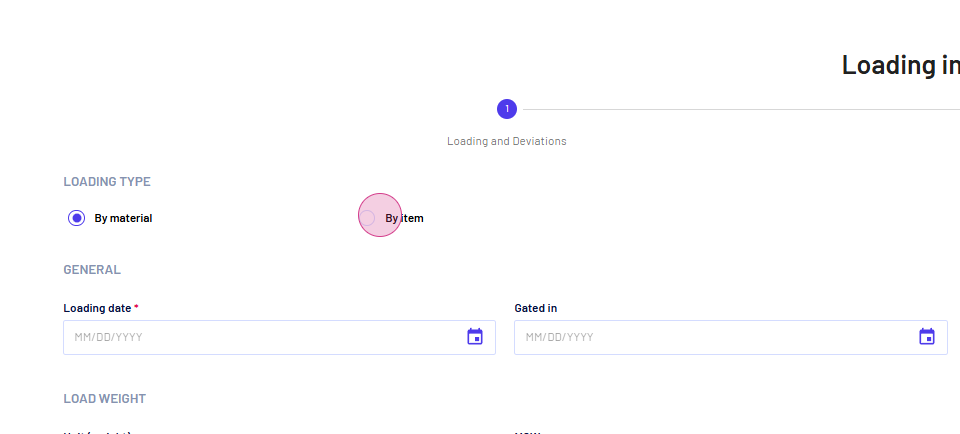
Step 3: Find the Bulk Upload button under Material Weights and click on it.
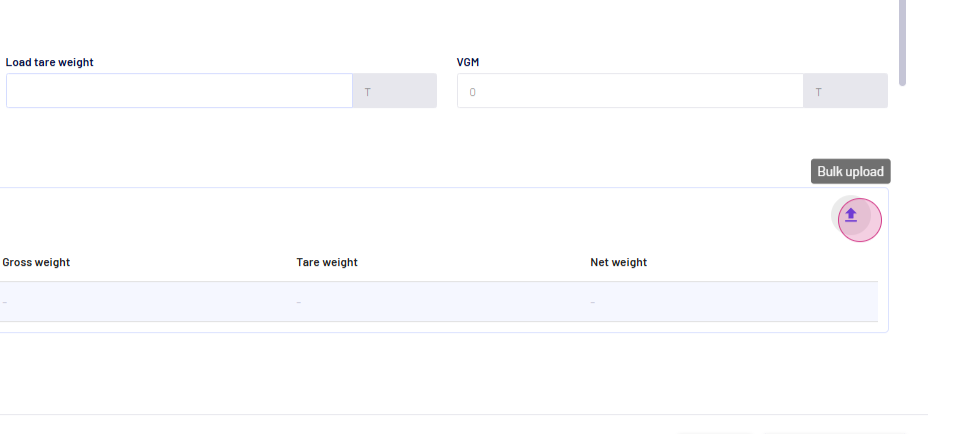
Step 4: You'll be prompted to download a template in either Excel or CSV format. Open the downloaded file. Do note, you can also upload loading details as a PDF provided directly by your supplier.
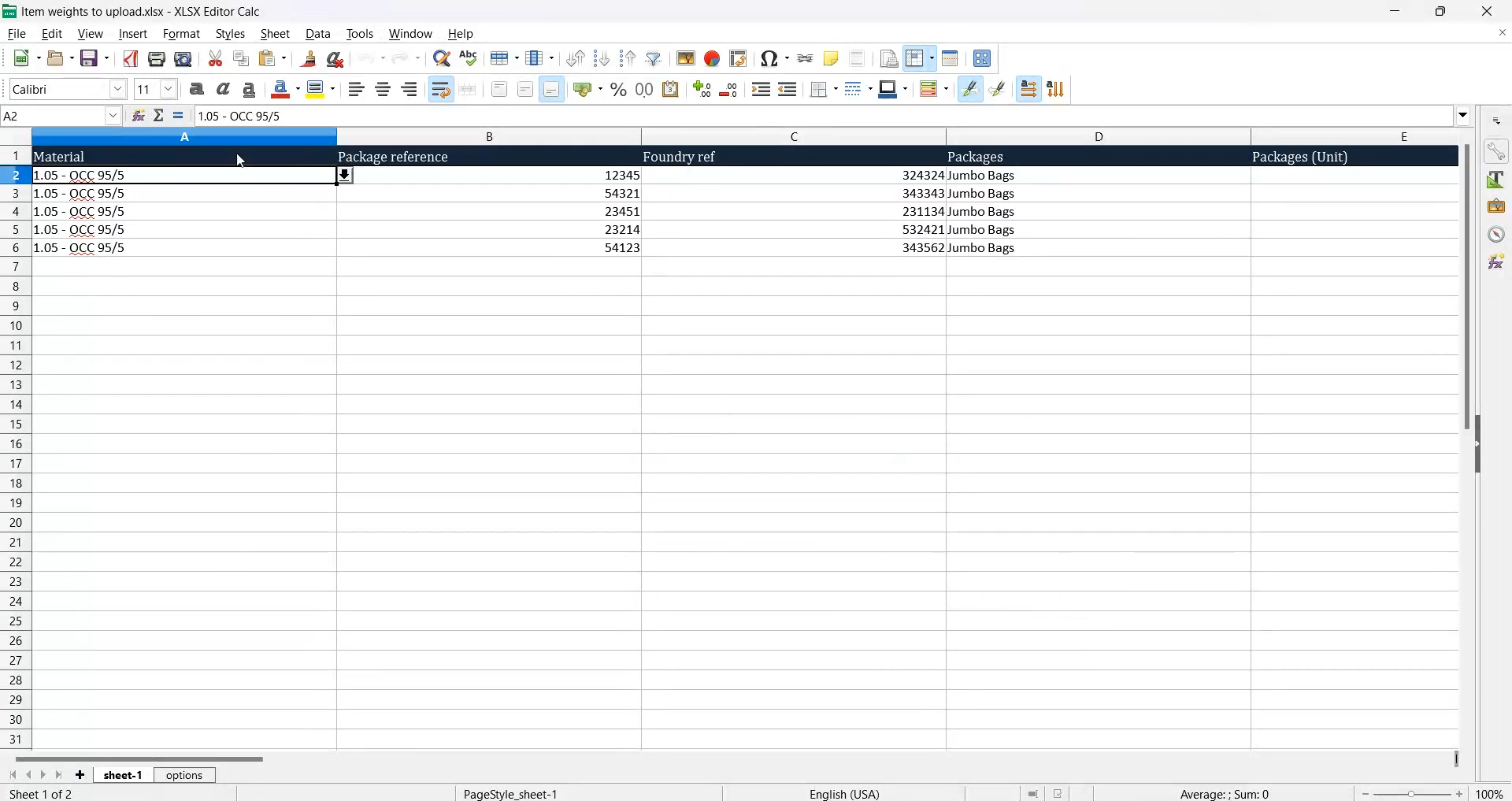
Step 5: Populate all the necessary details in the file, such as material packing, package reference, unit type, etc.
Step 6: After filling in all the details, save the file on your desktop, return to the previous page and click on Select File.
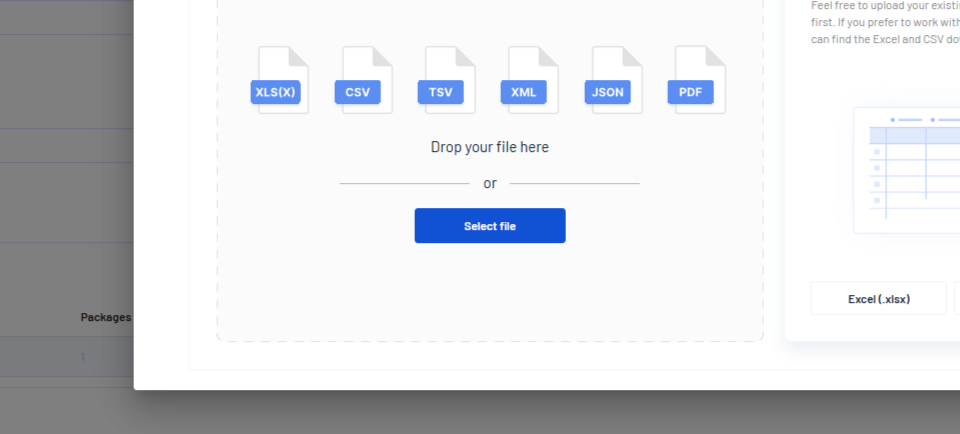
Step 7: Choose your file and click on Open.
Step 8: Select your sheet and click on Continue.
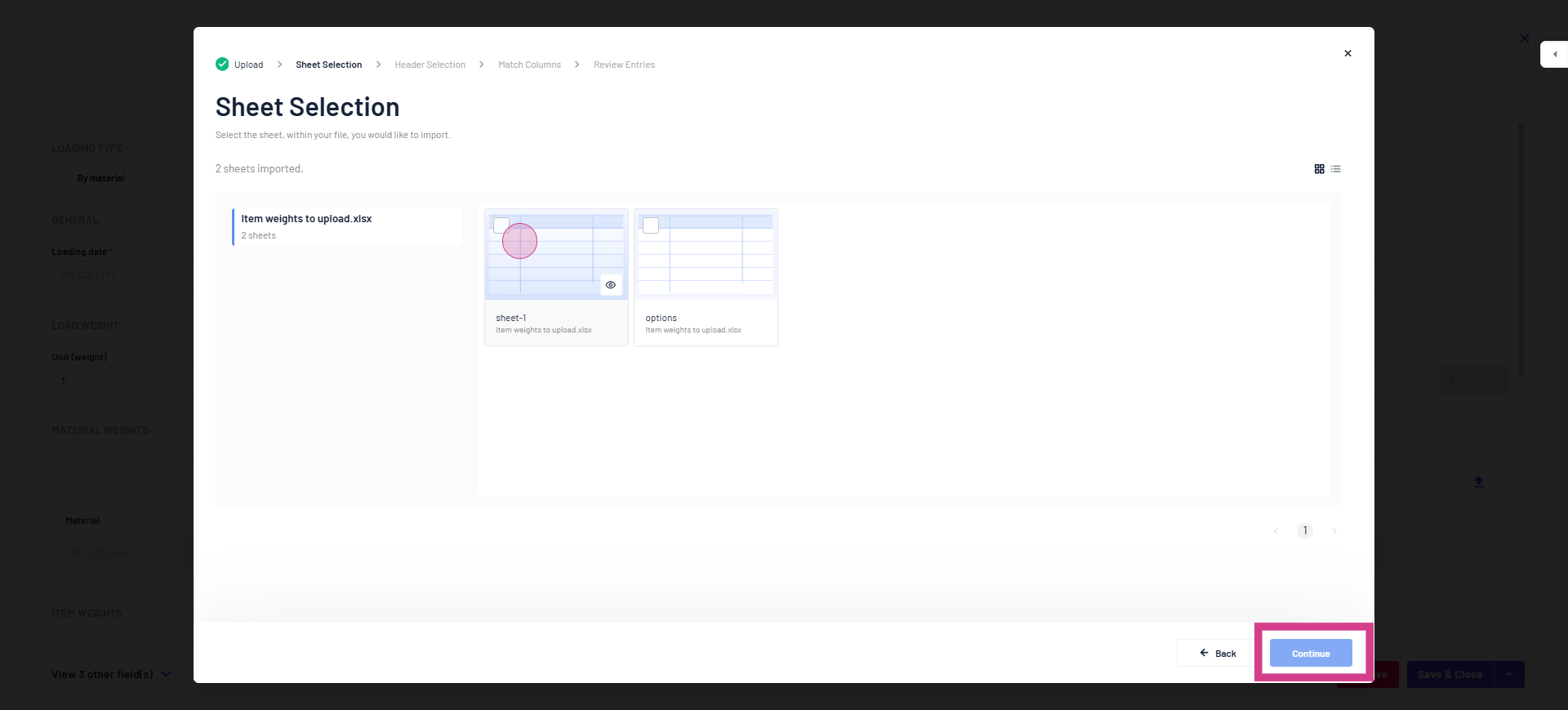
Step 9: Ensure all your headers are correctly placed, you may also select your headers here if needed and click on Continue again.
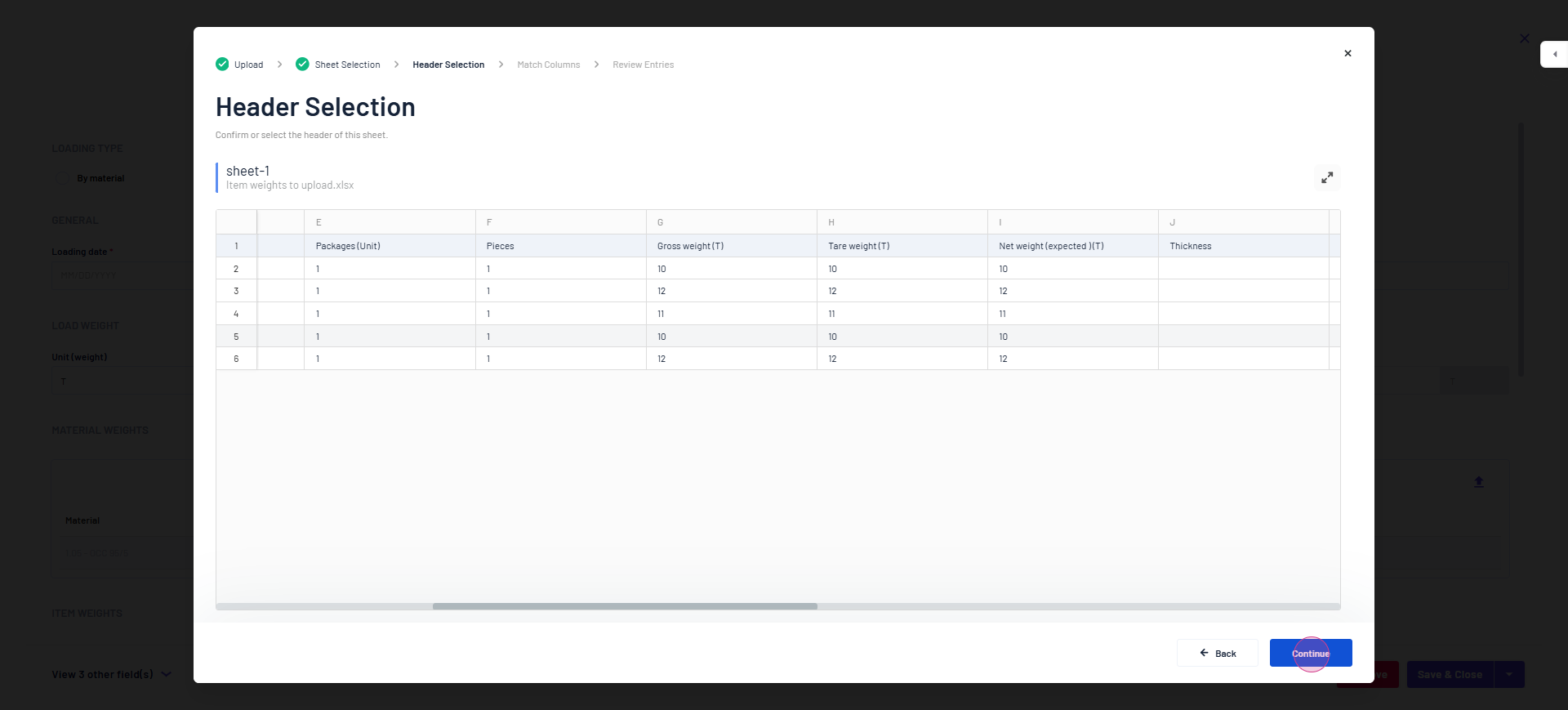
Step 10: Check that all your columns have been mapped correctly.
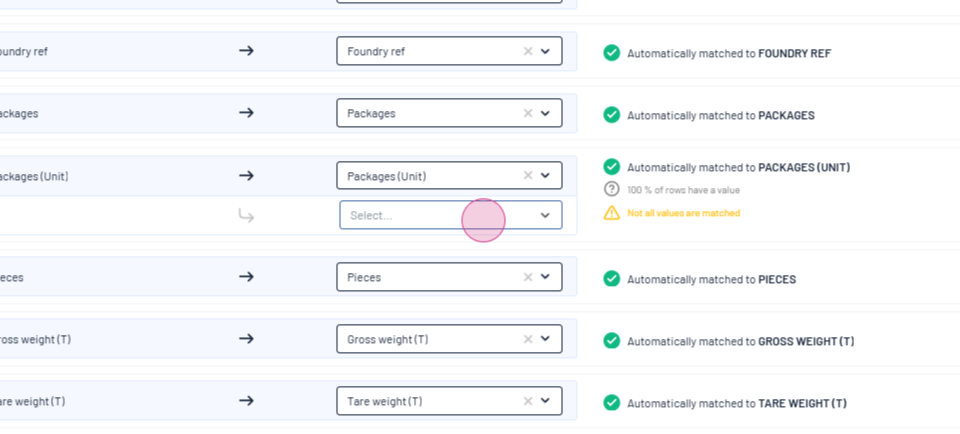
Step 11: If not, select the incorrect ones.
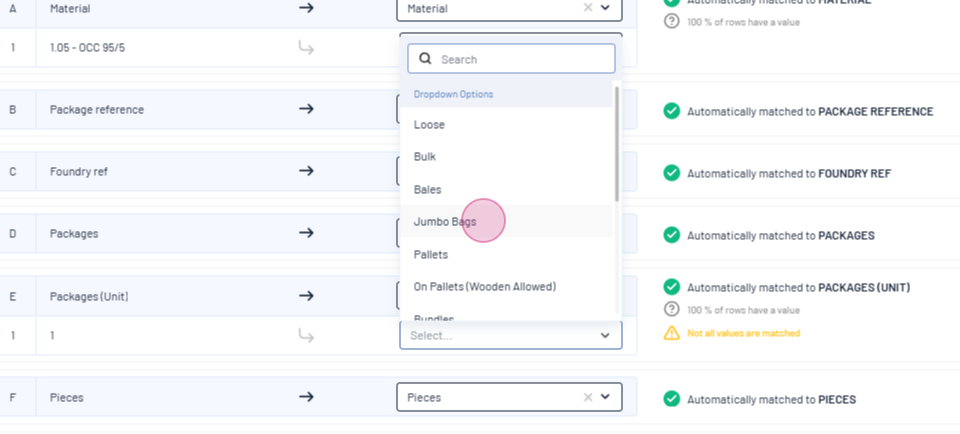
Step 12: After confirming all columns, click on Confirm.
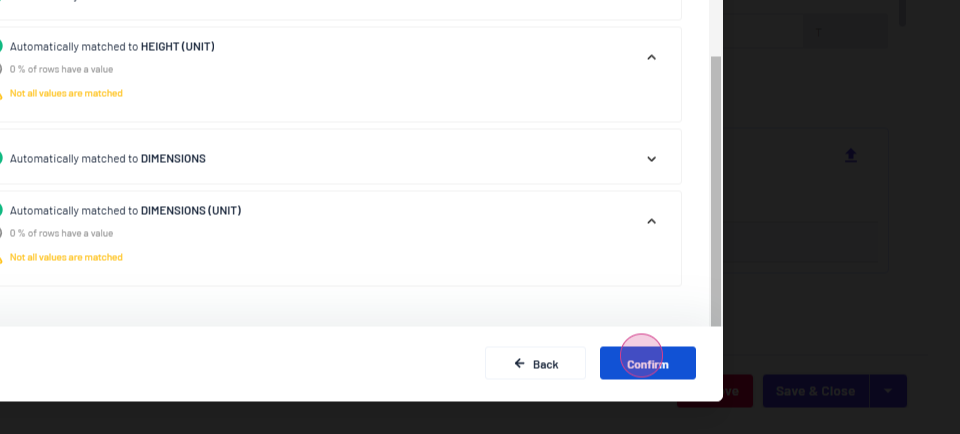
Step 13: Check for any errors. If there are none, click on Complete Import.
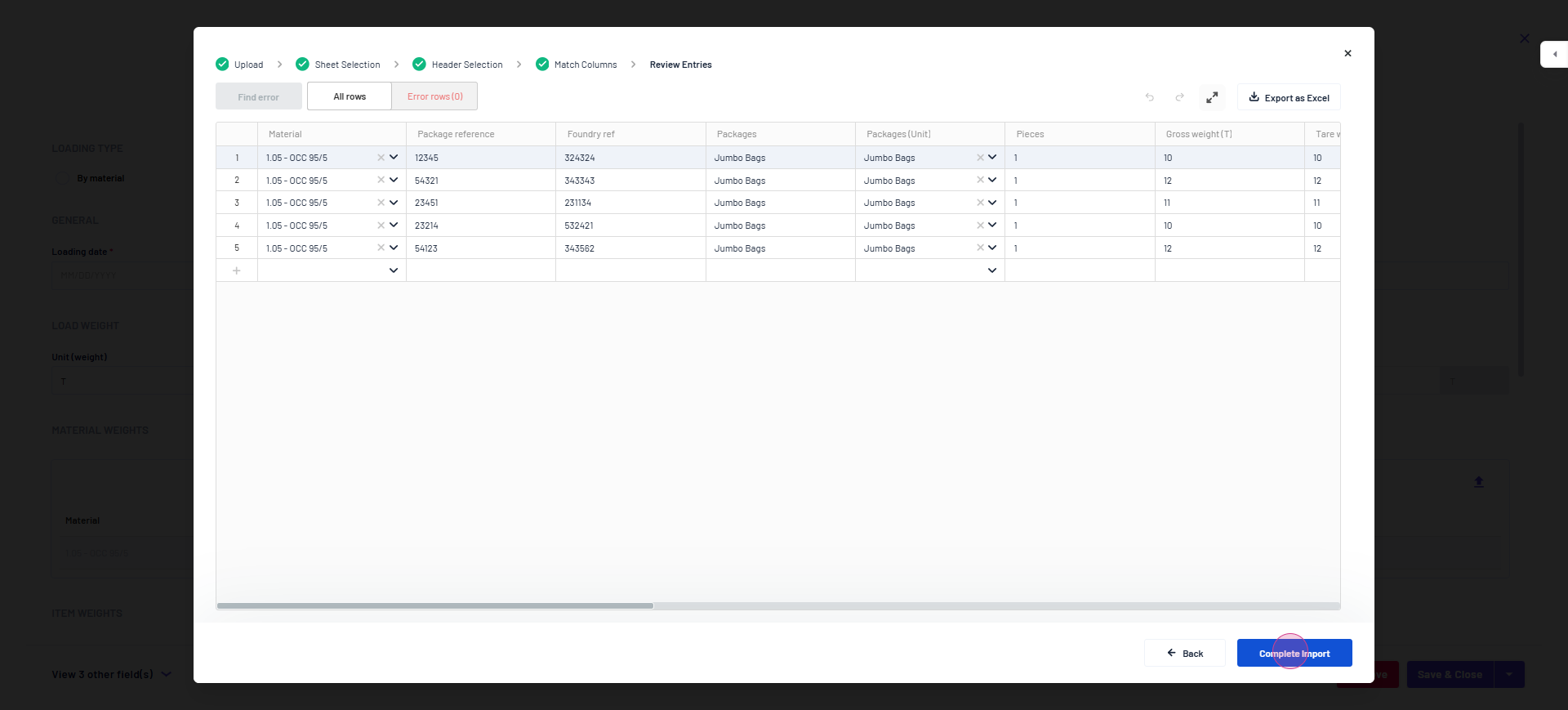
Step 14: Click on Submit.
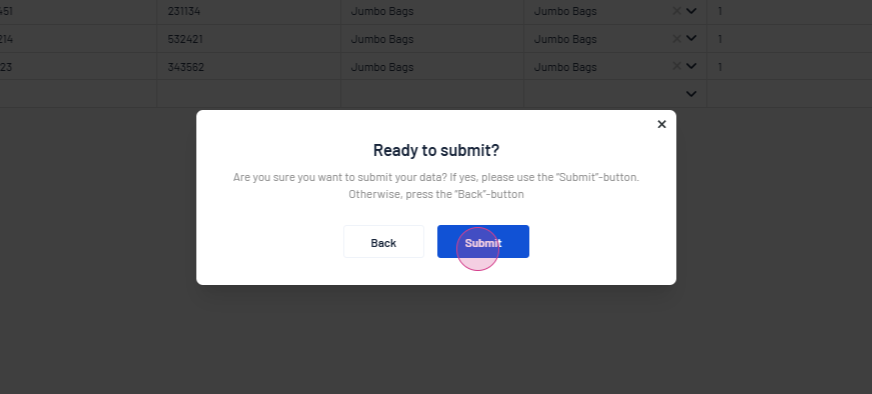
Step 15: Your itemized level loading information should now be approved successfully.
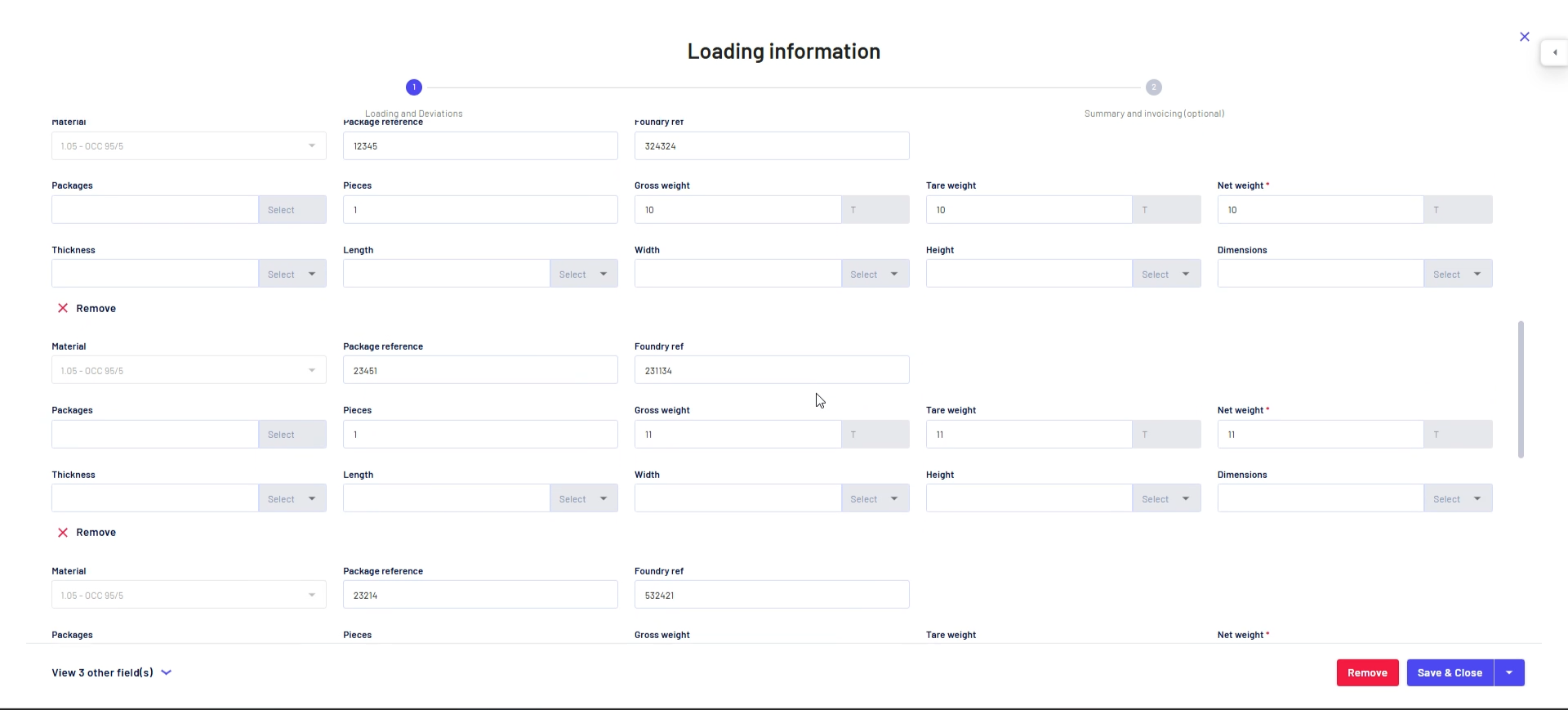
Step 16: Add a loading date.
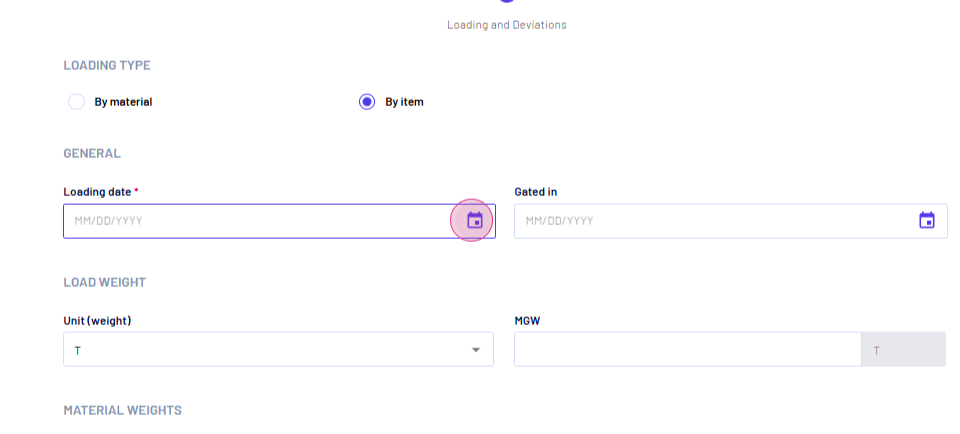
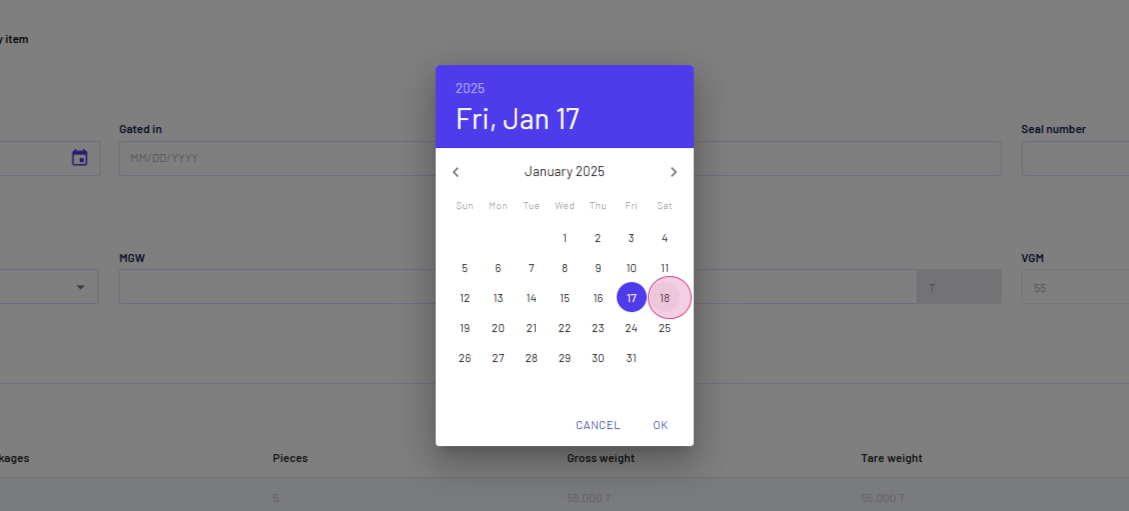
Step 17: Finally, click on Save and Close.
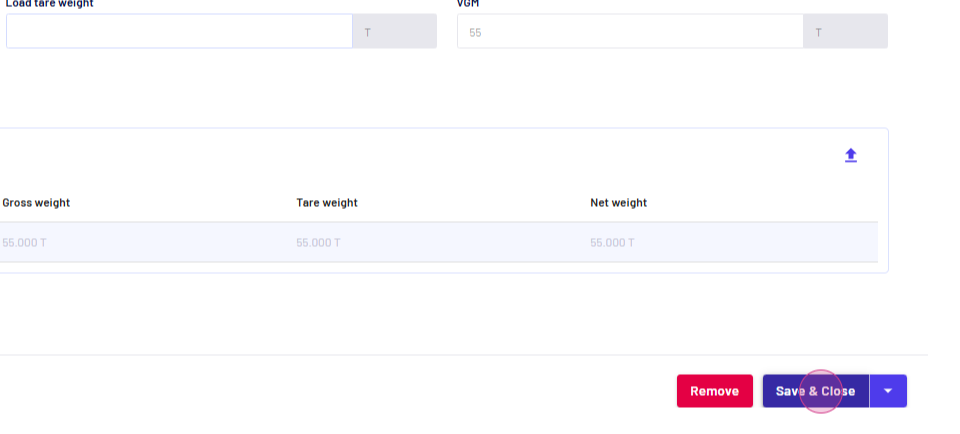
And that's it! You've successfully bulk uploaded loading details at an item level.
Updated on: 21/01/2025
Thank you!