I can upload a supplier or a vendor invoice in the payable list
Step 1: Navigate to the Invoices and Payables module and proceed to the Vendor Payables page.
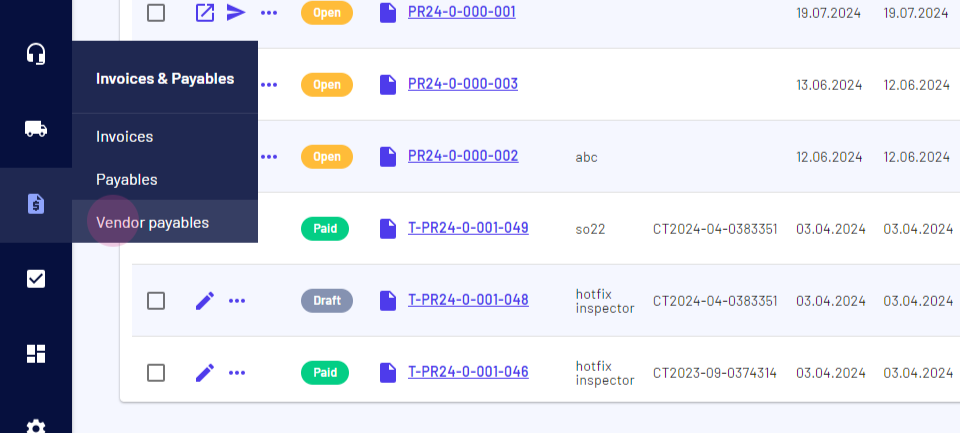
Step 2: Access the Vendor Payables tab.
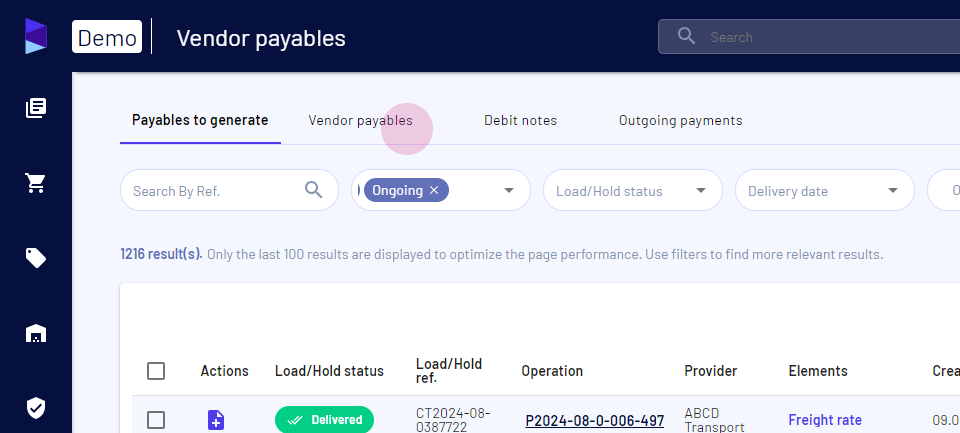
Step 3: Choose the payable for document upload by clicking on the three dots.
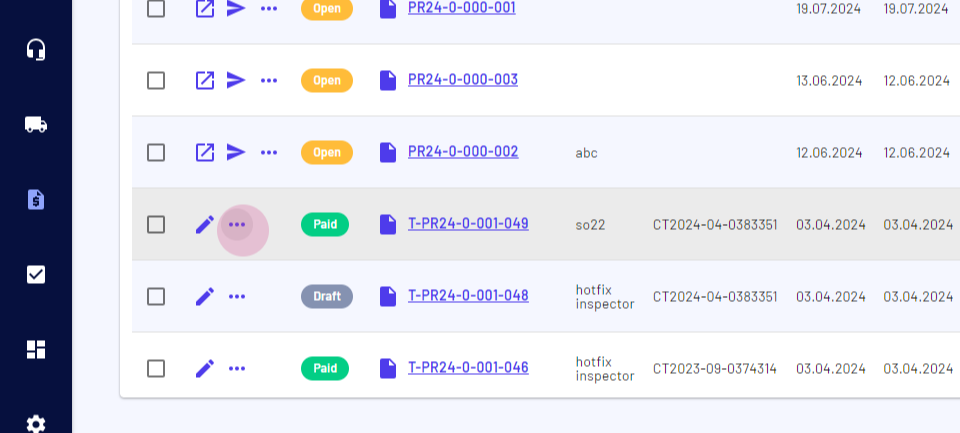
Step 4: Select the Upload a Document option.
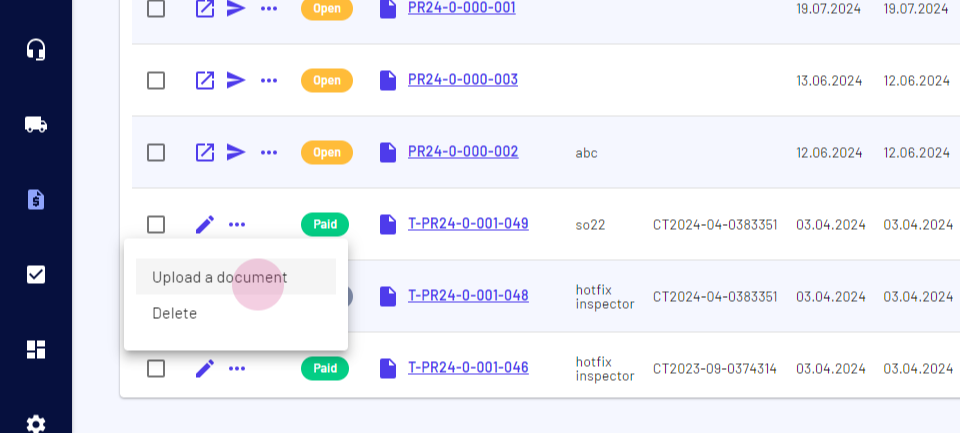
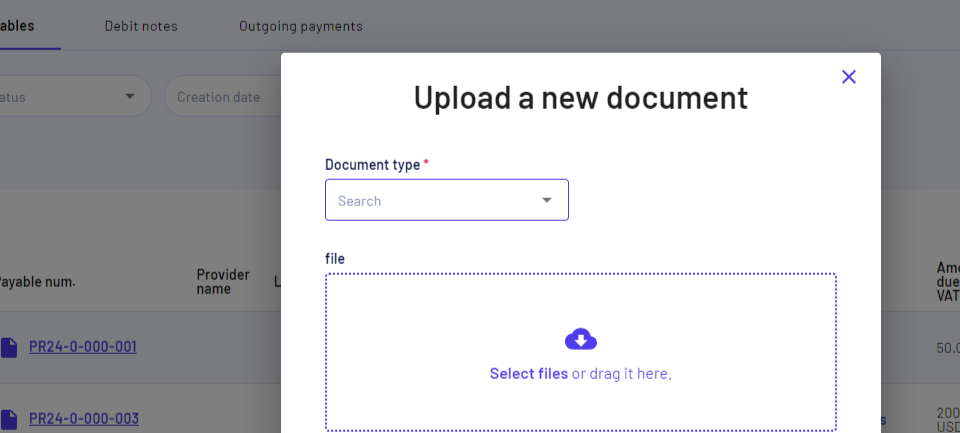
Step 5: Choose the document type or enter a new one, then click on Add.
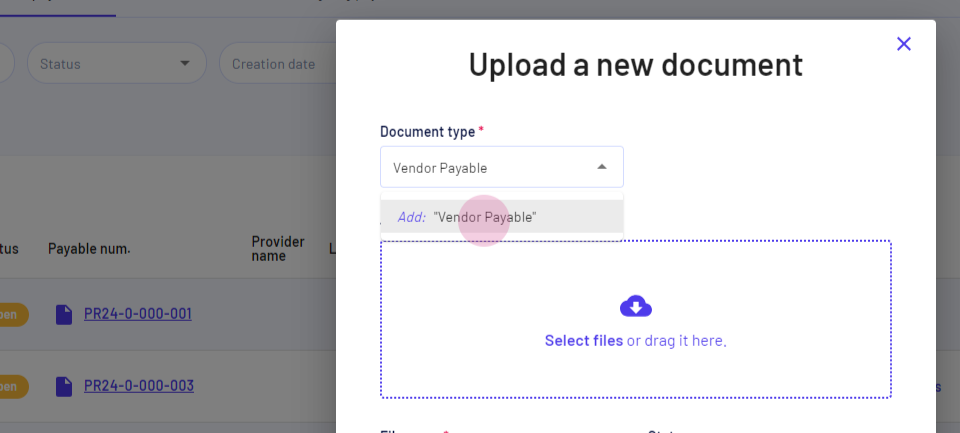
Step 6: Select the files from your computer.
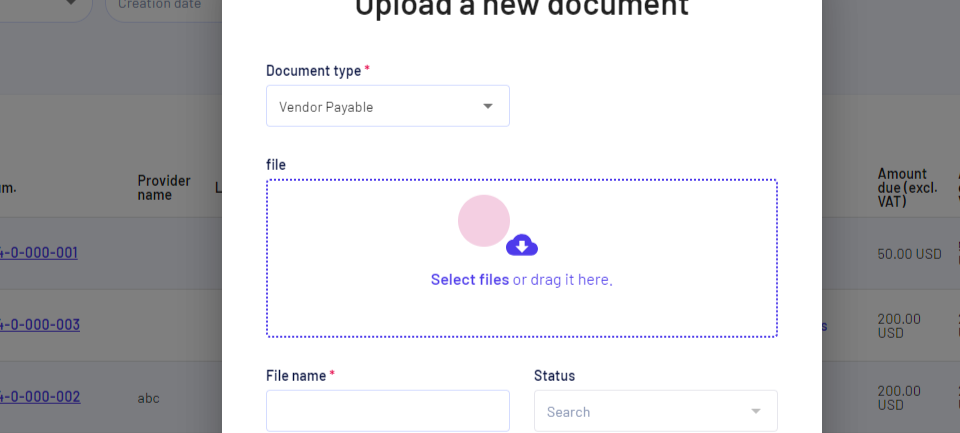
Step 7: Click on Upload to finalize the process. The uploaded document will appear in the Invoice Received column.
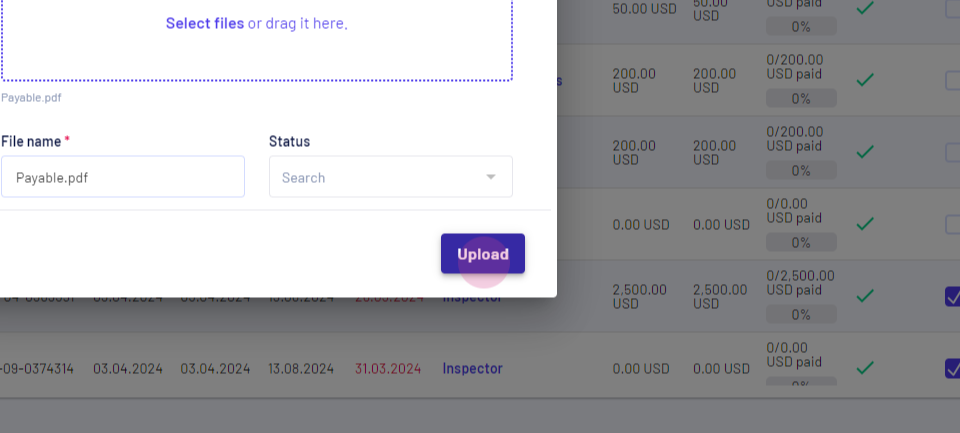
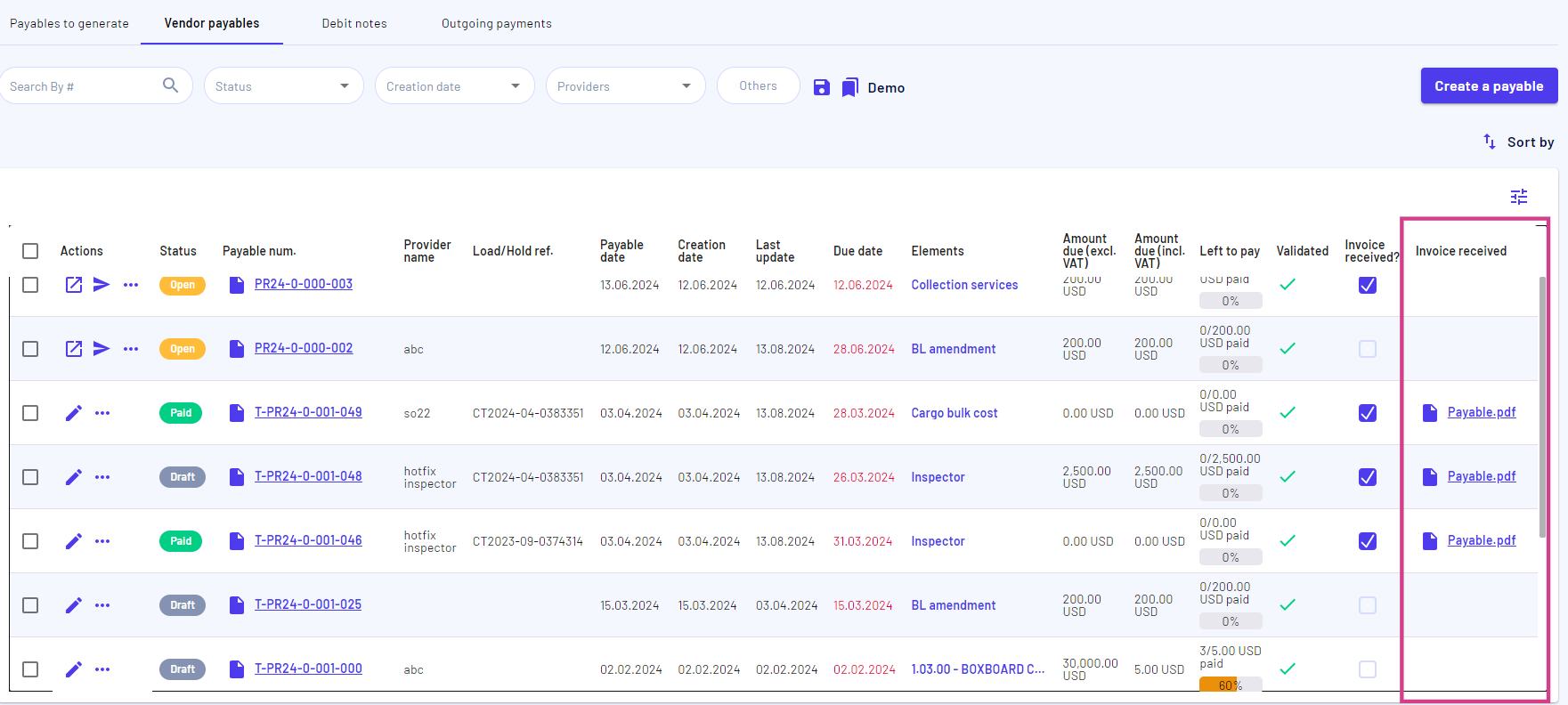
In case there's no document to upload but it's necessary to track the invoice, use the Invoice Received column.
Step 1: Use the Invoice Received? column to monitor your invoice.
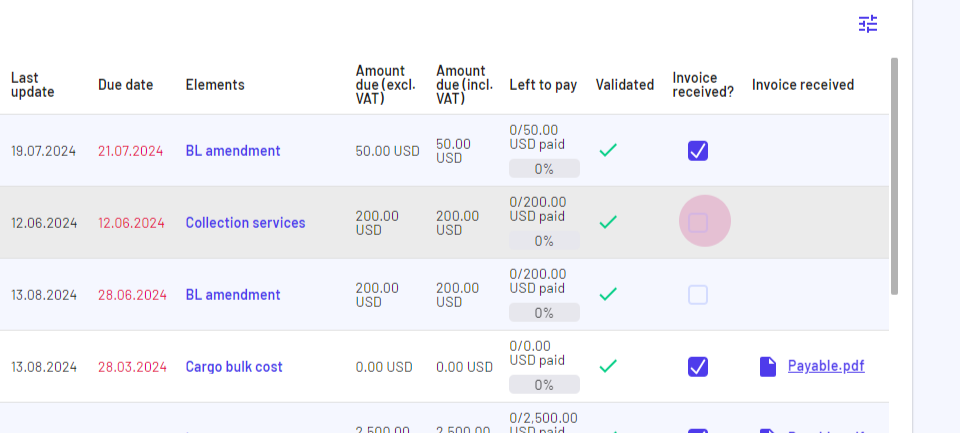
Updated on: 08/10/2024
Thank you!