I can track the shipment progress
This guide covers how to track and update shipment progress using the logistics module.
Tracking Shipment Progress
Step 1: Open the logistics module and navigate to the Shipments page.
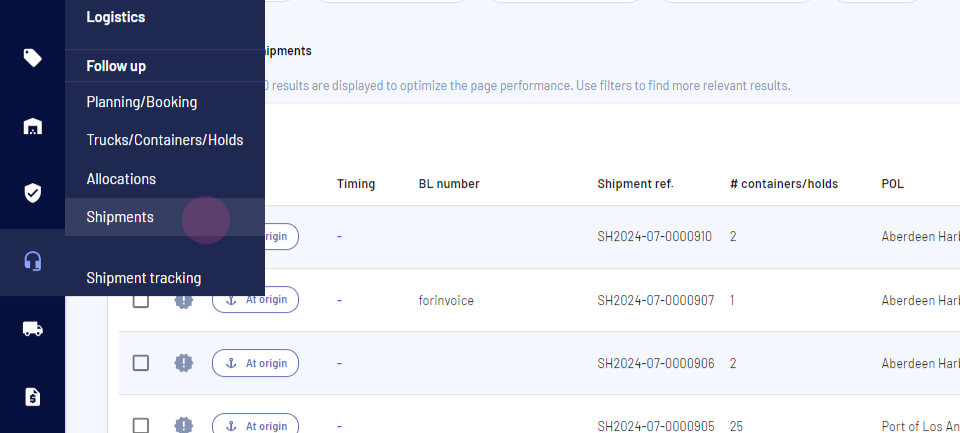
Step 2: Find the progress column. This column shows the current status of each shipment.
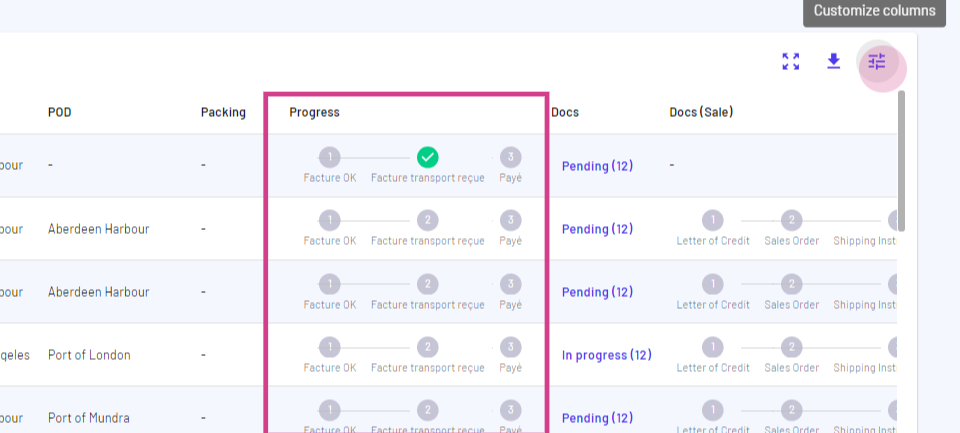
Editing and Updating Shipment Status
Step 1: Change the status by editing directly in the progress column.
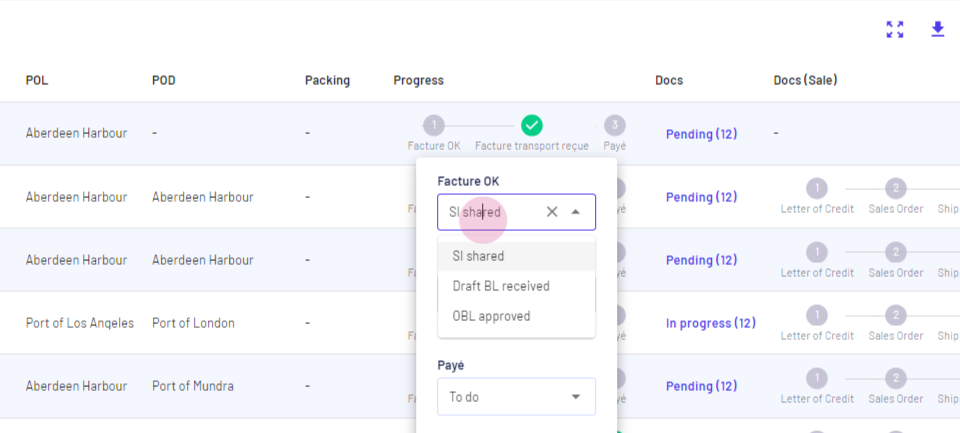
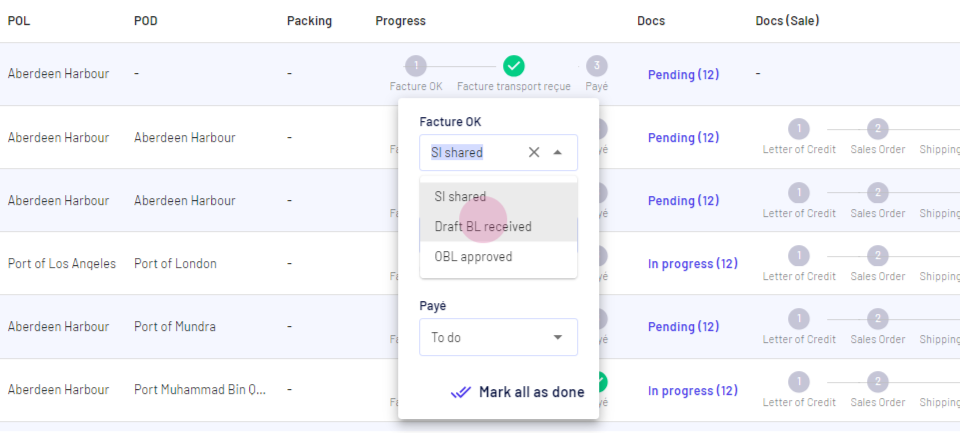
Alternatively, follow these steps:
Step 1: Click directly on the desired shipment.
Step 2: Update the status by clicking on the different steps. The stepper will display the completion date for improved tracking.
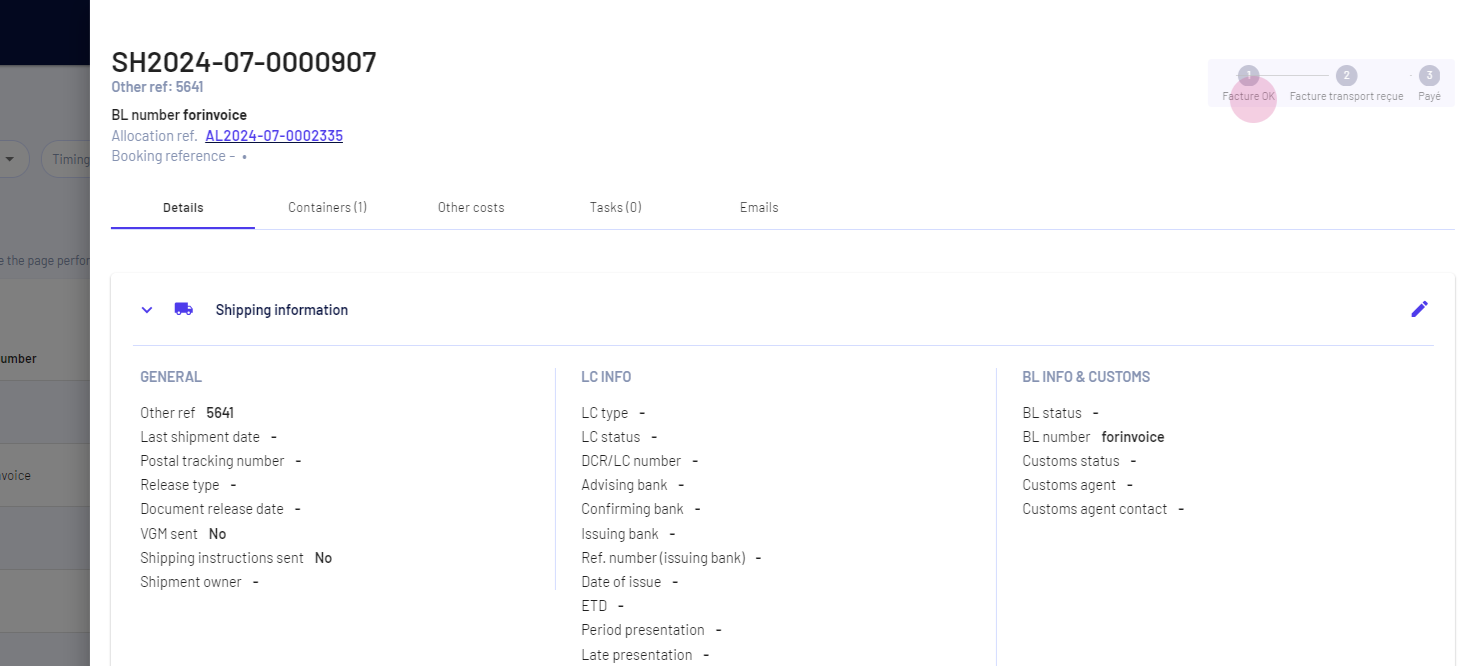
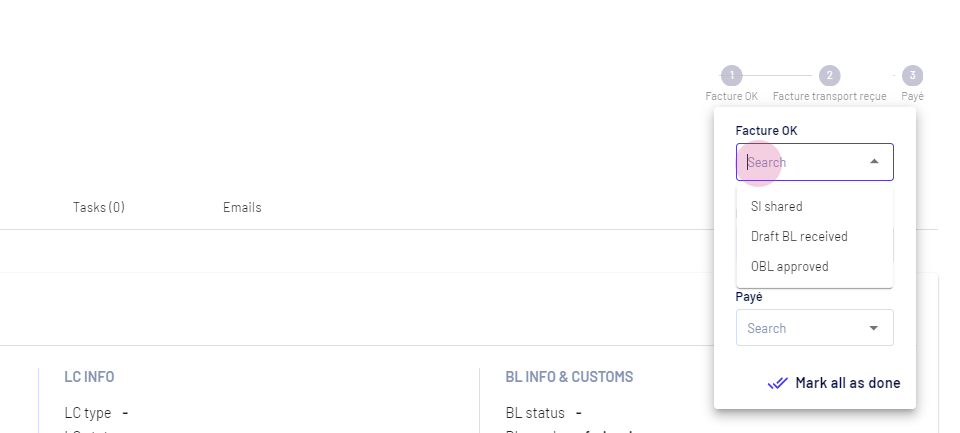
Step 3: Mark the step as completed by selecting the last option of the stepper.
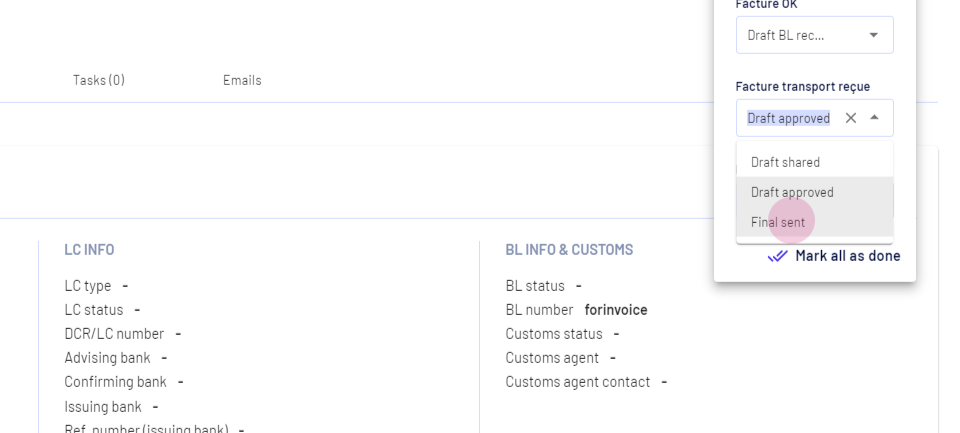
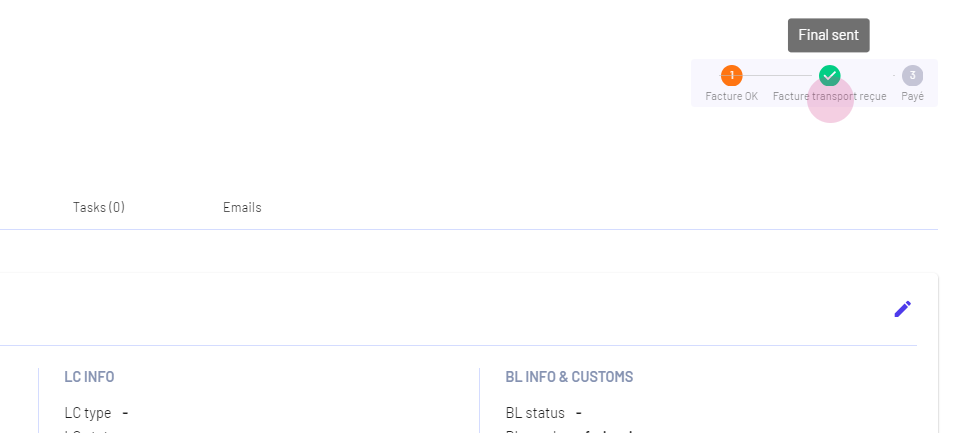
Alternatively, click on mark all as done.
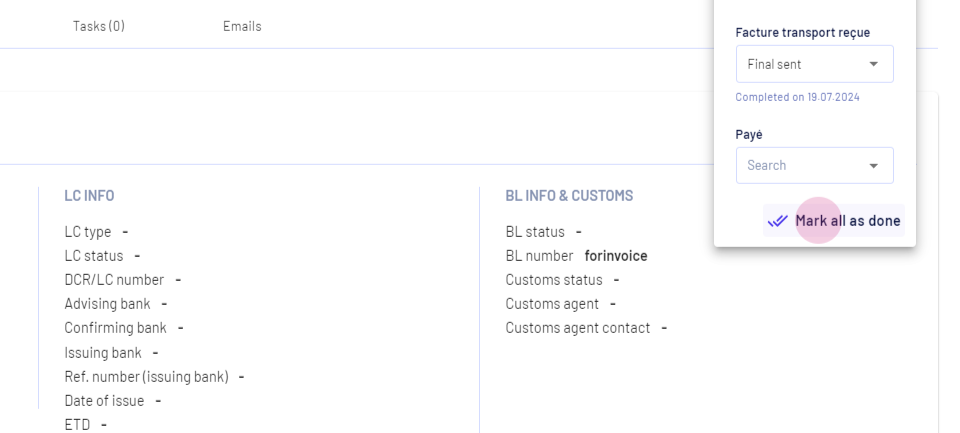
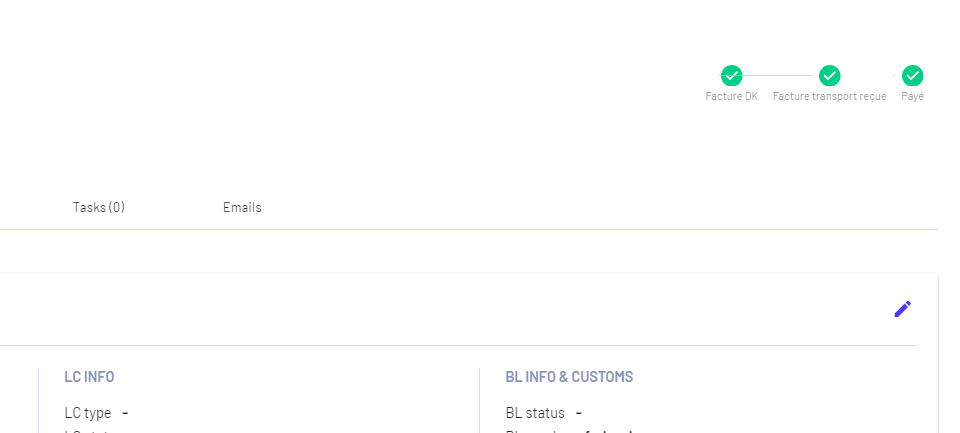
The updates are immediately reflected in the Shipments list.
Updated on: 02/09/2024
Thank you!