I can record Letter of credit (LC) details and link it to a shipment
This tutorial guides through the process of recording a Letter of Credit (LC) in Jules and linking it to a shipment.
Recording a Letter of Credit
Step 1: Click on Add a Sale. (You can follow the same for Purchase)
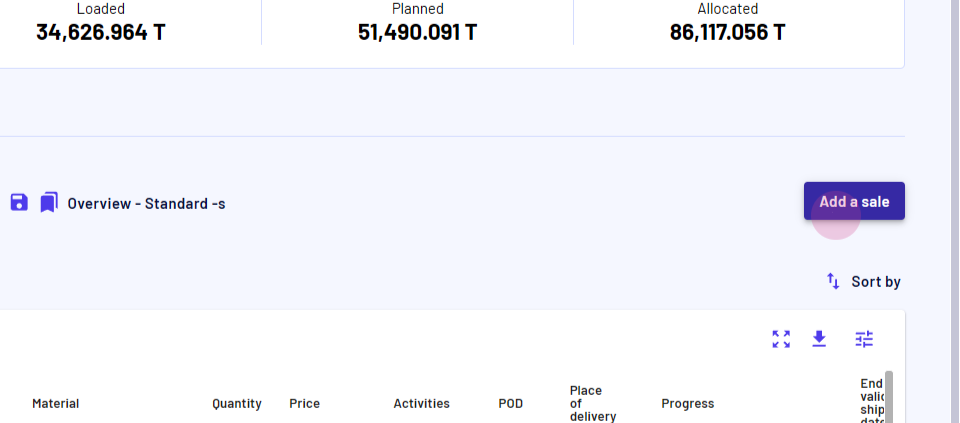
Step 2: Fill in the necessary information.
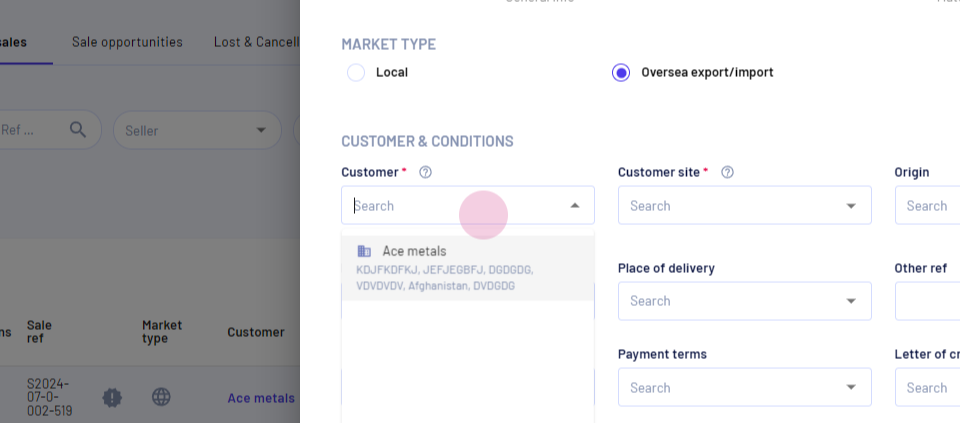
Step 3: Navigate to the Letter of Credit field and click on Add new.
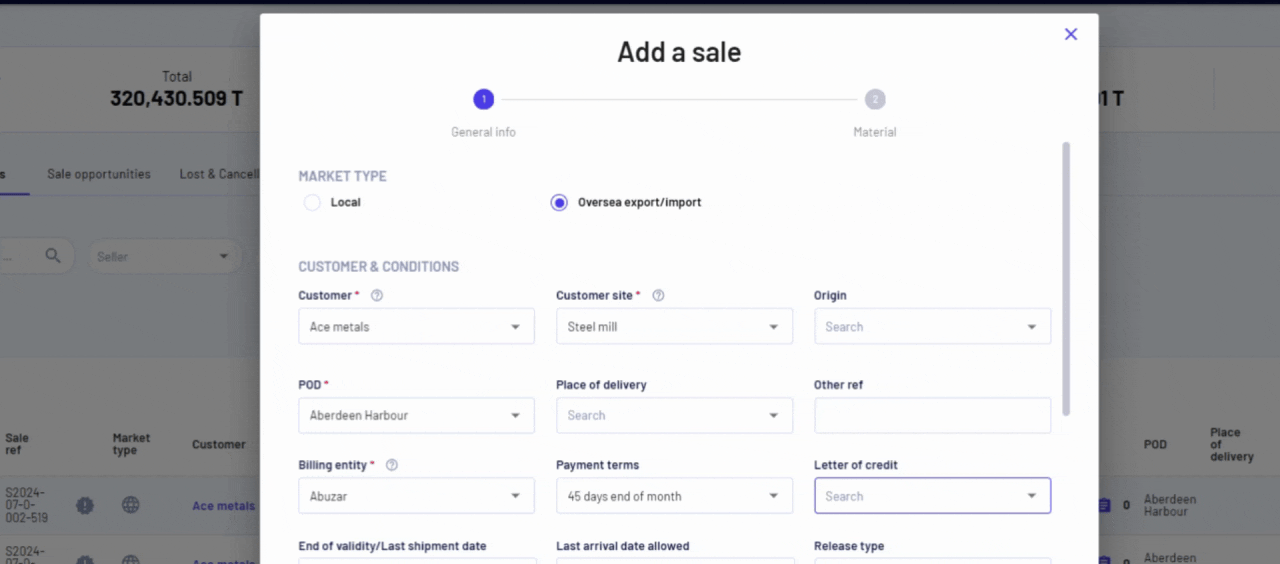
Step 4: Select LC type, update LC status, record LC number, and more.
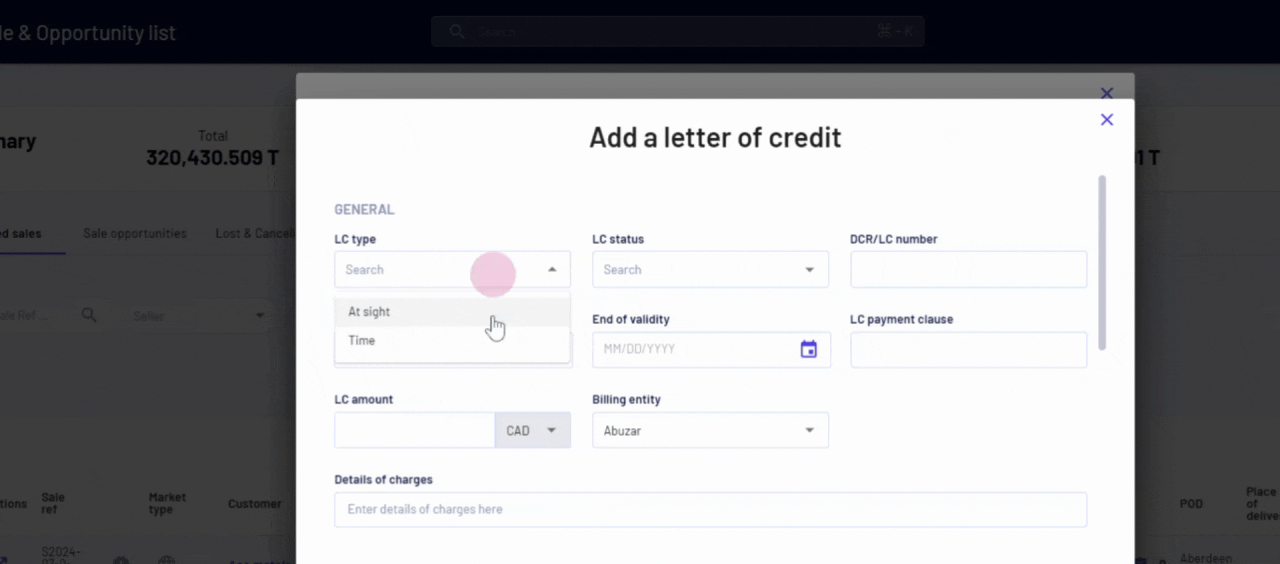
Step 5: Choose your issuing bank, confirming and advising banks.
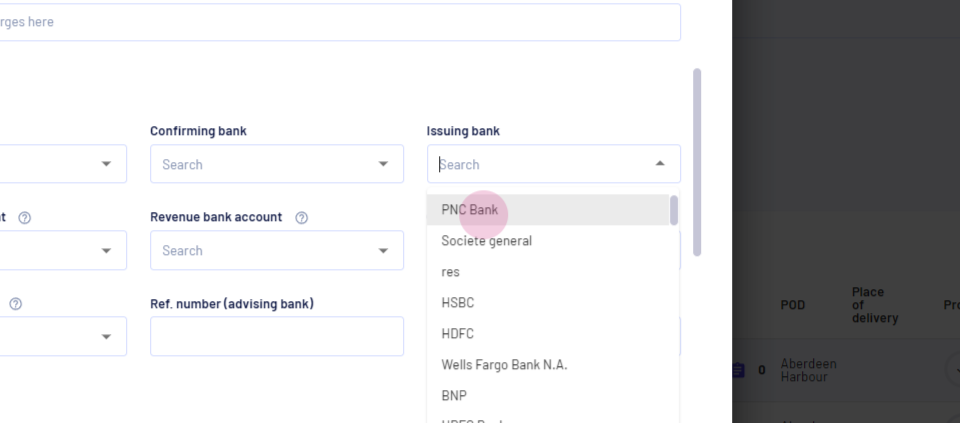
Step 6: Update or add a new bank. Click on Add New, fill in the bank name, account information, and address, then click on Save.
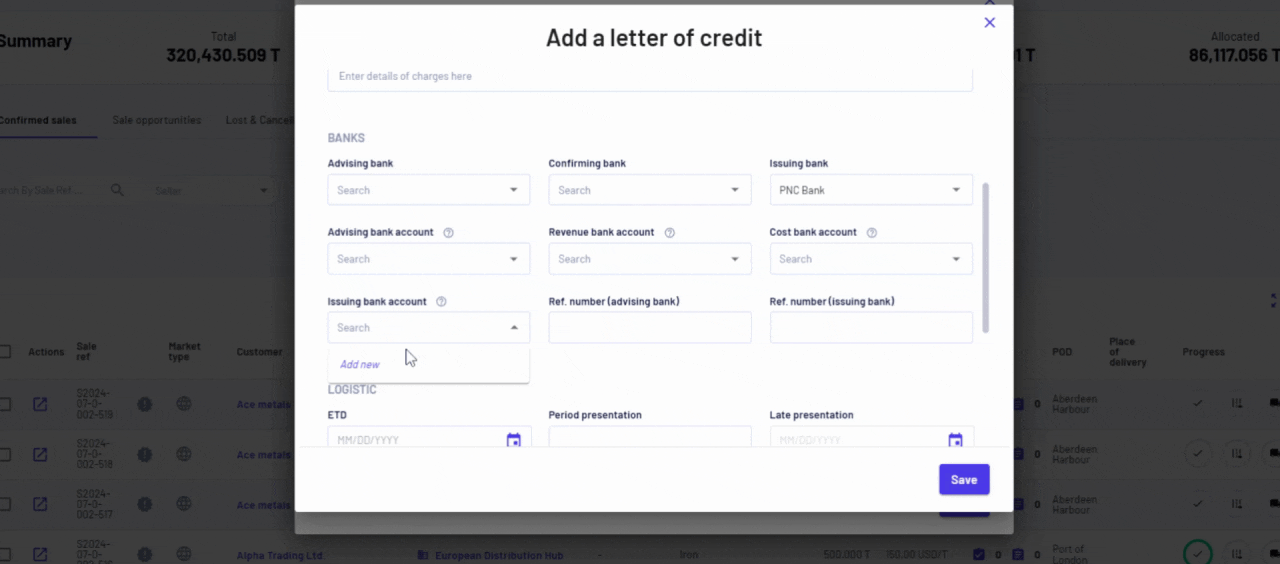
Step 7: After recording all the details, click on Save.
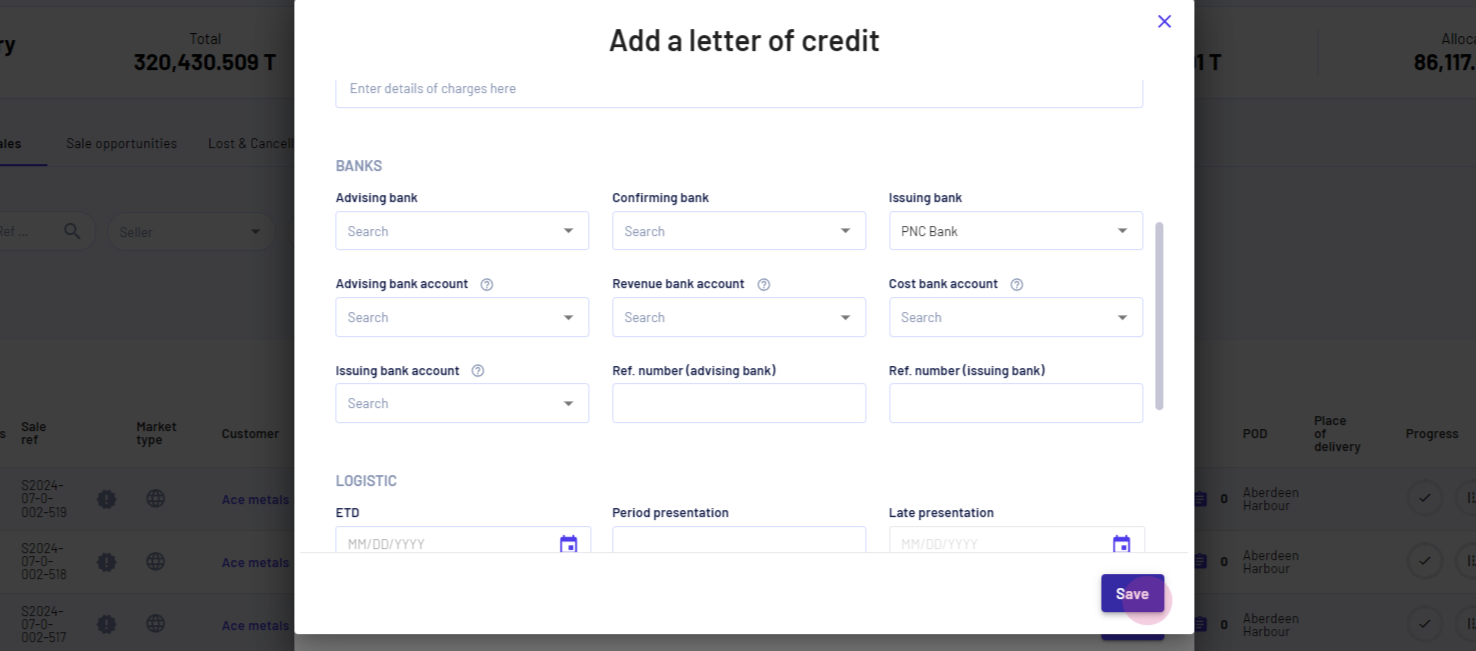
Step 8: Complete the rest of the information for your sale and record your sale.
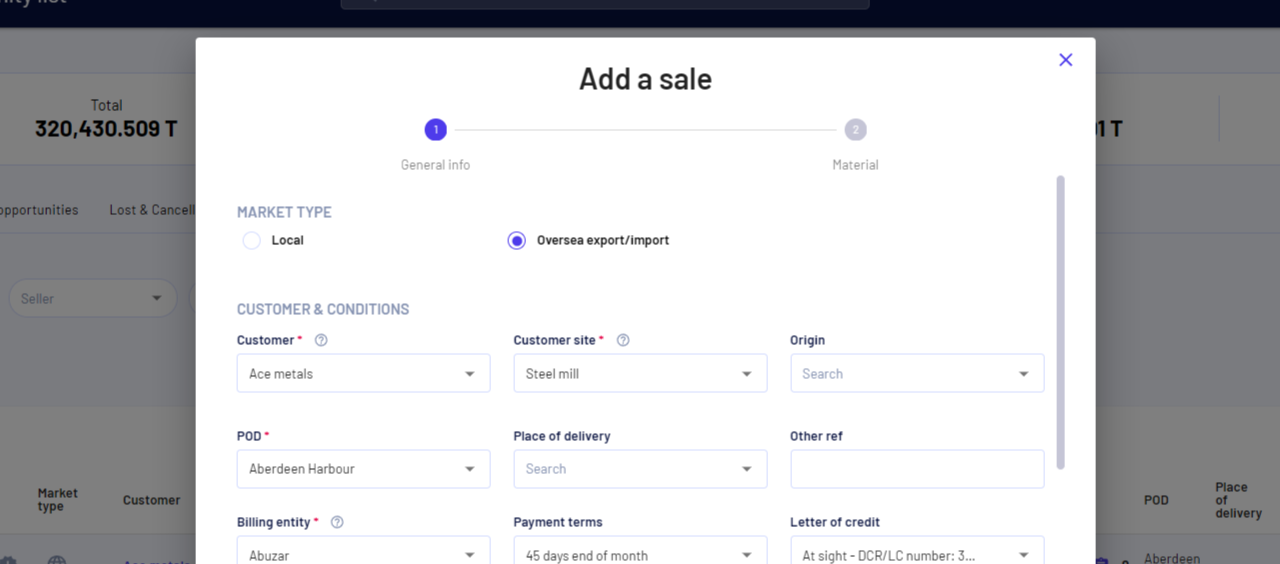
Linking the LC to a Shipment
Step 1: Access your Shipments page.
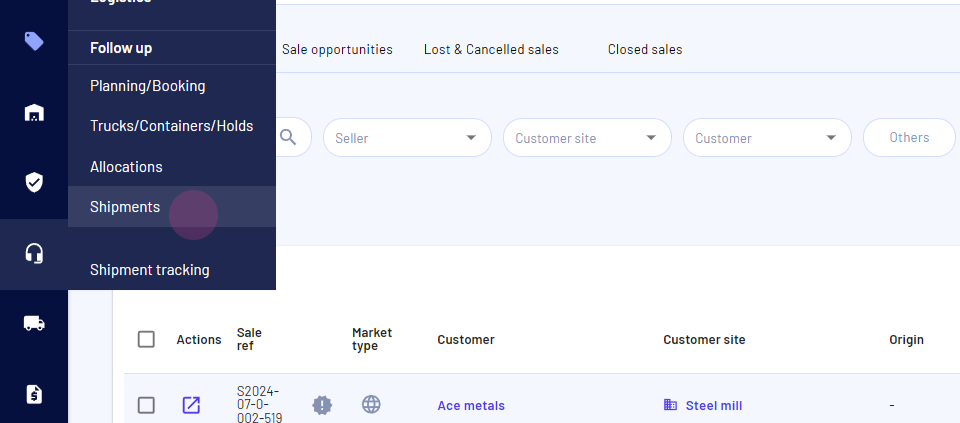
Step 2: Click on the shipment row to open it.
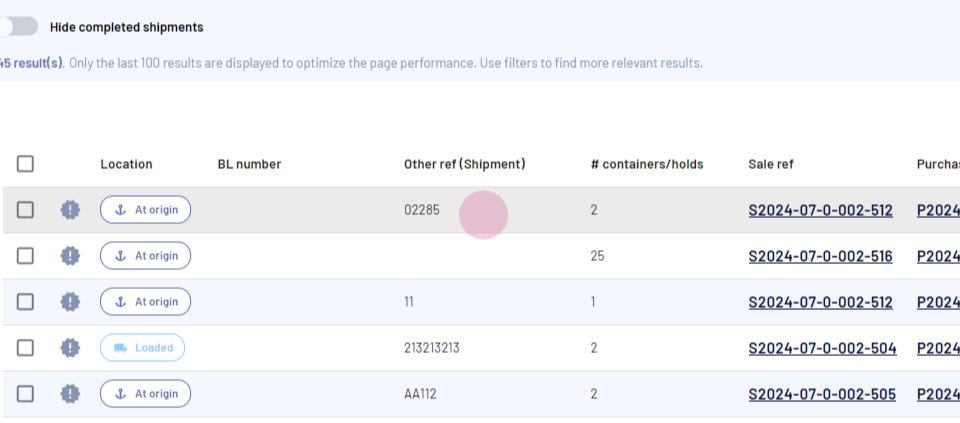
Step 3: Click on the pencil icon for your shipping information.
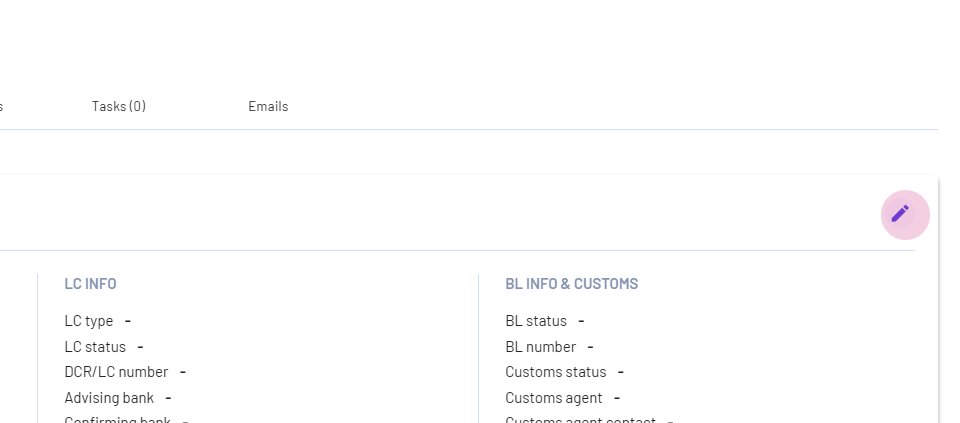
Step 4: Select the LC from the list and click on Save.
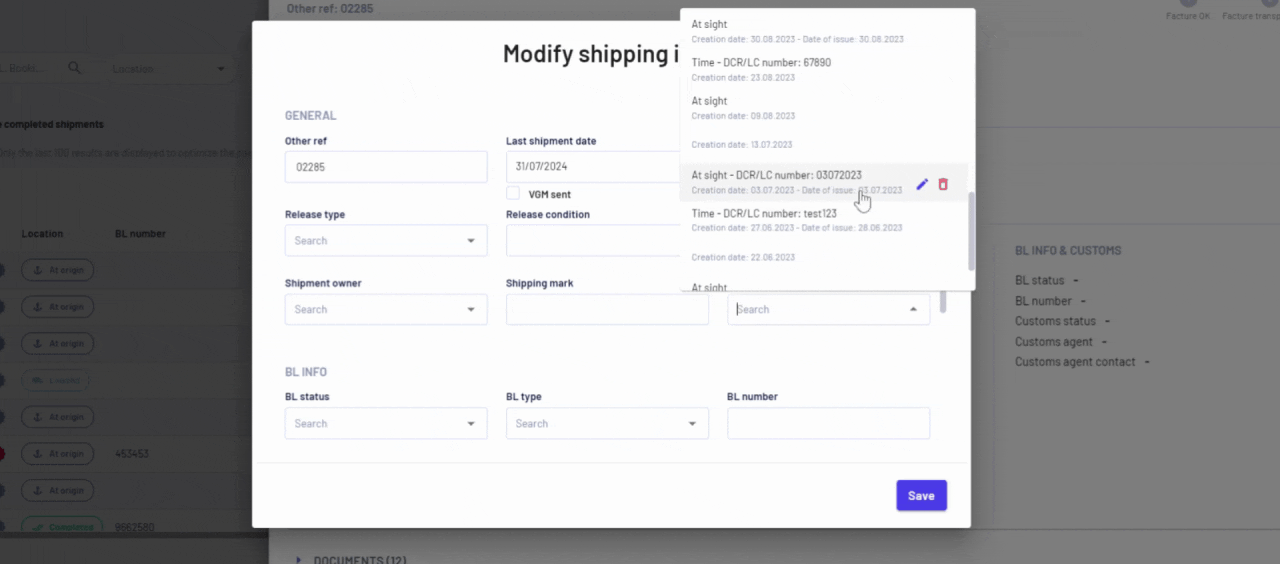
Step 5: Your LC is now linked to the shipment.
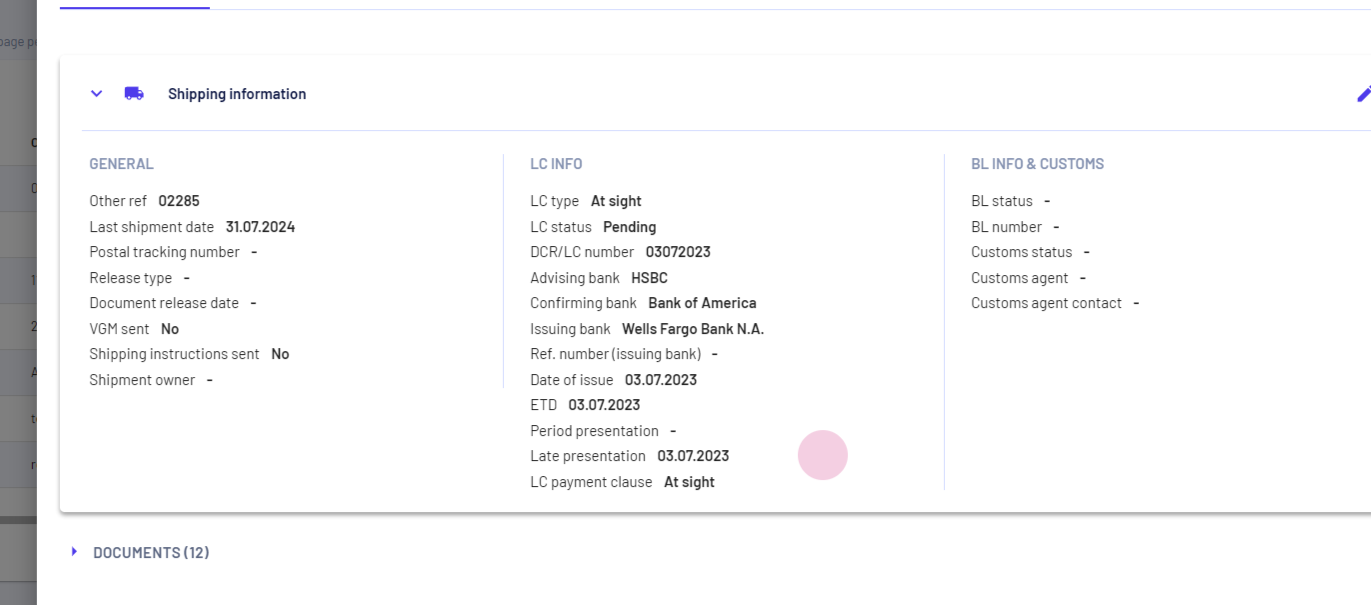
Updated on: 16/07/2024
Thank you!