I can merge multiple documents to generate one PDF
Learn how to merge multiple documents into a single PDF using Jules in this guide.
Step 1: Select the desired shipment.
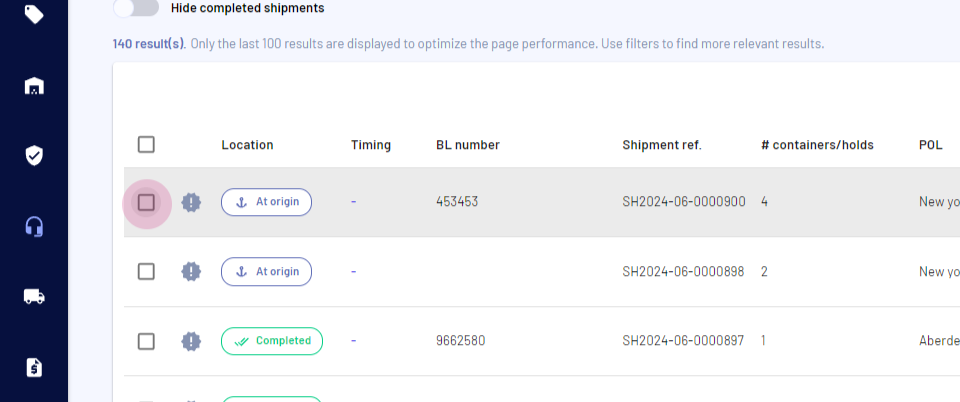
Step 2: Initiate the email sending process.
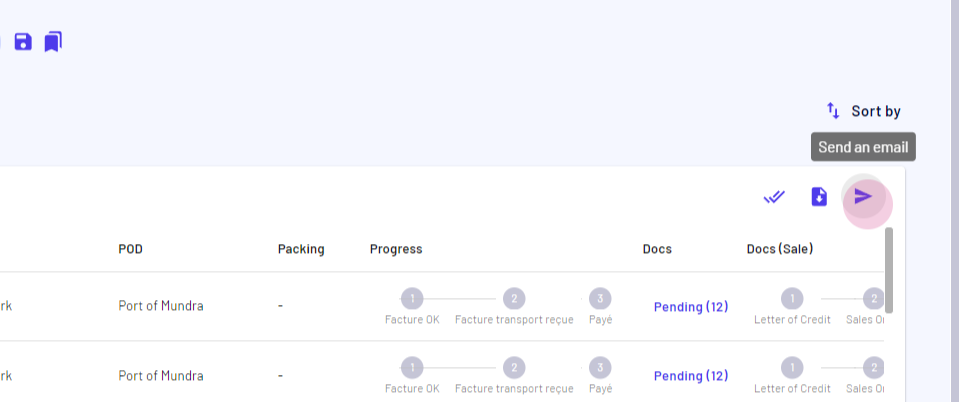
Step 3: Fill in the recipient field.
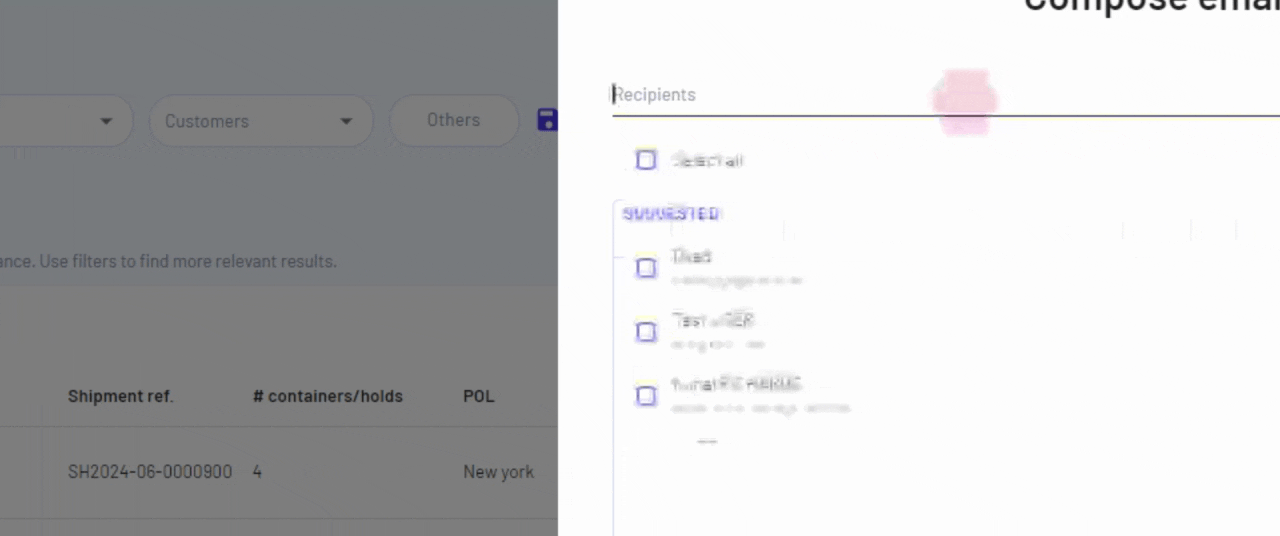
Step 4: Choose a suitable template.
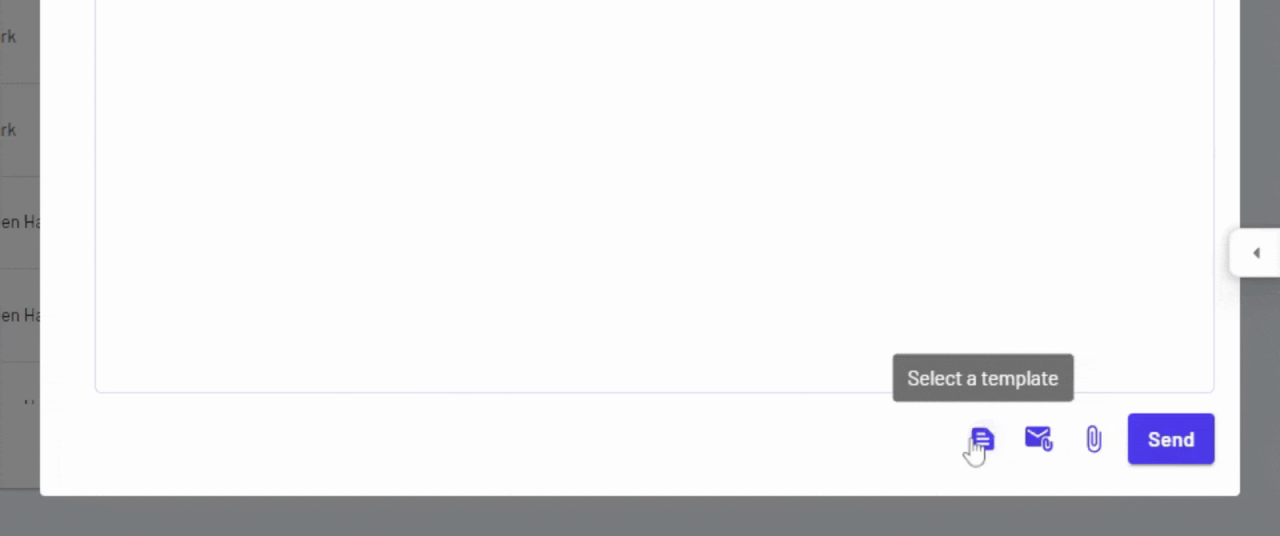
Step 5: Select the documents you want to merge to one PDF
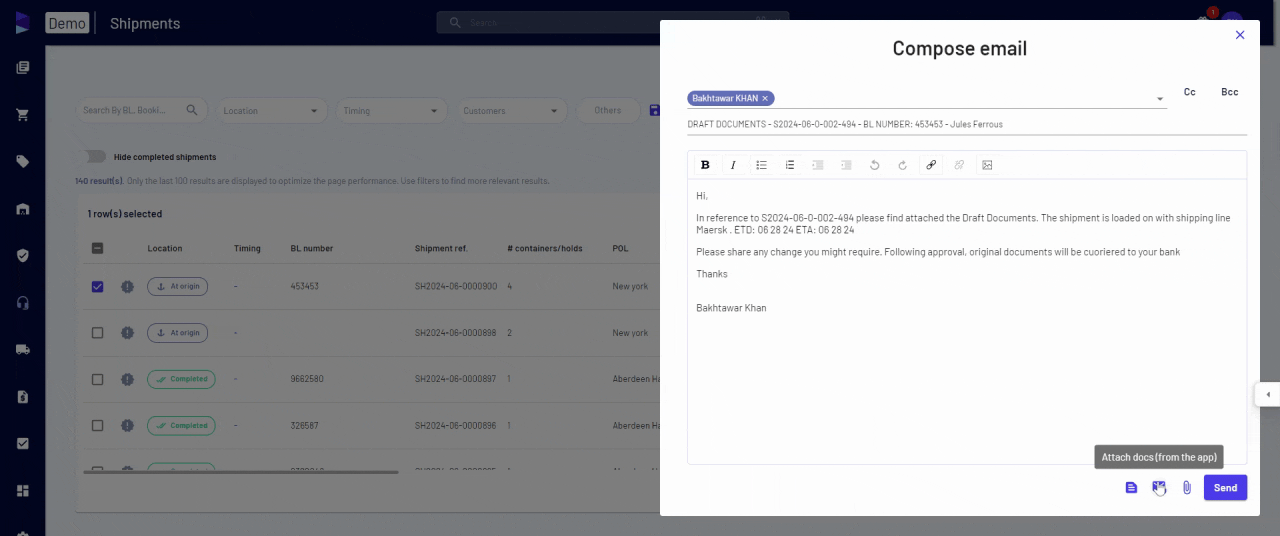
Step 6: Activate the 'Merge Documents' option.
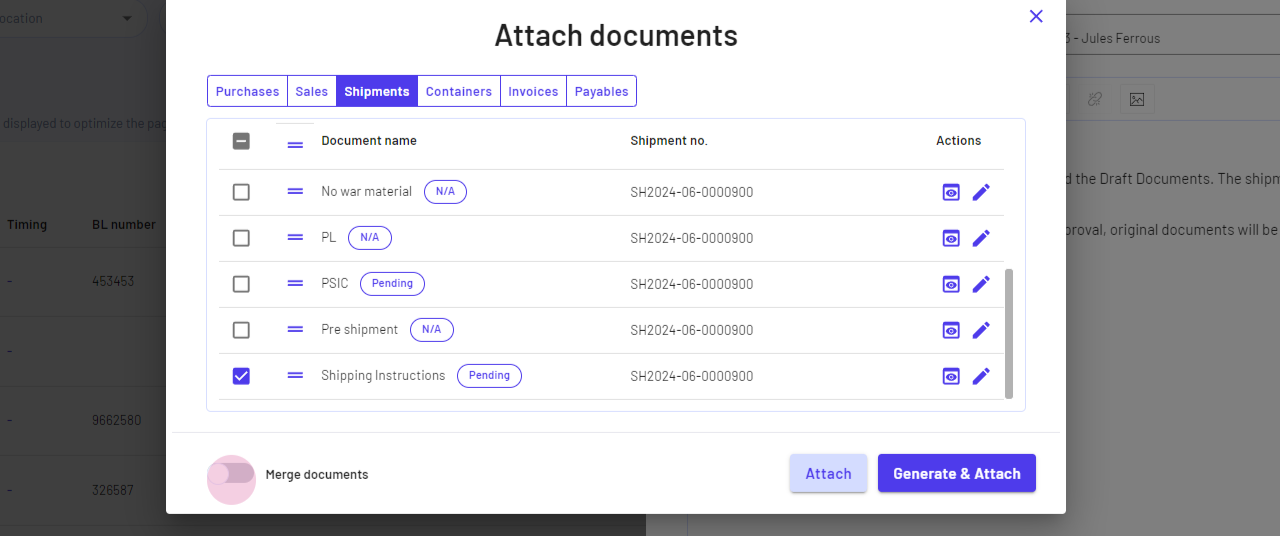
Step 7: Click on 'Attach'.
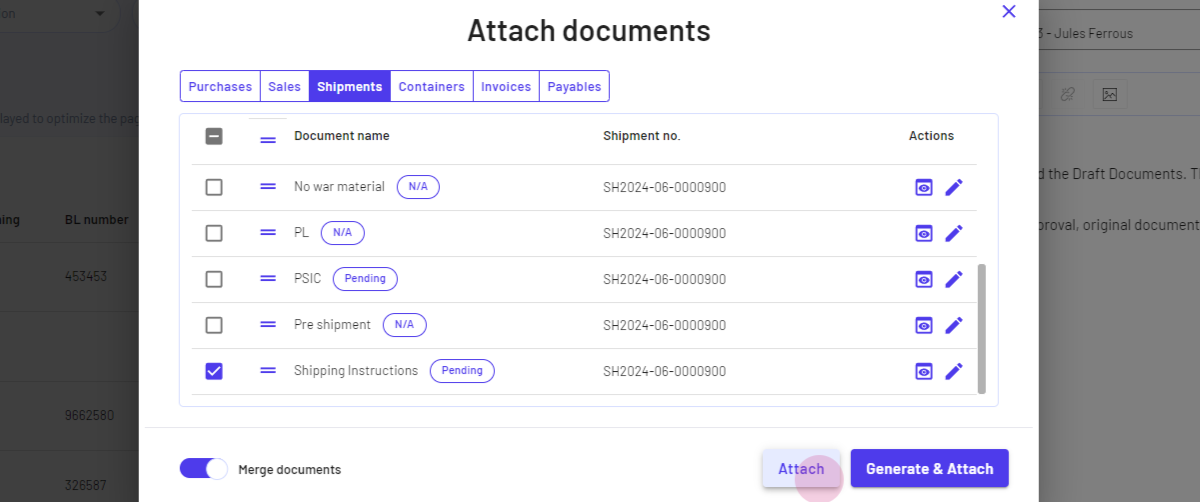
Step 8: Send the email.
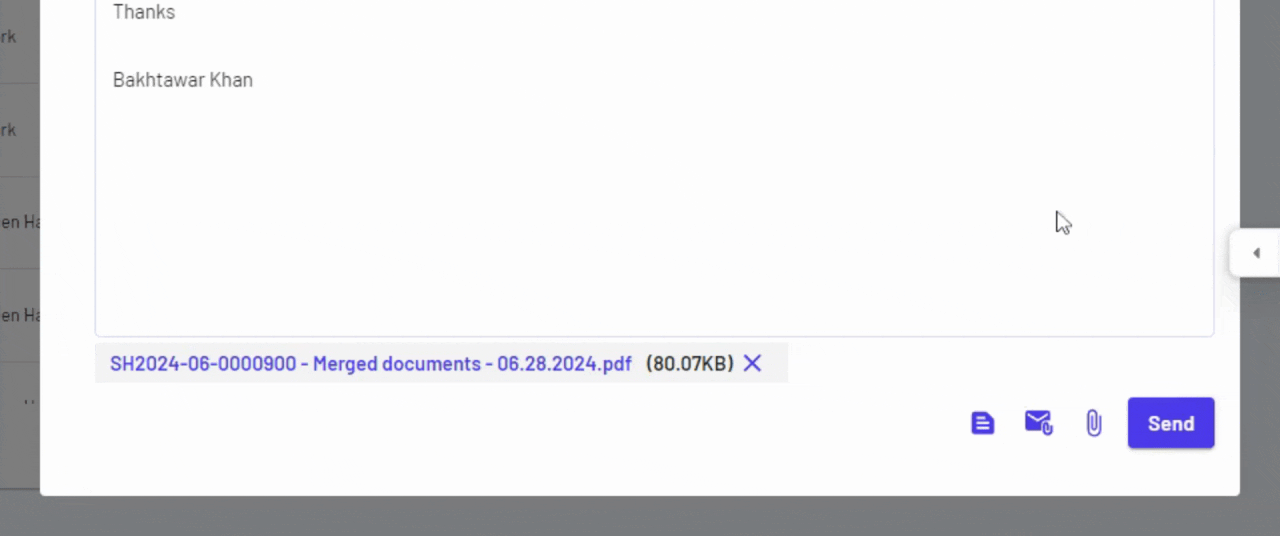
Downloading and Viewing the Merged Document
Step 1: Click on the shipment again to open the Doc Center.
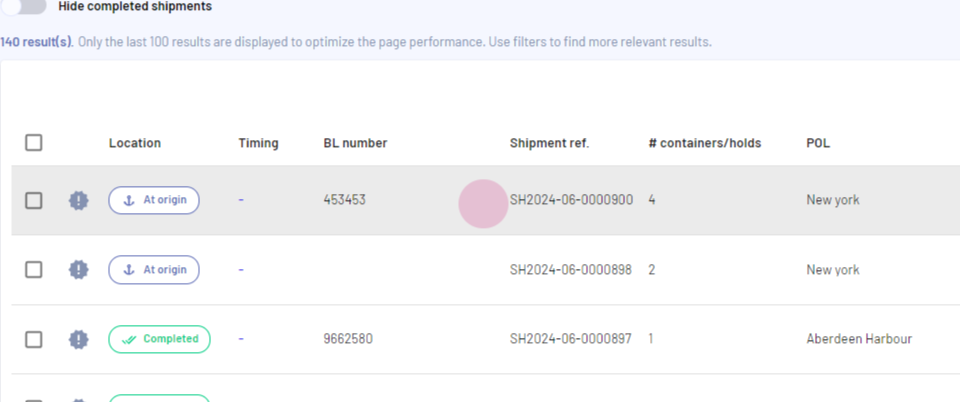
Step 2: Navigate to the Doc Center.
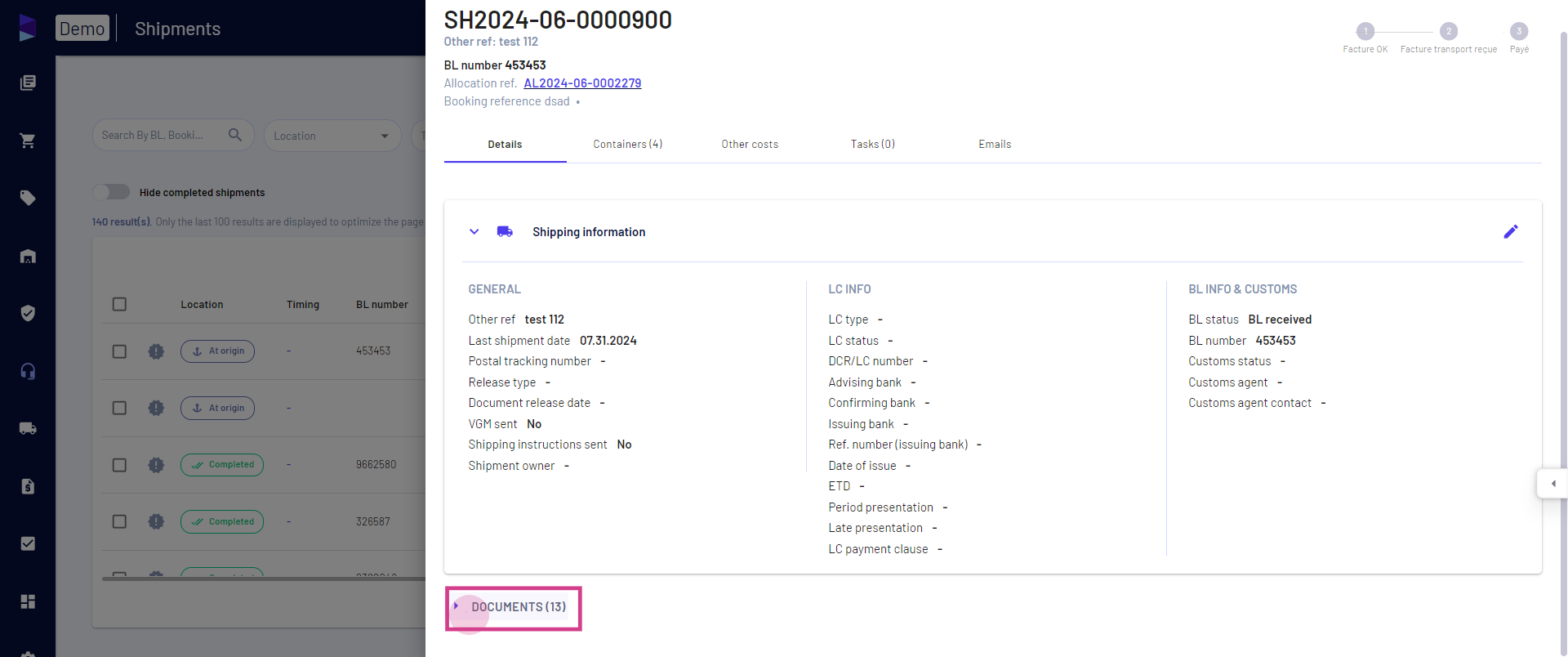
Step 3: The merged document is now ready. Click on it to download it to your desktop.
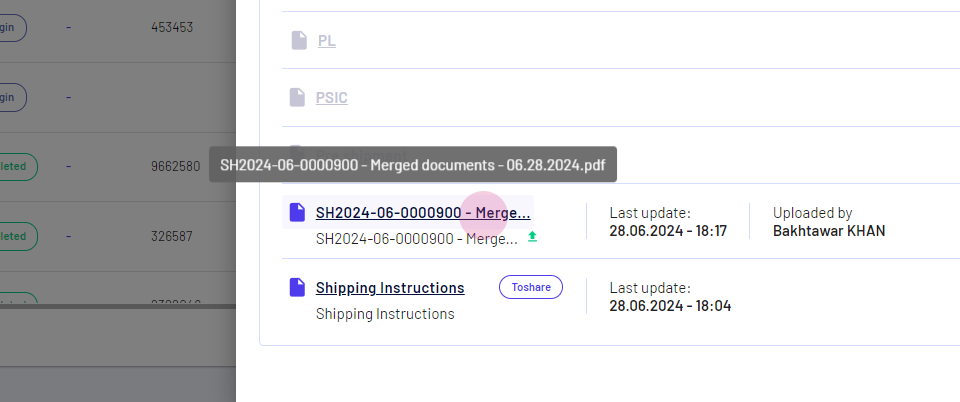
This how you can merge multiple documents in Jules.
Updated on: 08/10/2024
Thank you!