I can filter on "Document released?" in the "Shipments" page
Step 1: Navigate to the logistics module and open the shipments page.
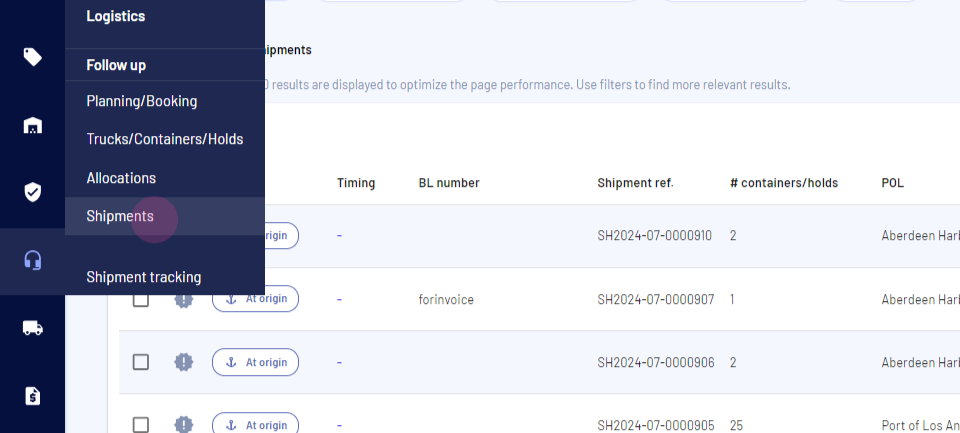
Step 2: Locate the filter and search bar.
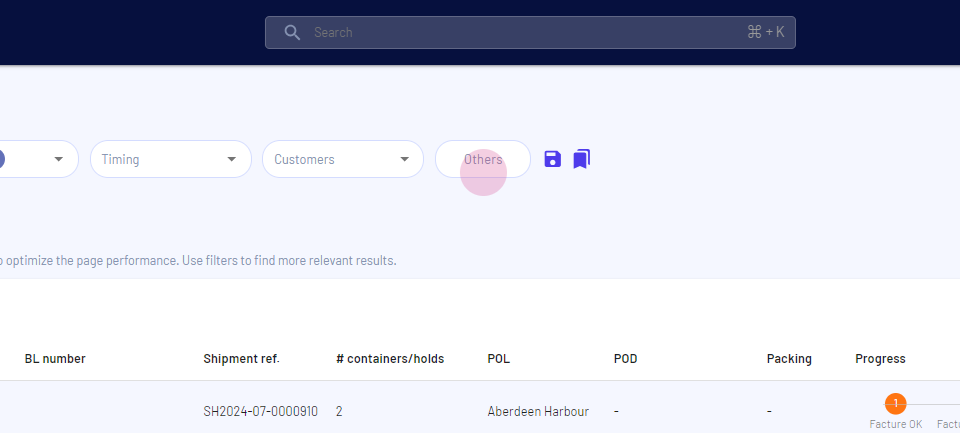
Step 3: Select 'Others' and proceed to the document release filter.
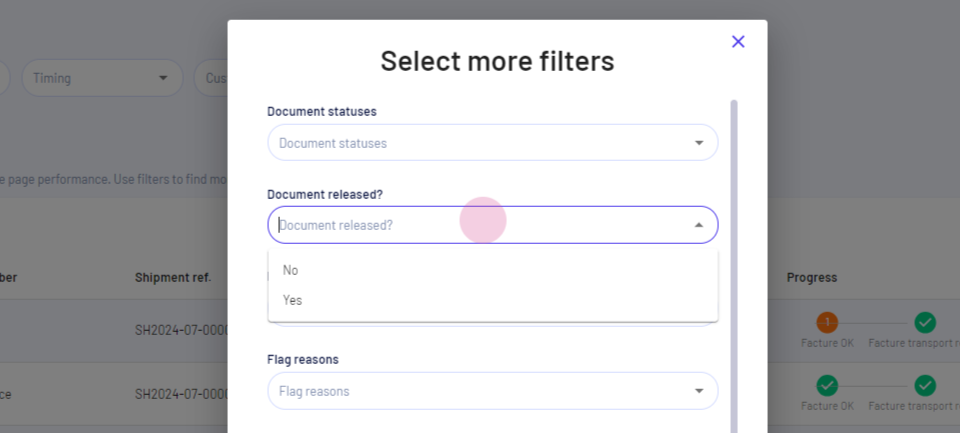
Step 4: Choose 'Yes' in the document release filter.
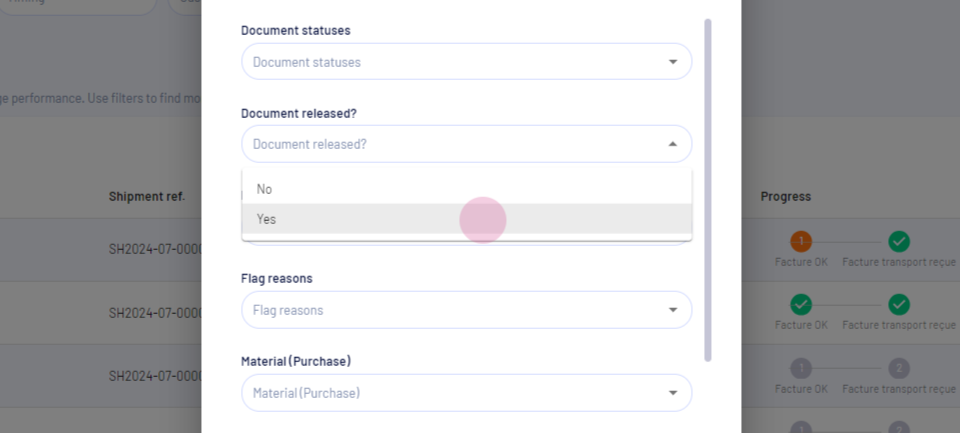
Step 5: Click 'Apply'.
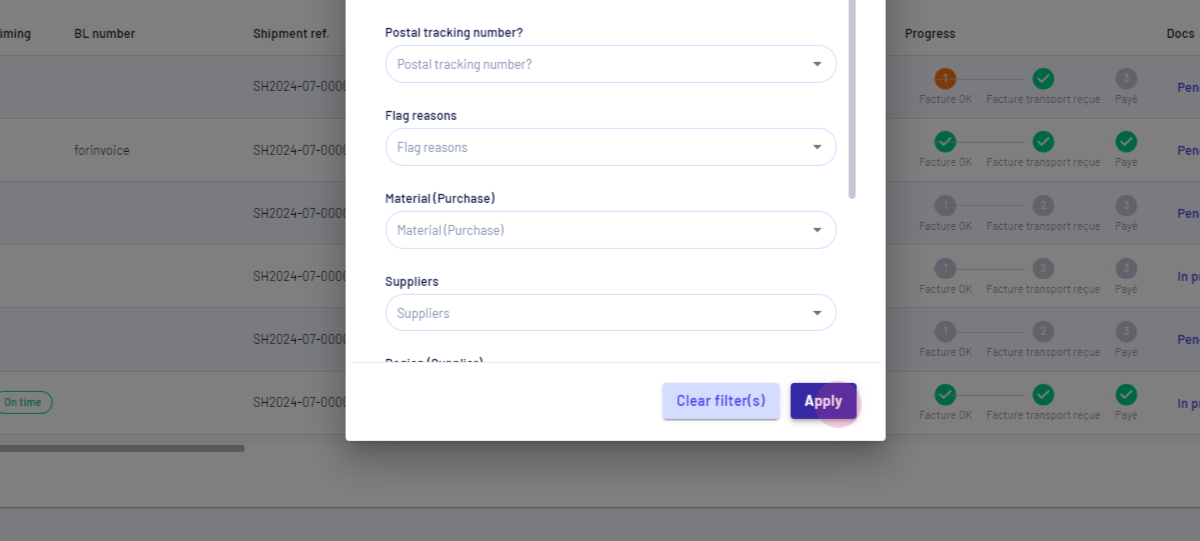
Accessing Document Release Date Column If Unavailable
Step 1: Navigate to the customized columns.
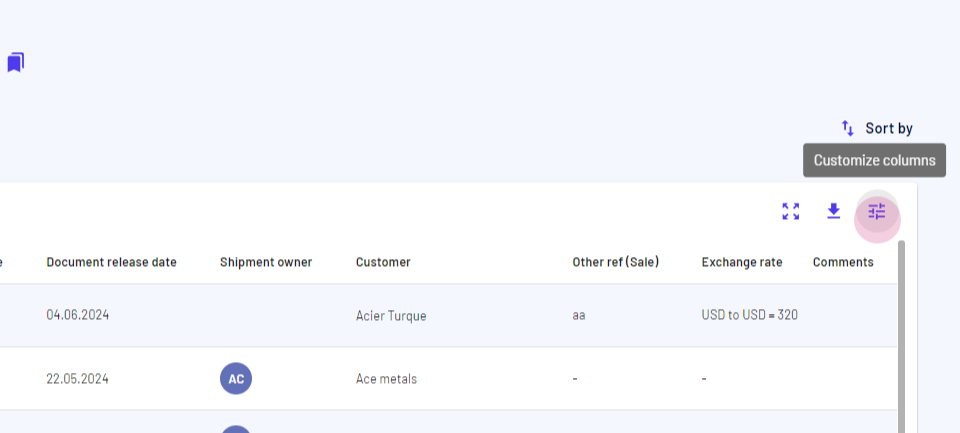
Step 2: Click on the document release date column.
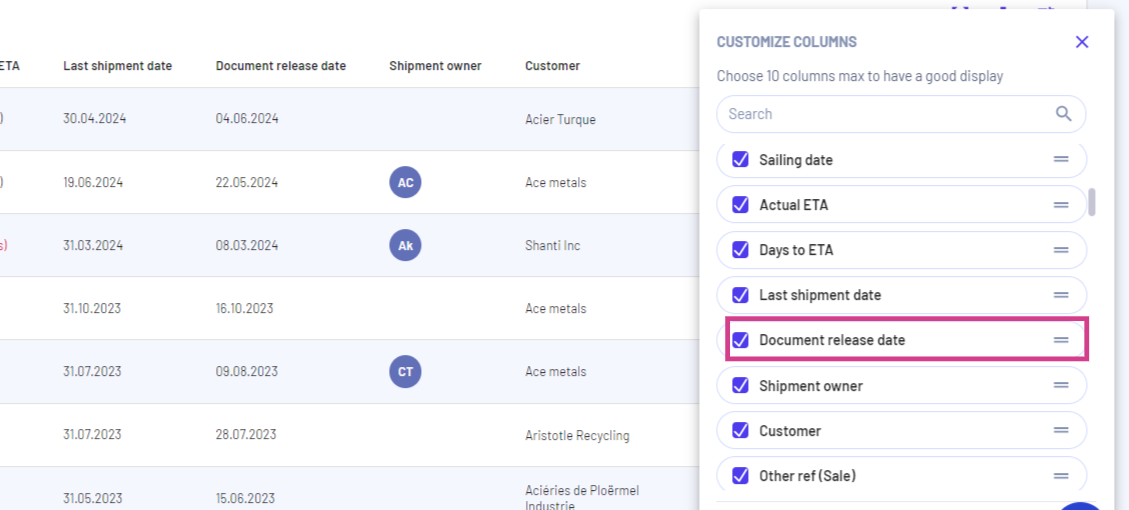
Alternative Method to Access Document Release Date
Step 1: Click on the drawer of the Shipment.
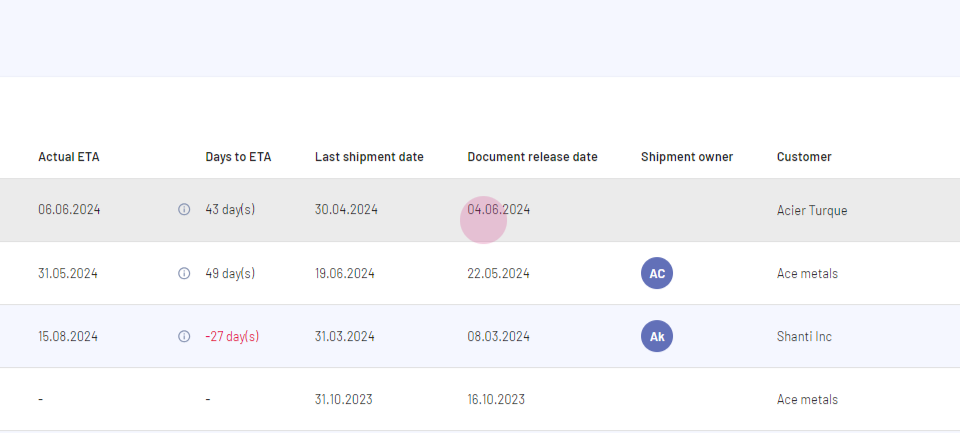
Step 2: Access the document release date information.
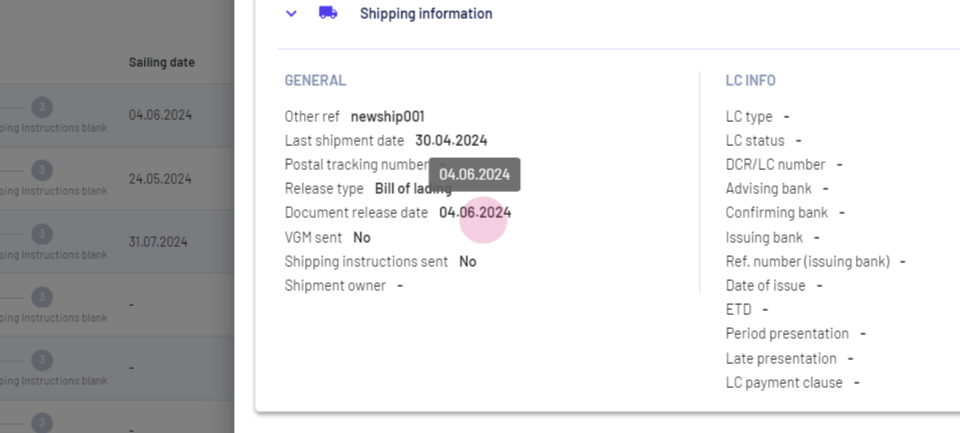
Updated on: 02/09/2024
Thank you!