I can record and use open bookings (Export)
This article will guide you through the process of recording and using open bookings in Jules.
Step 1: Start by navigating to the bookings page and clicking on Add new.
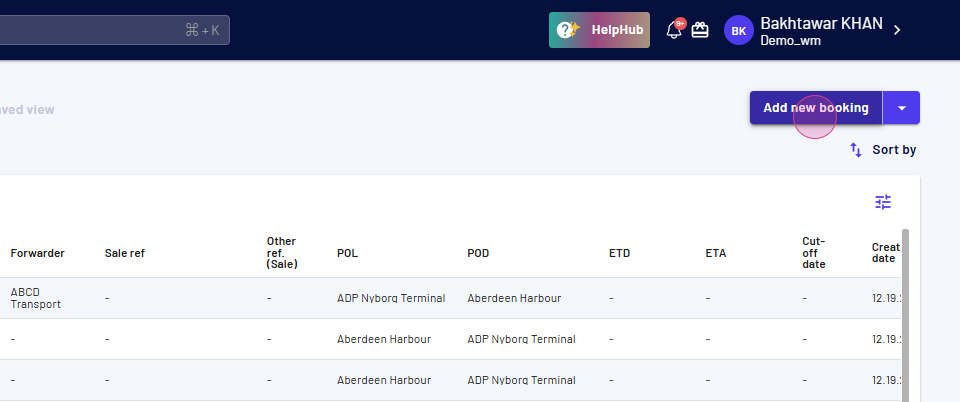
Step 2: Proceed to enter a booking number.
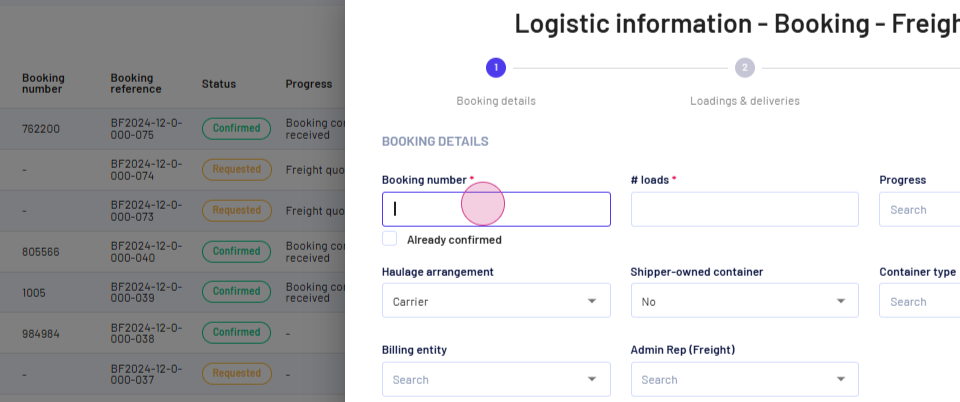
Step 3: Input the number of load (a mandatory field). From the progress drop-down, select the progress of the booking. Do note, this list of progresses is customizable based on your company's requirements. For this example, we're marking the booking as confirmed.
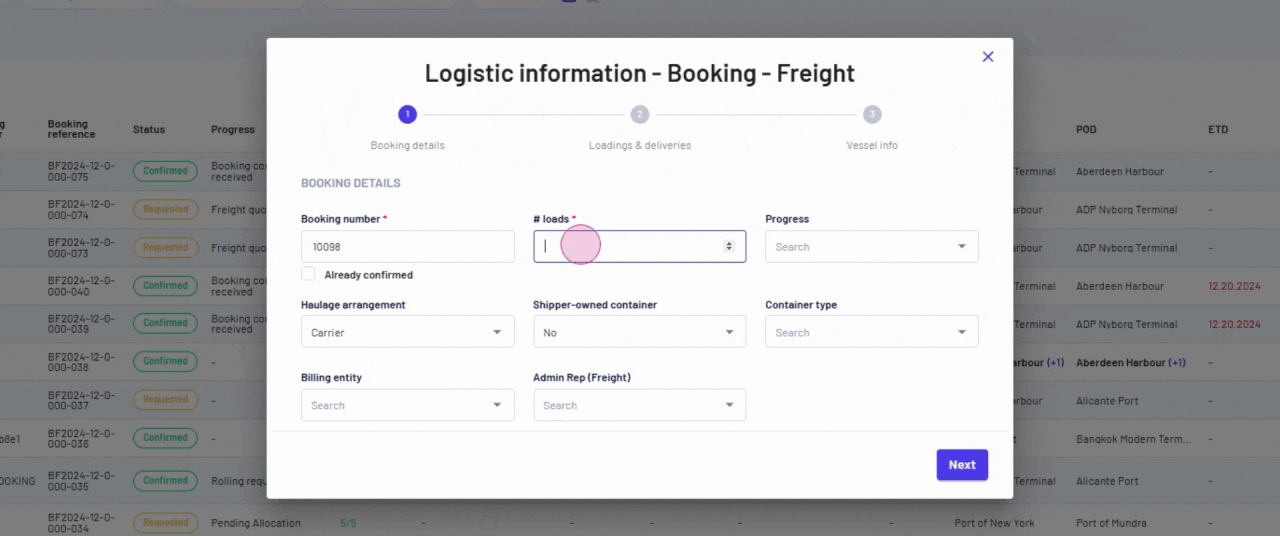
Step 4: Check the already confirmed box.
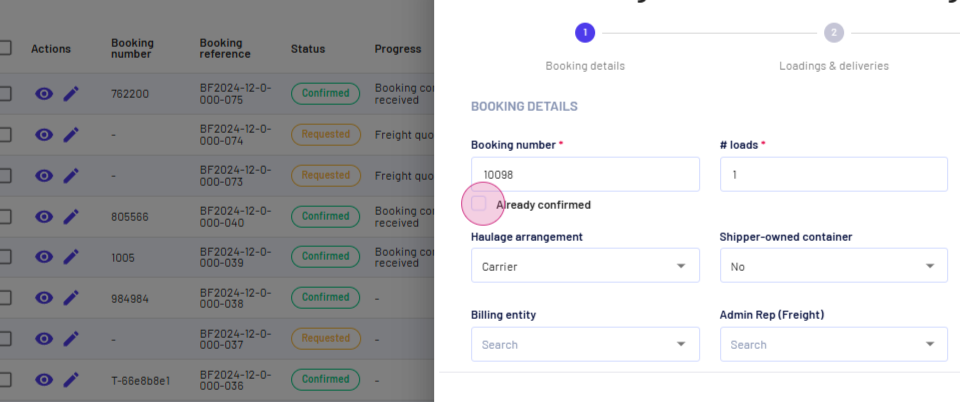
Step 5: Fill in your haulage and container type details.
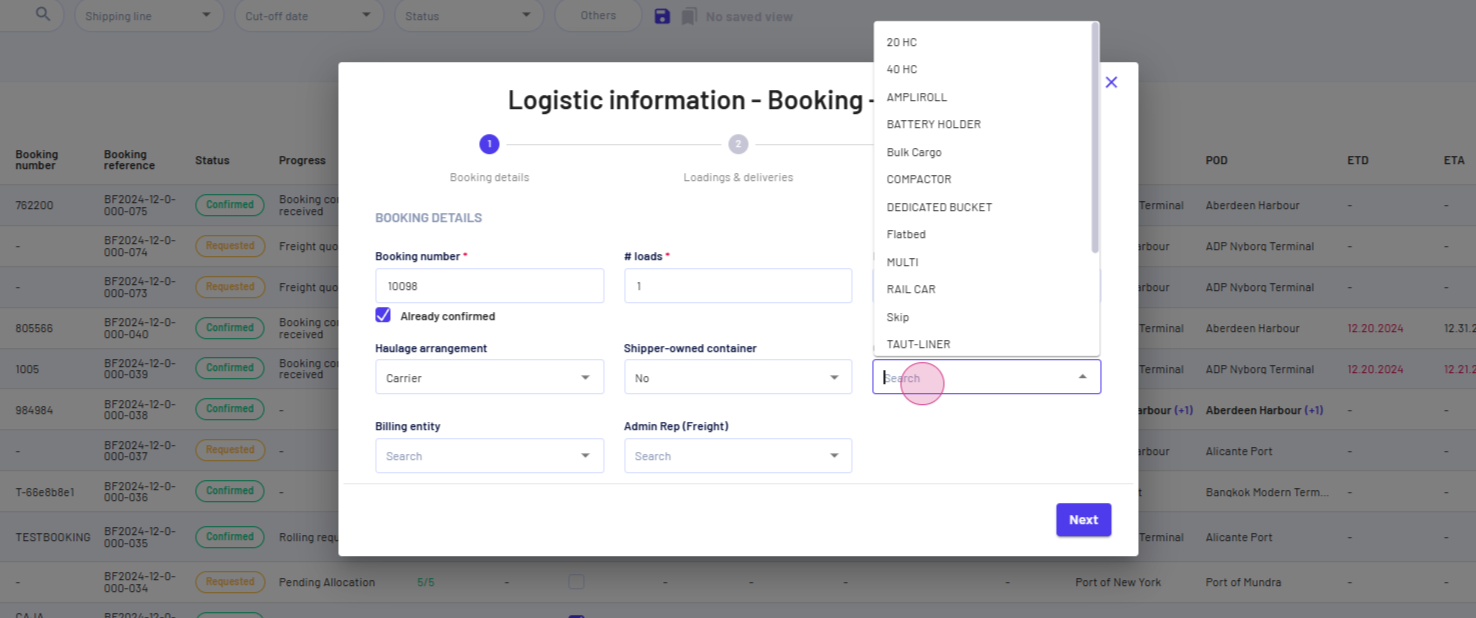
Step 6: Indicate whether the container is owned by the shipper.
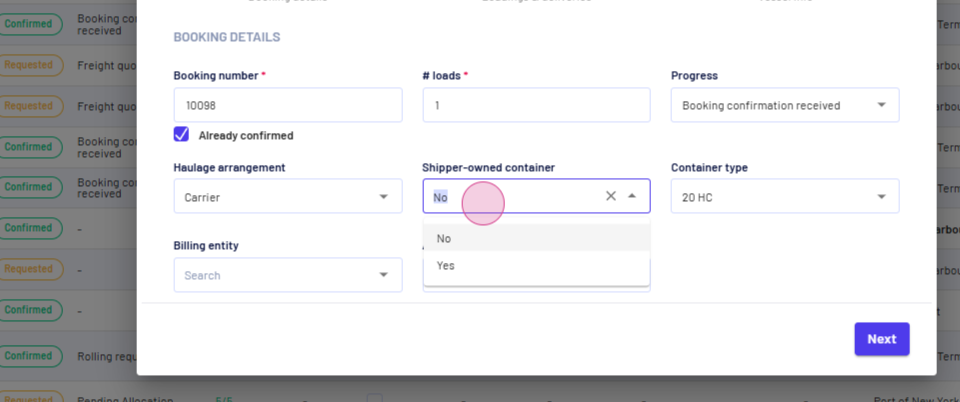
Step 7: Select a billing entity and an admin representative, then click Next.
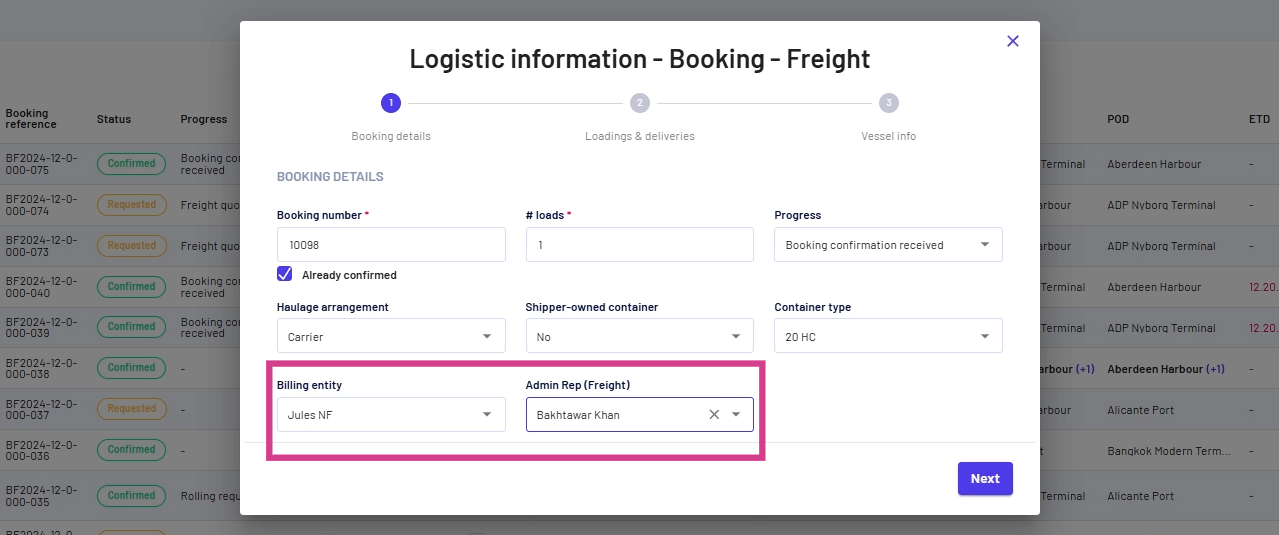
Step 8: Choose a shipping line, a forwarder, a port of loading, a port of delivery, and a freight rate.
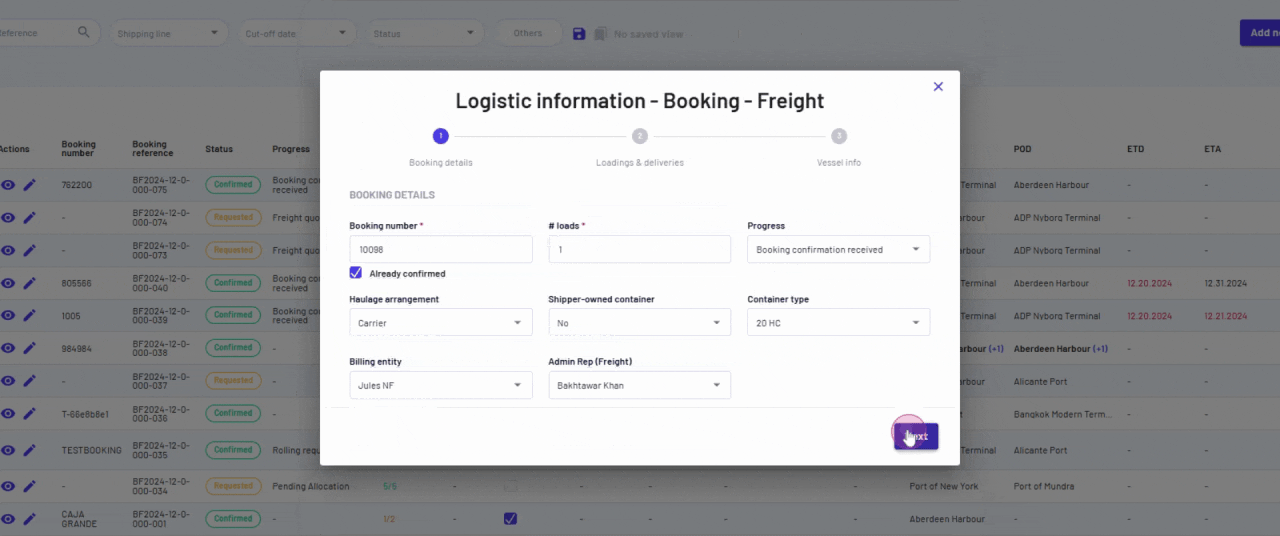
Note: You have the option to add a new freight rate by clicking Add new.
Step 9: After filling in all the details, click Next.
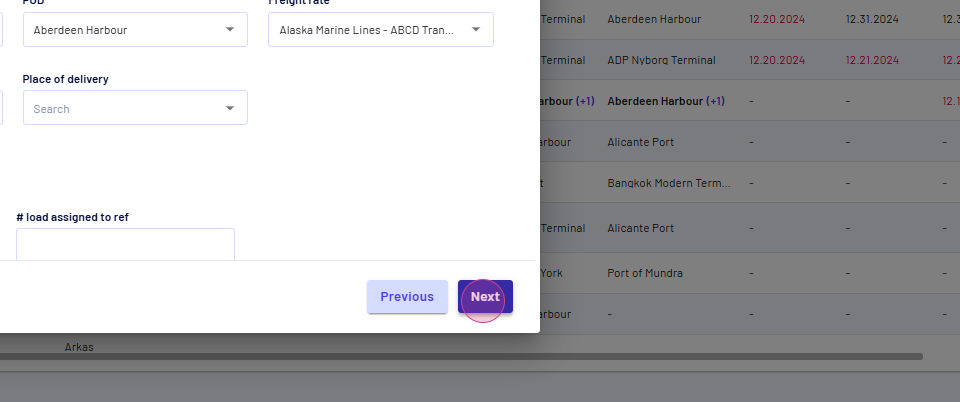
Step 10: Populate the voyage number.
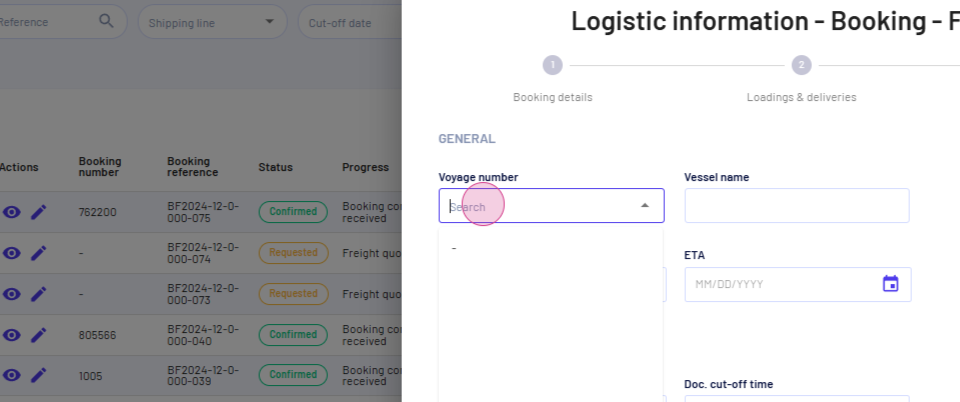
Step 11: Input the vessel name. You're also able to fill in your ETD, ETA, dock cutoff, and other dates. Once done, click Save.
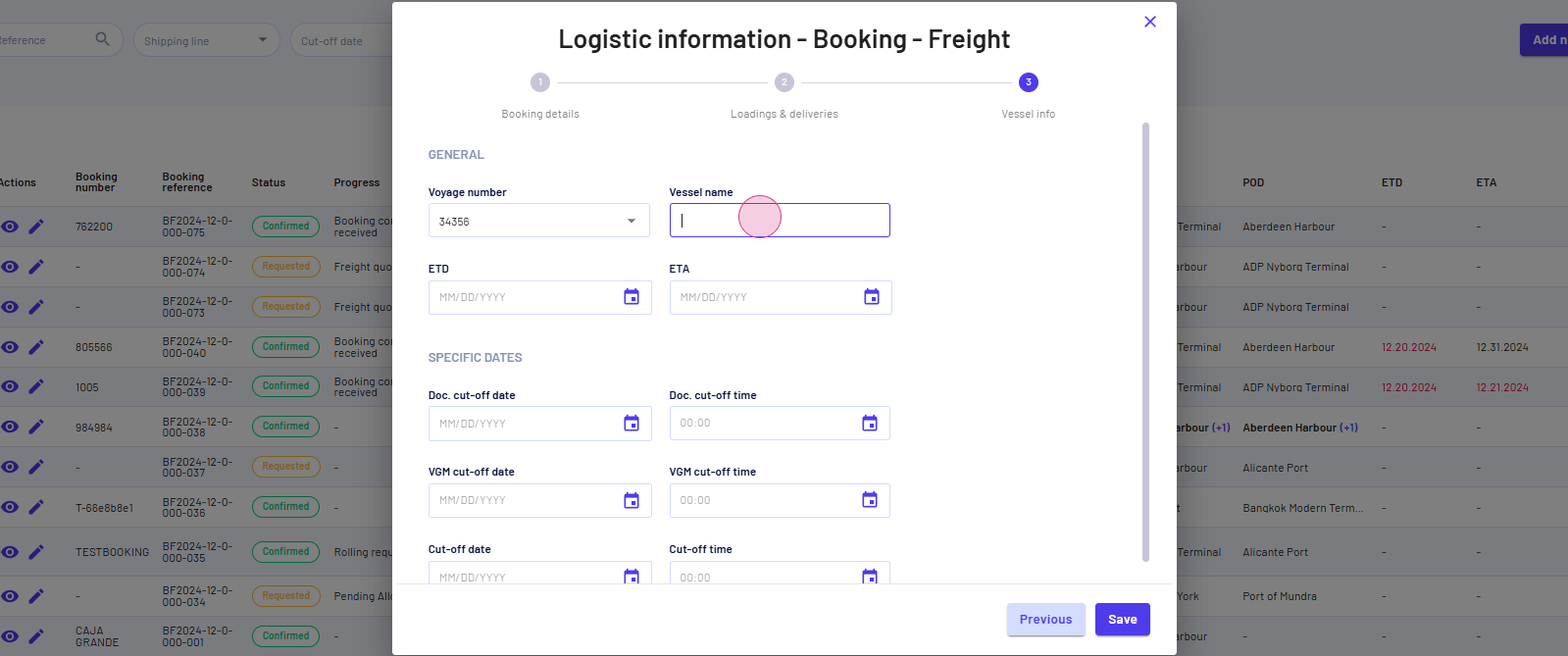
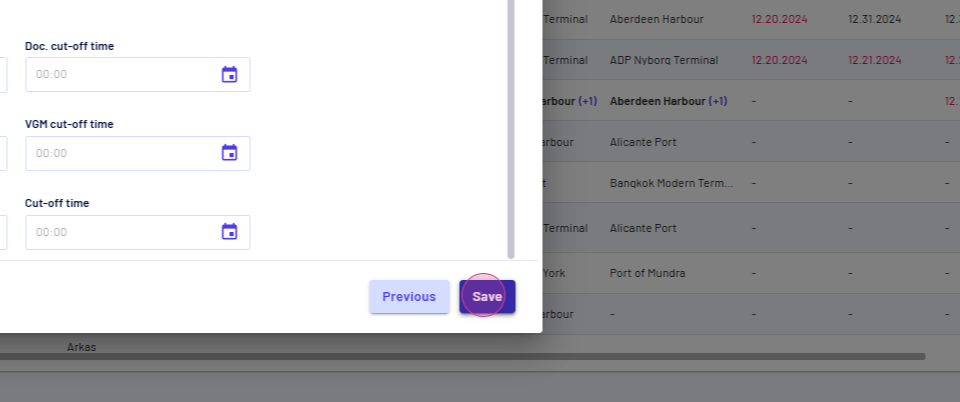
Step 12: You'll see that the booking has been successfully created. Now, navigate to the shipments page.
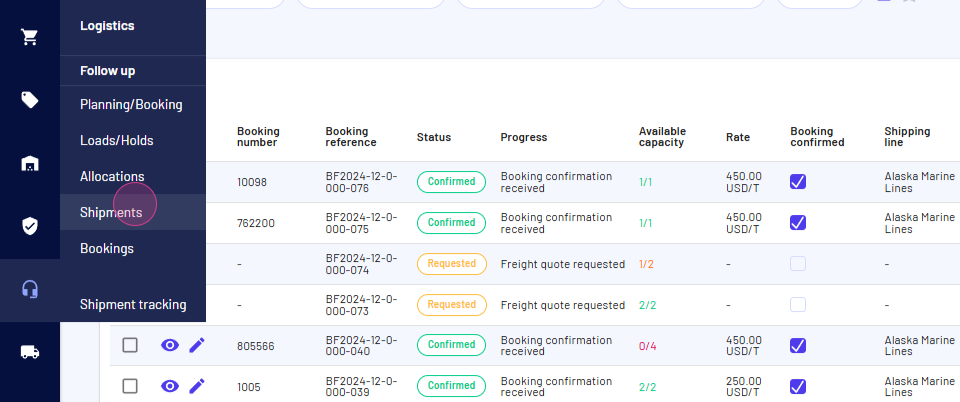
Step 13: Select the Shipment and navigate to the Loads tab.
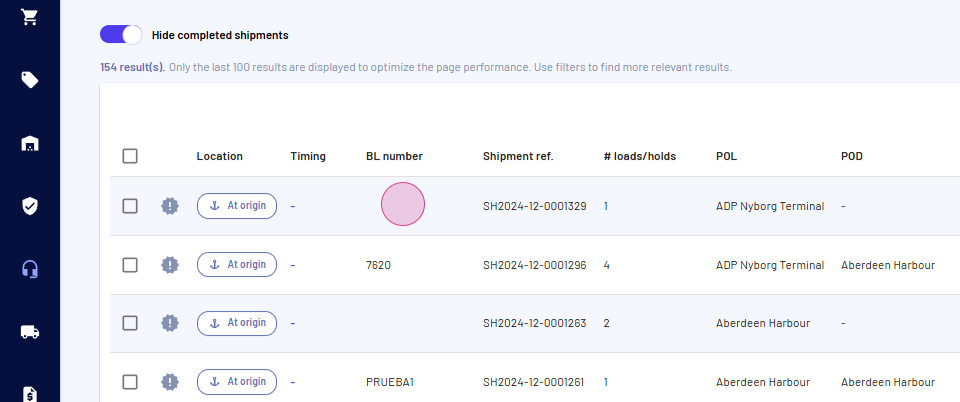
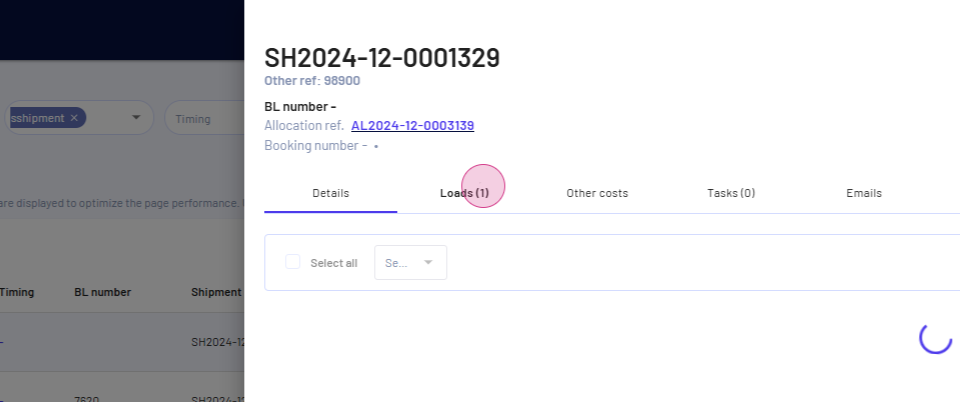
Step 14: Choose a load and click on Logistics information and then Booking Freight.
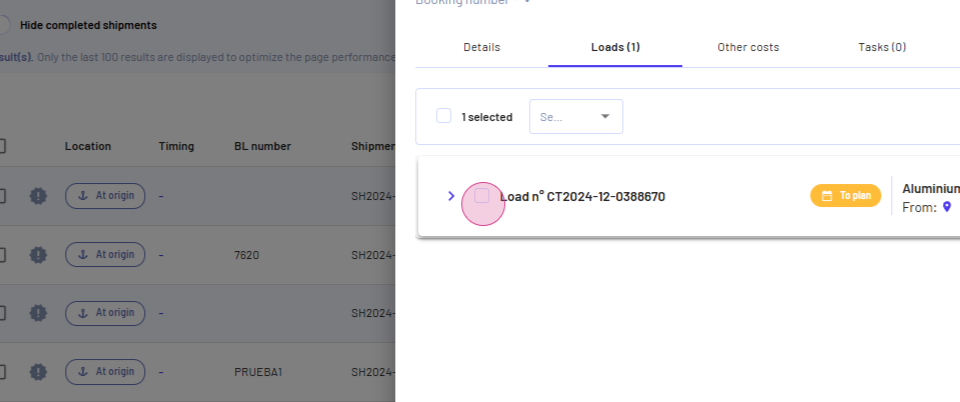
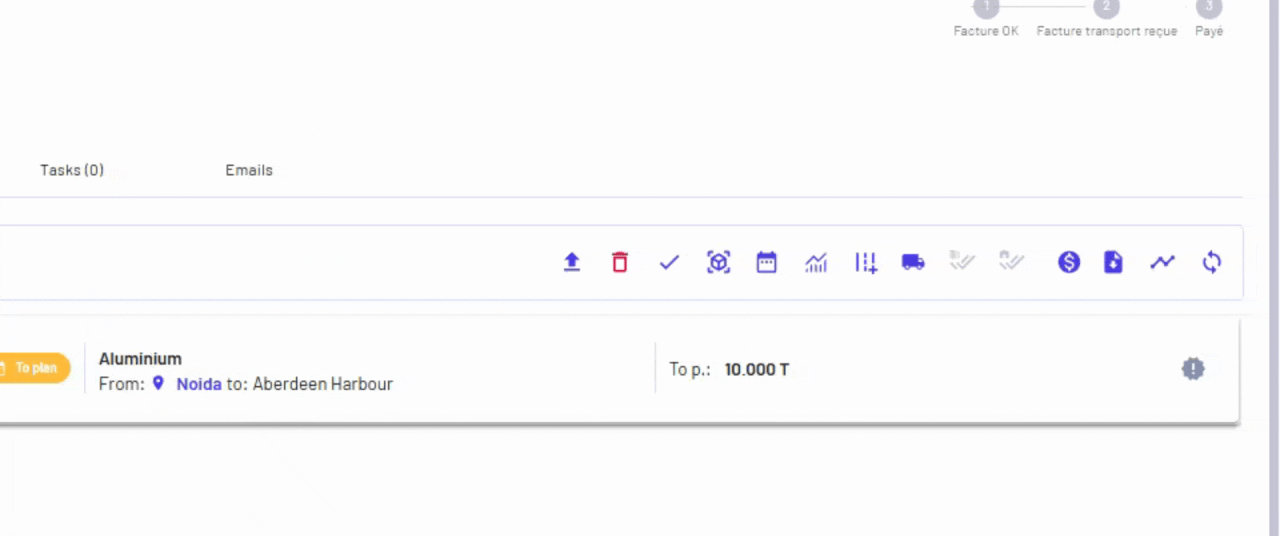
Step 15: The booking should appear.
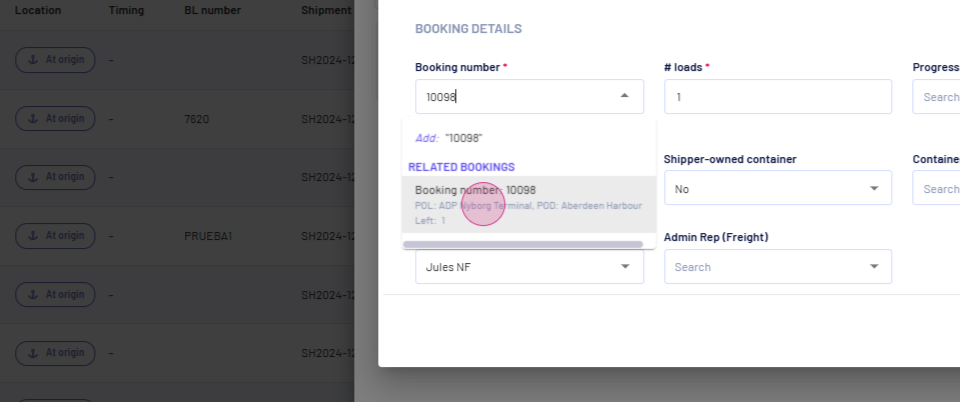
Step 16: Select the booking. All the details should populate automatically. Click Next.
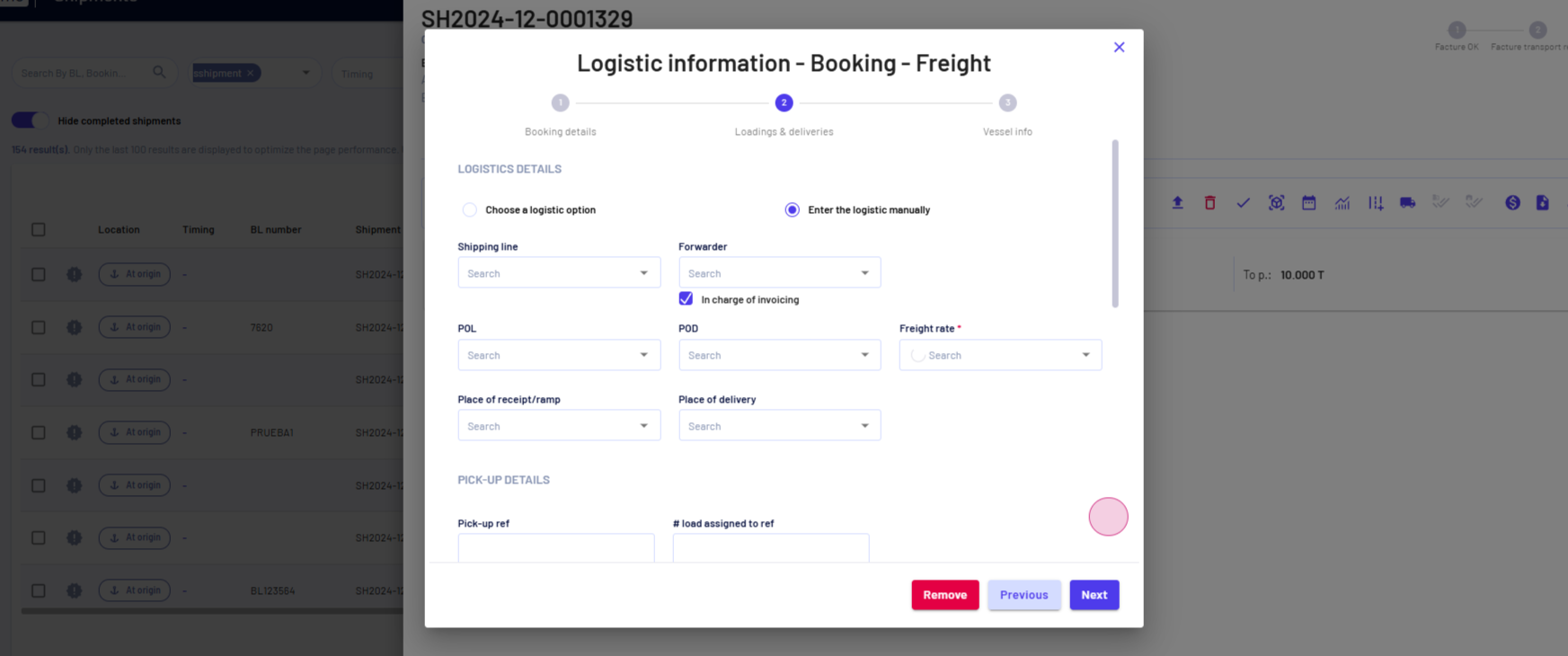
Step 17: Click Next and then Save.
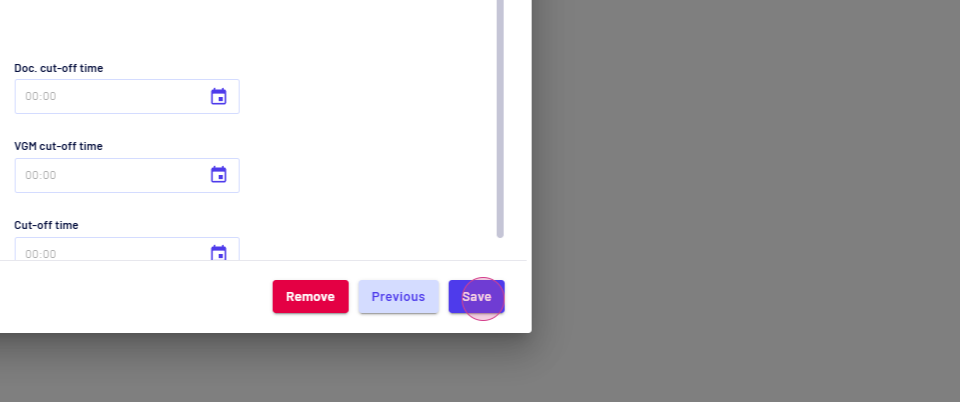
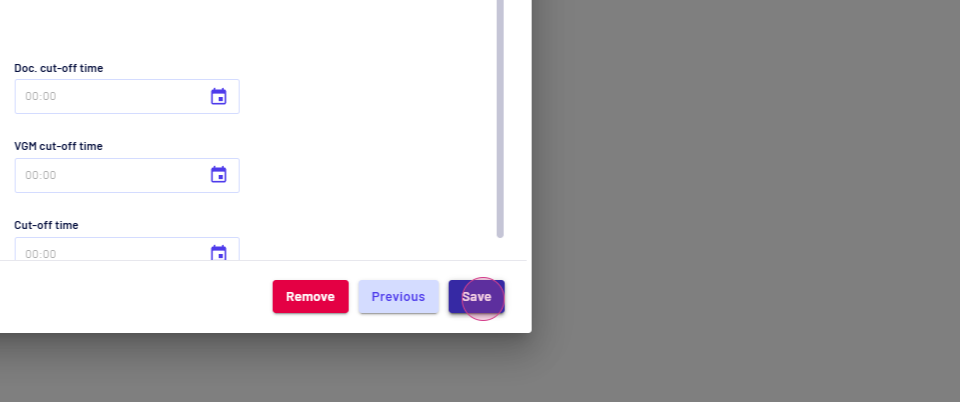
Congratulations! You've successfully recorded and used open bookings in Jules.
Updated on: 22/12/2024
Thank you!