I can edit & cancel an allocation
This tutorial provides steps on editing and cancelling allocations in the logistics module.
To edit an allocation
Step 1: Navigate to the allocations page.
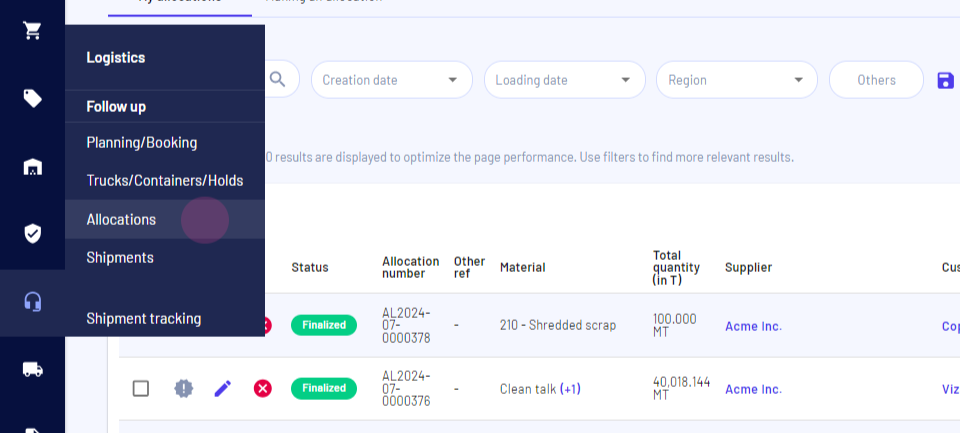
Step 2: Select the allocation to edit and click the pencil icon.
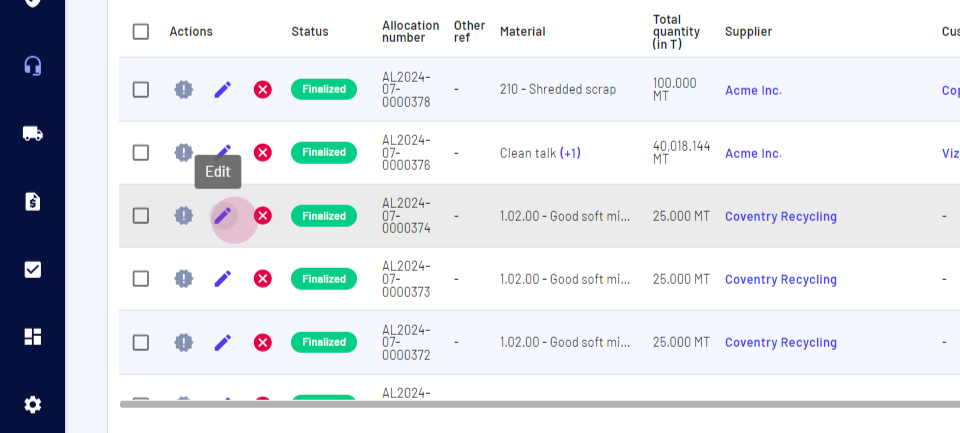
This action leads to the third step of the allocation, where it's possible to modify logistic information, containers, and the allocation number.
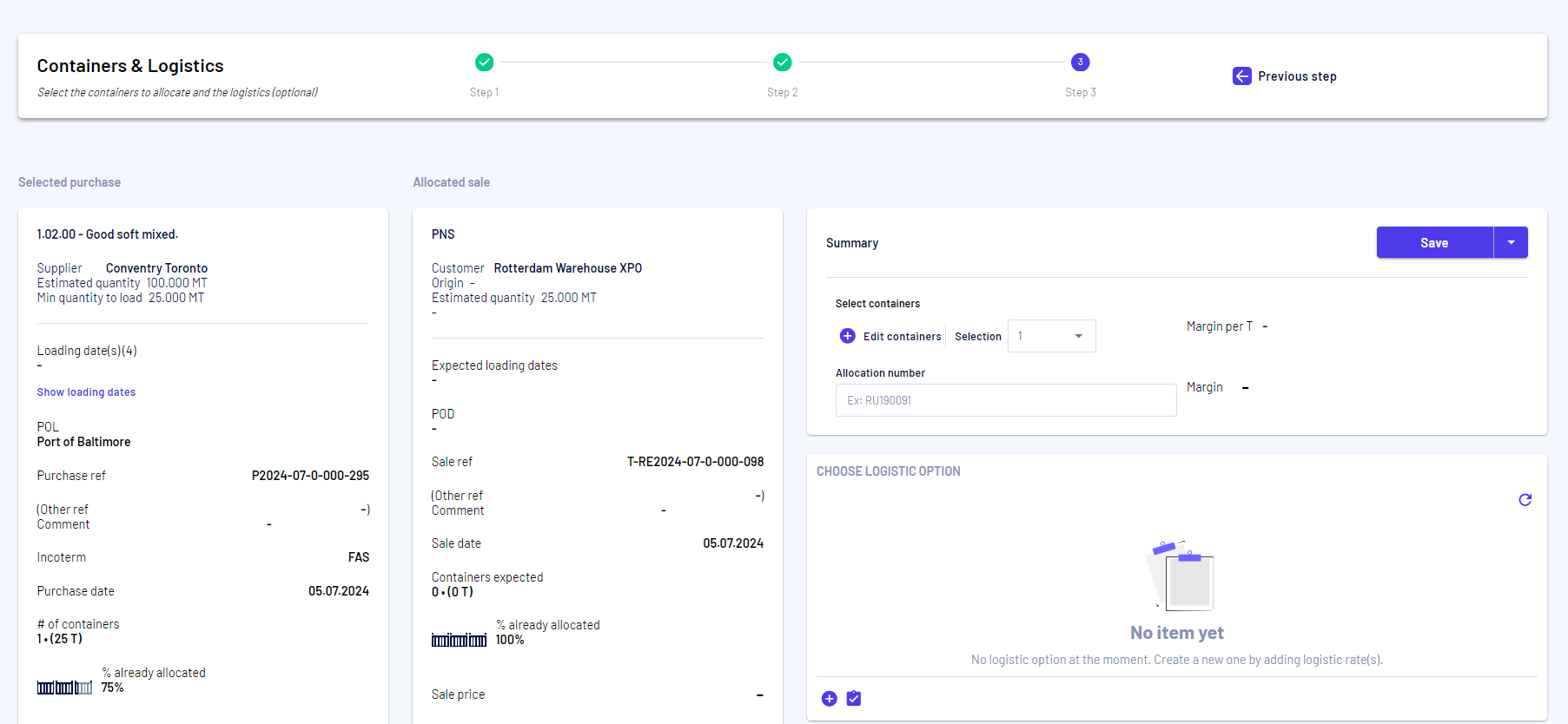
To alter the sales order or allocated purchase order, return to the previous steps.
Step 3: Click the previous step button to revert to the second step.
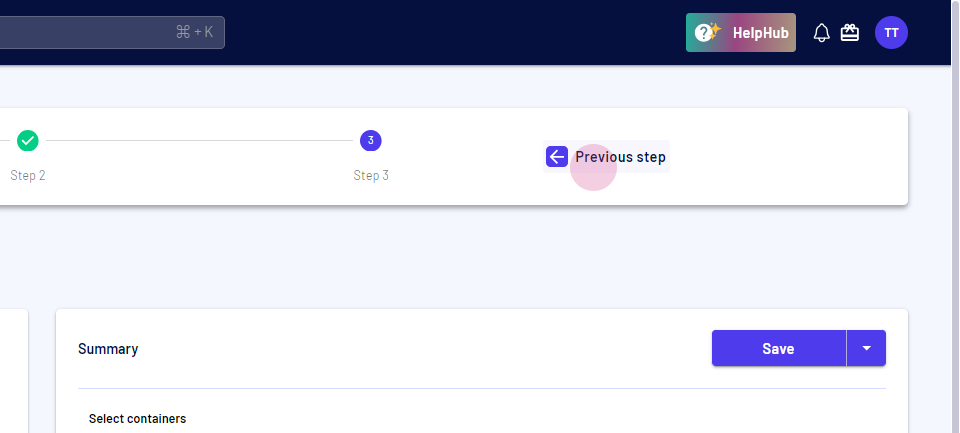
In this step, it's possible to select and modify the sales order.
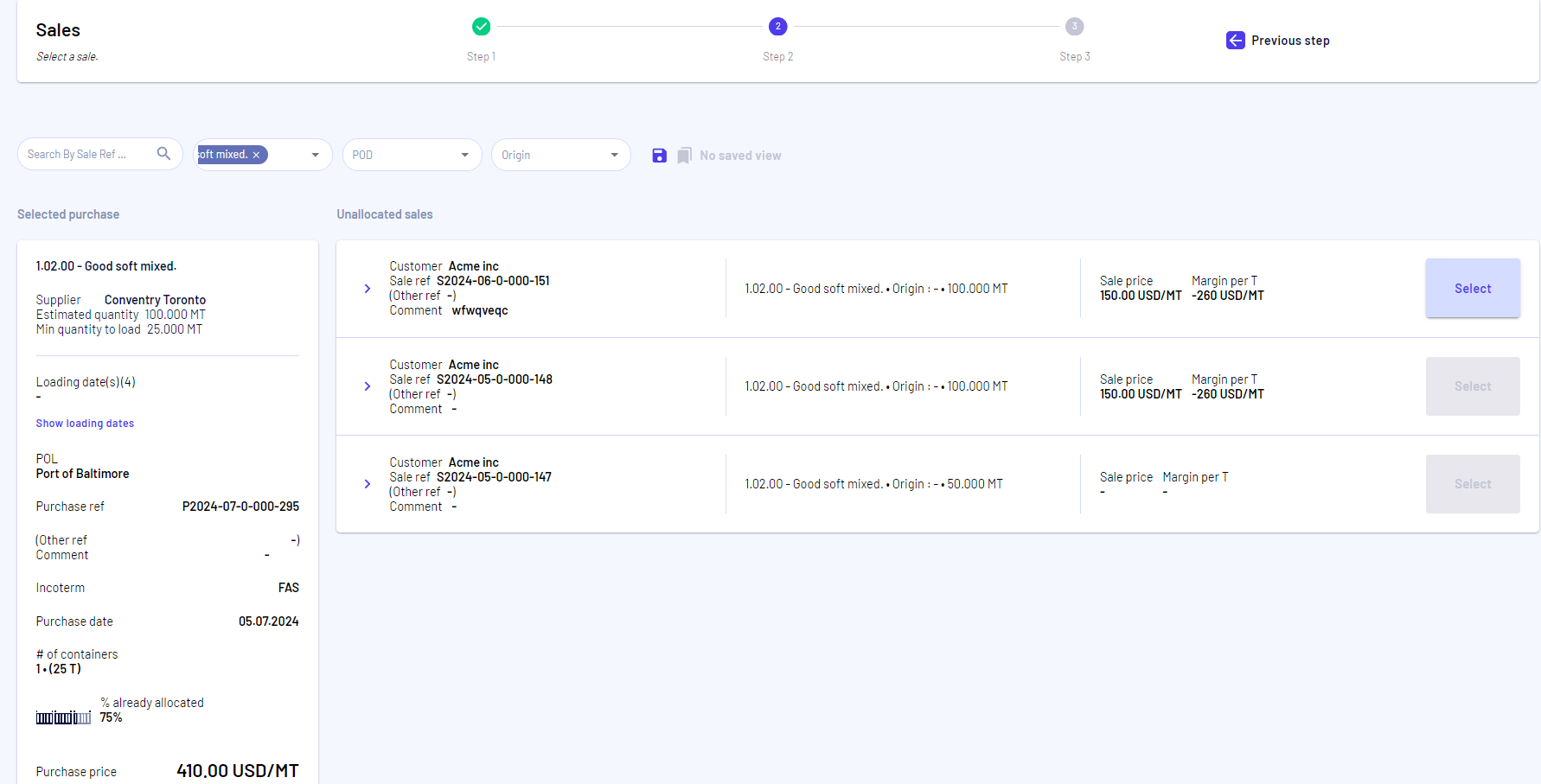
Step 4: Click the previous step button again to return to the first step.
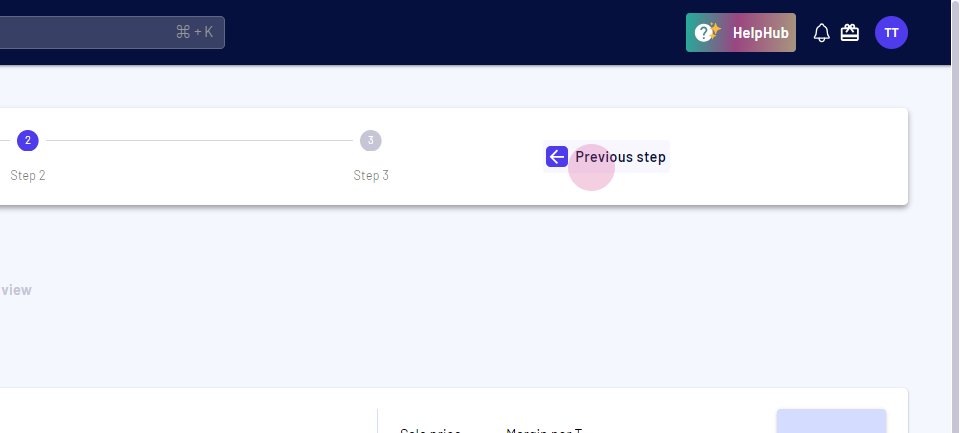
In this step, select the allocated purchase order from the variable.
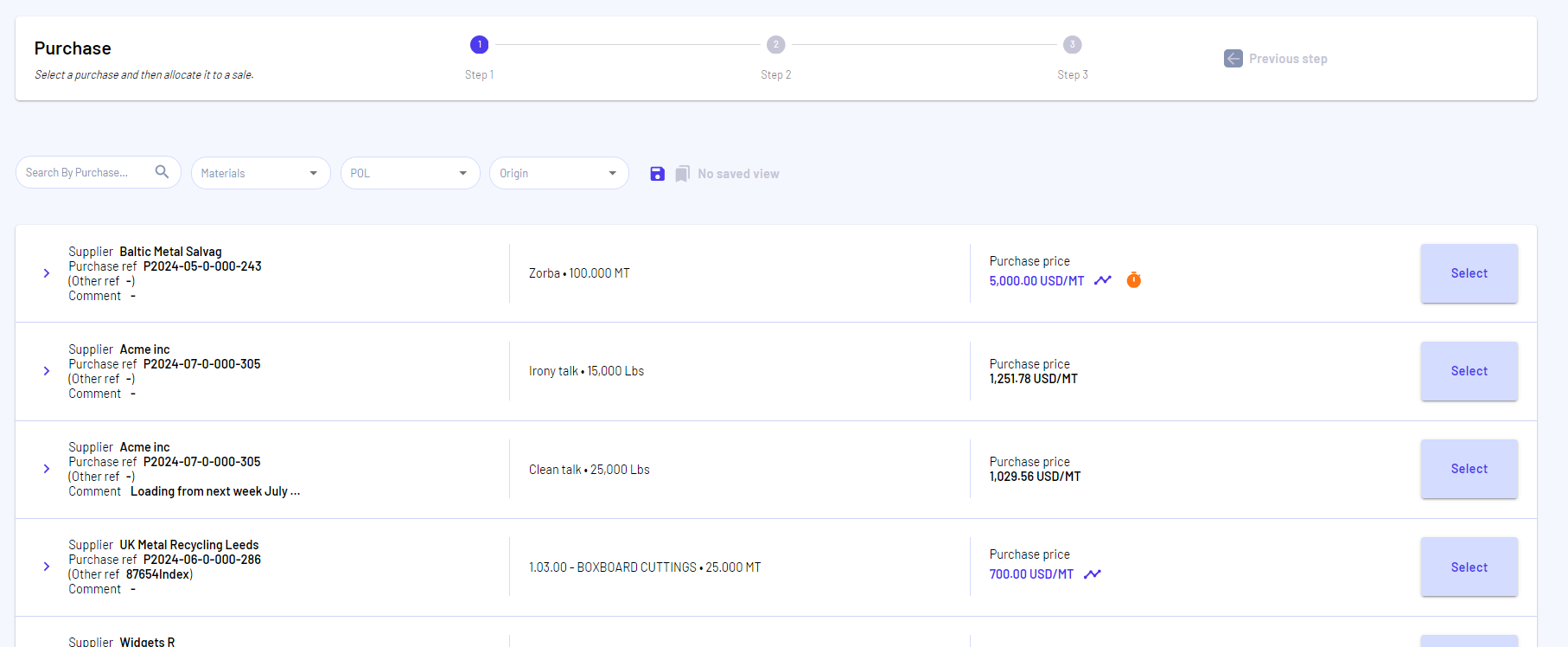
After making all necessary changes, proceed to save the allocation.
Step 5: Click the save button in the third step.
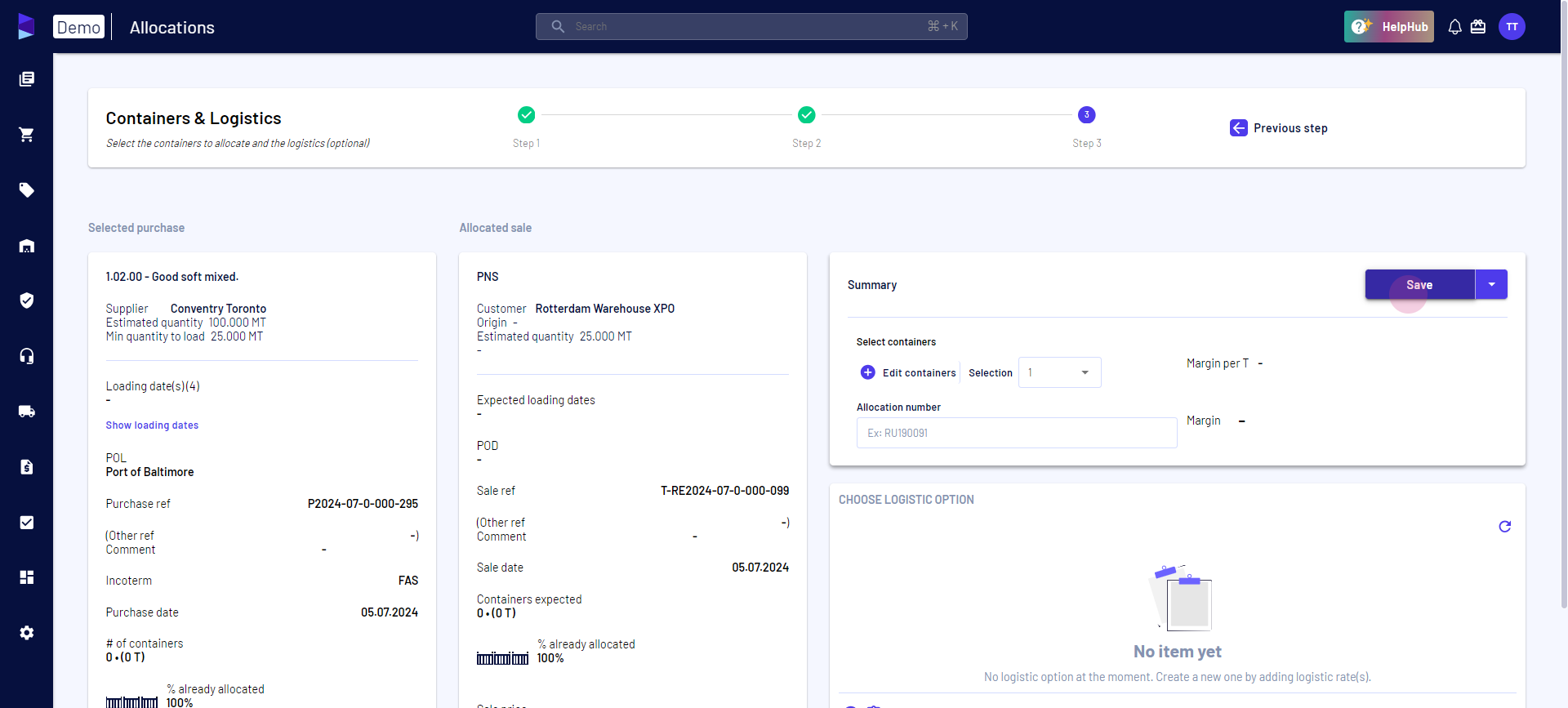
The allocation updates accordingly.
To cancel an allocation
Step 1: Click the cancel button in the chosen allocation.
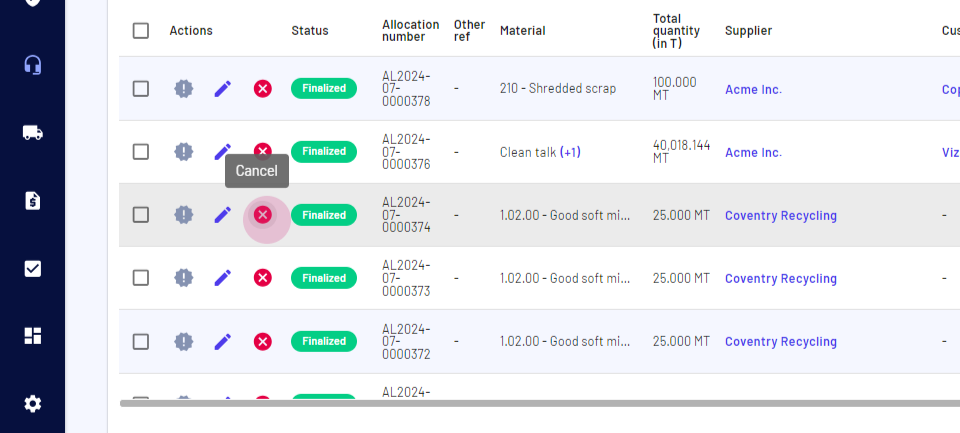
Step 2: Click the confirm button to finalize the cancellation.
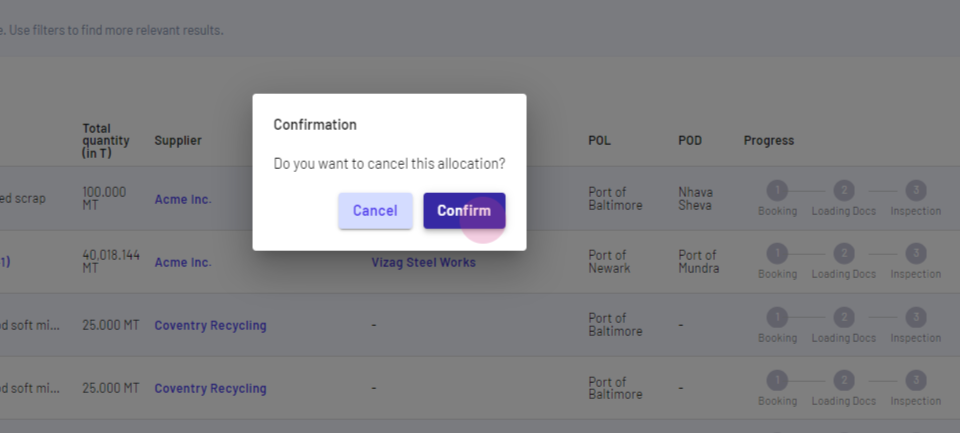
This action successfully cancels the allocation.
Updated on: 13/08/2024
Thank you!