I can change back the status of the invoice/payable from completed to draft
This guide explains how to change an invoice back to draft status for editing in the invoice and payables models.
Step 1: Navigate to your Invoice & Payables Module and proceed to your Invoices page.
Alternatively, you can go to the payables page
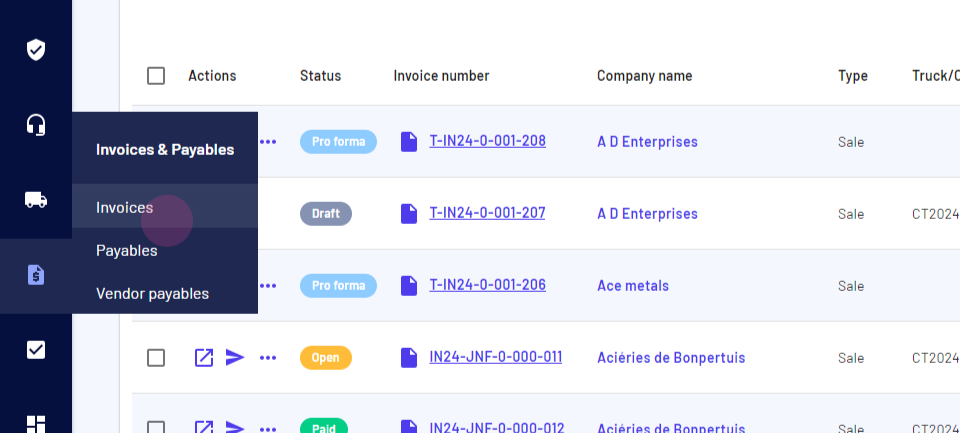
Step 2: Click on the Invoices/Payables tab.
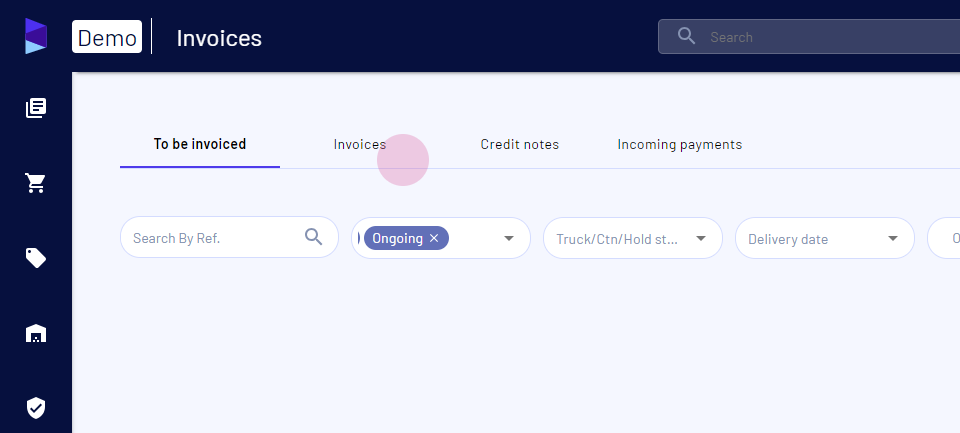
Step 3: Use the search & filter bar to find the invoice you're looking for.
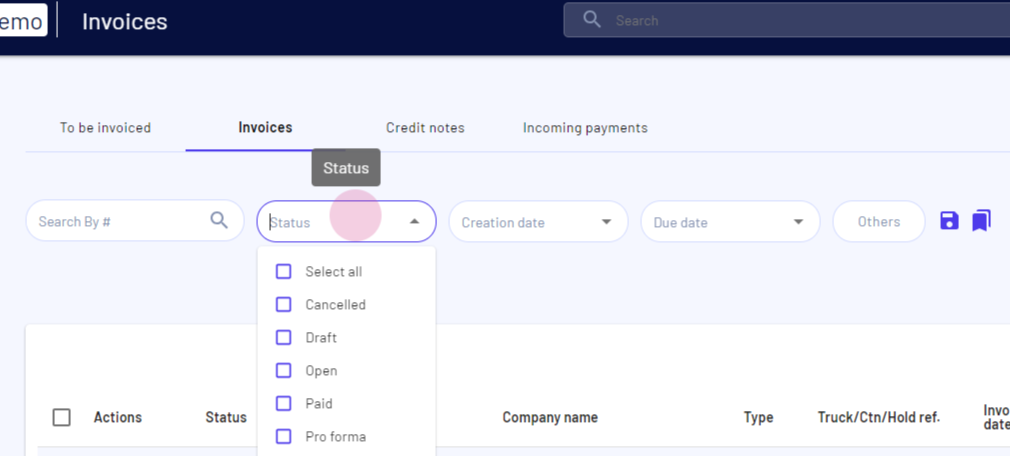
Step 4: Locate the invoice you wish to change back to draft. Click on the three dots associated with that invoice.
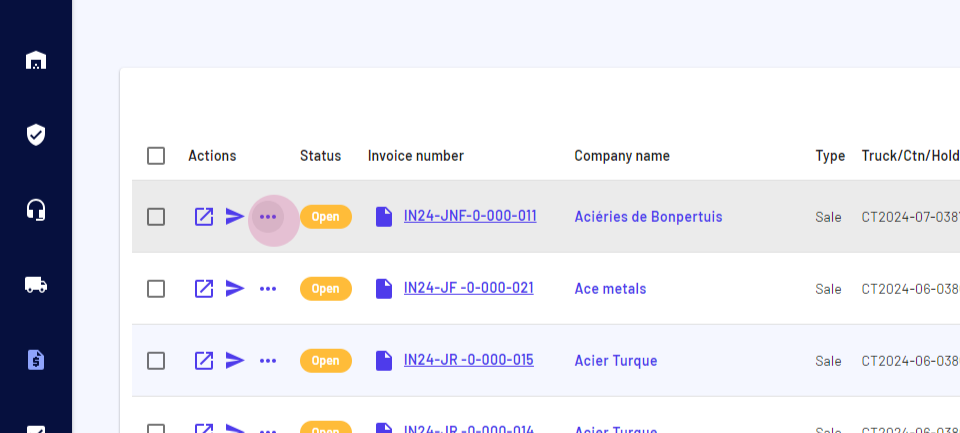
Step 5: Click on the Switch Draft option.
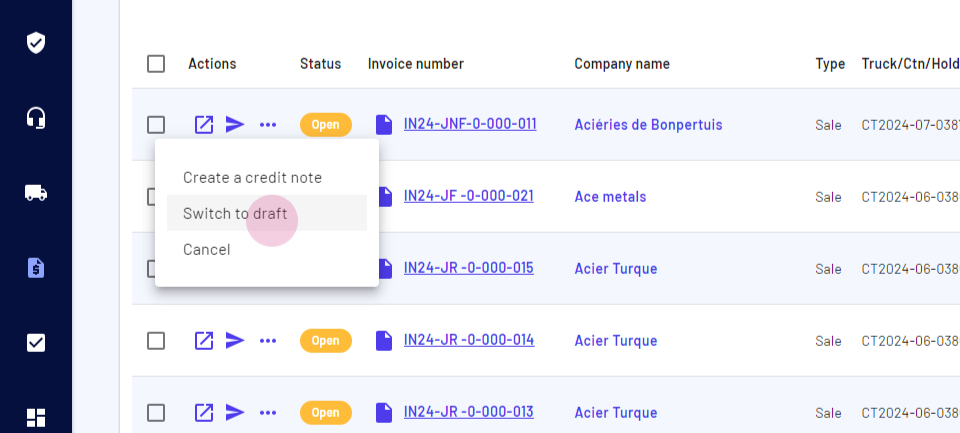
After completing these steps, the invoice will revert to draft status, allowing for further edits.
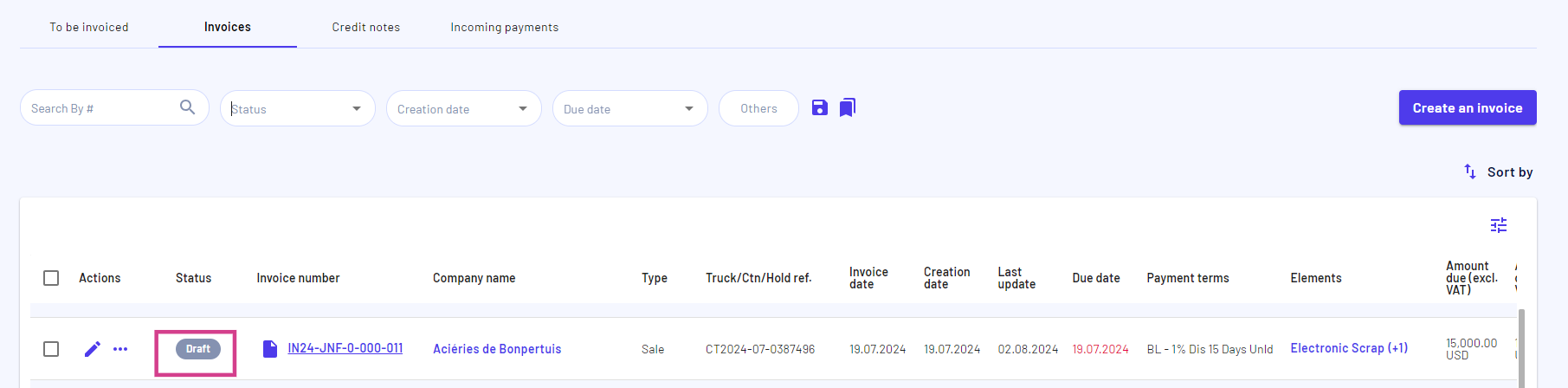
Updated on: 02/09/2024
Thank you!