I can approve or reject (validate) an invoice
This guide explains how to approve an invoice in Jules.
Start by navigating to the invoices page. Under the invoices section, select the invoice to be approved.
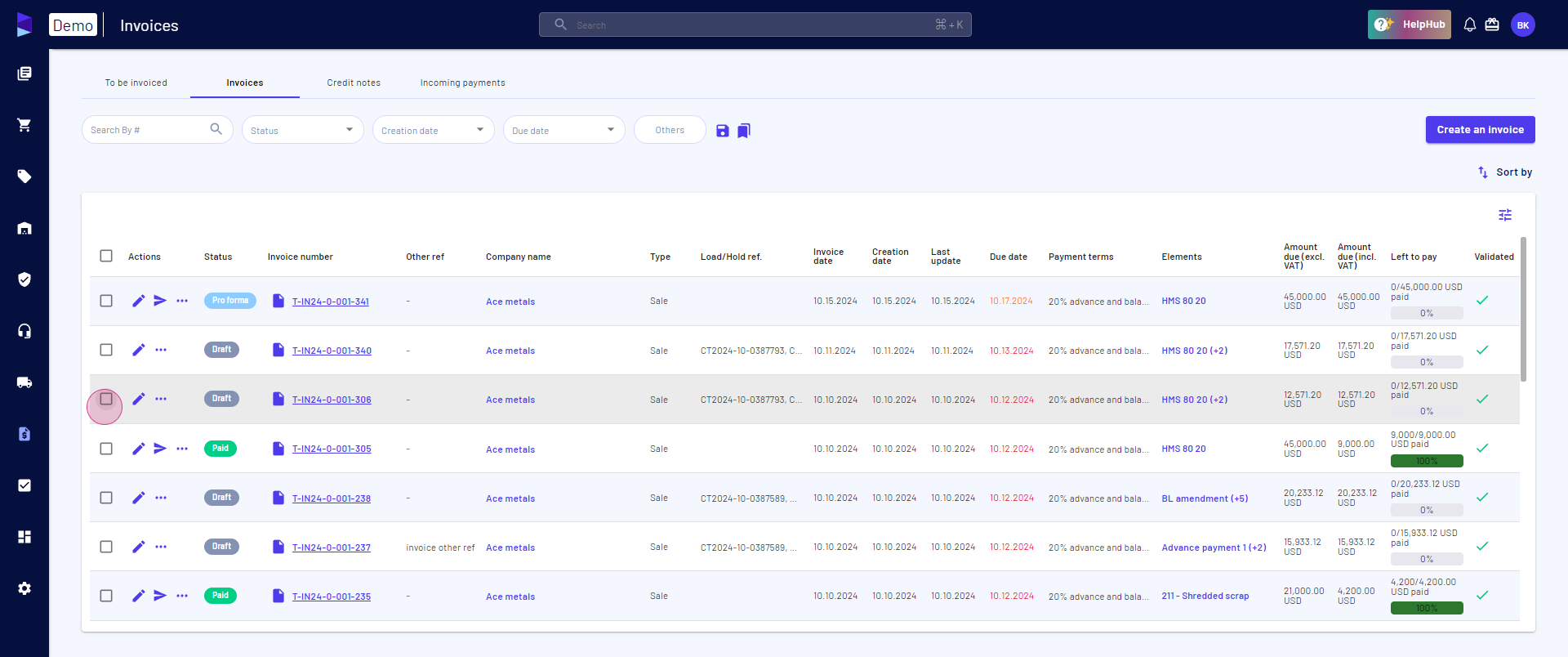
Next, notice the options to approve or reject the invoice. Choose
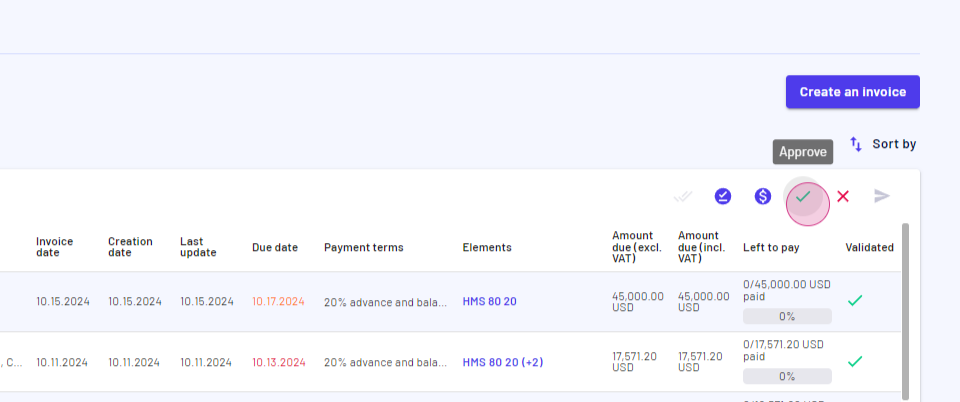
Approve. To finalize the approval, click on
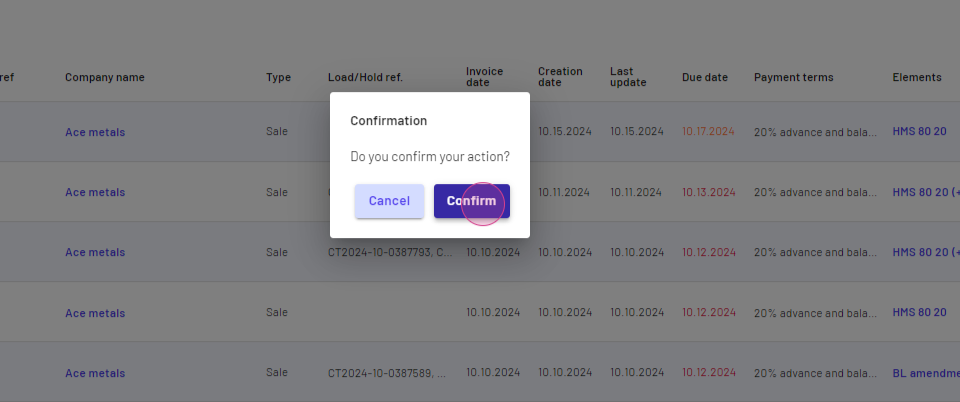
Confirm. . This completes the process of approving an invoice in Jules.
Updated on: 28/10/2024
Thank you!