I can add new payment terms
This tutorial outlines the process of adding new payment terms in Jules.
Step 1: Navigate to the purchase or sales page and select Add a purchase.
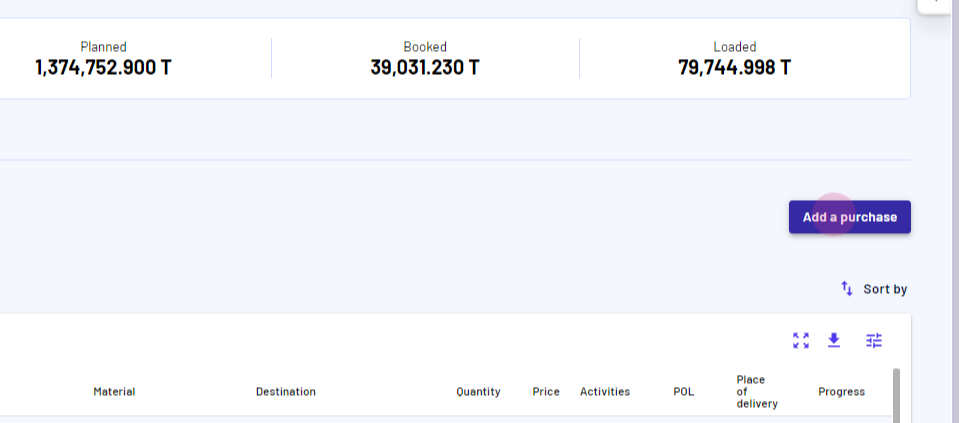
Step 2: Find the Payment Terms section. Enter the new payment term in the provided field.
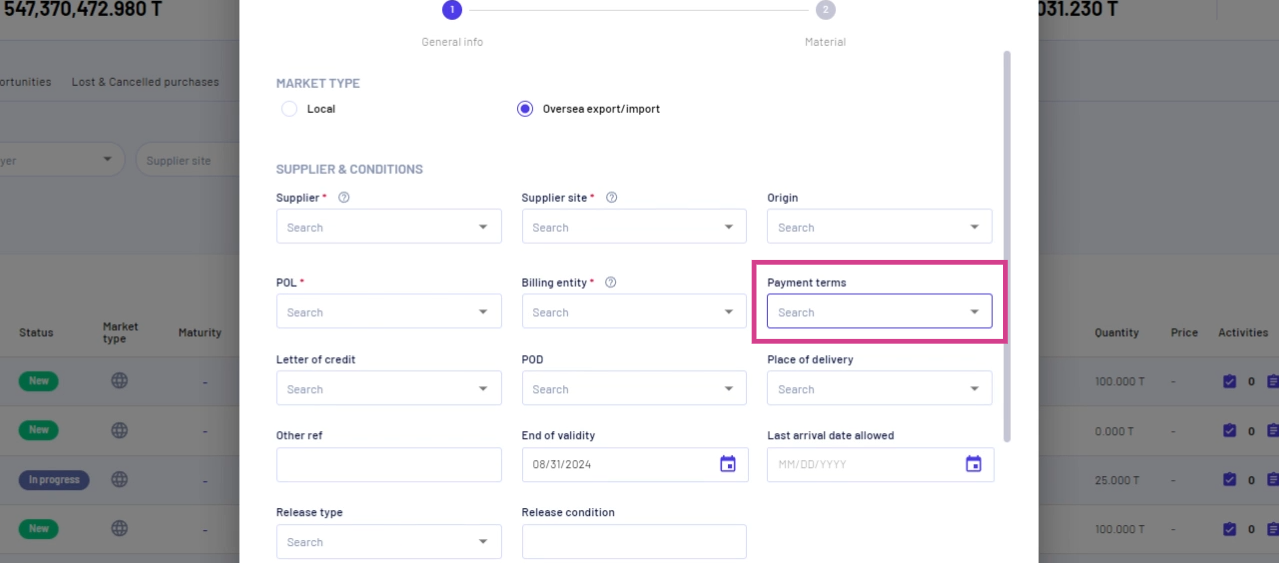
Step 3: Click Add.
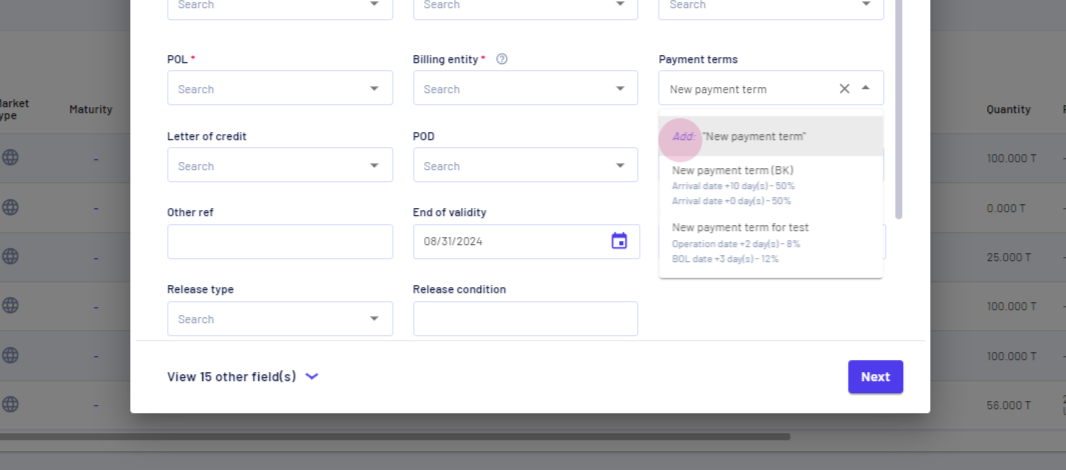
Step 4: Record payment terms to be collected in slices. Choose a reference date for the first slice. Select the Arrival Date.
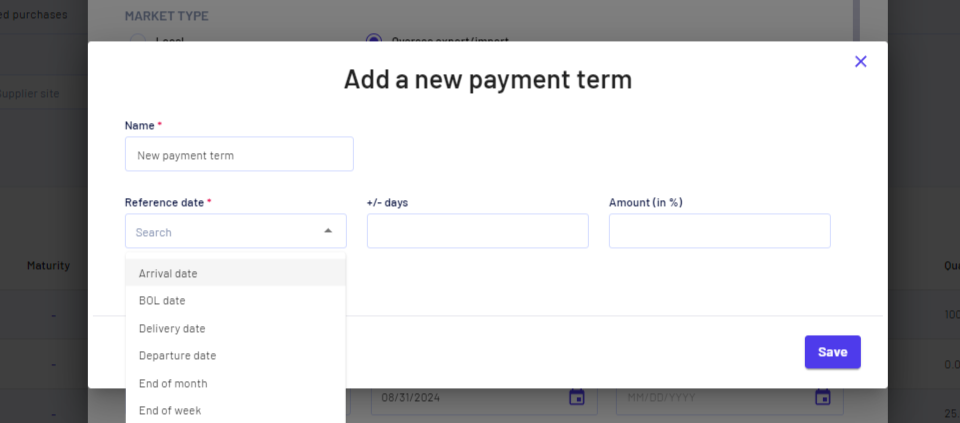
Step 5: Define the number of days and the amount in percentage.
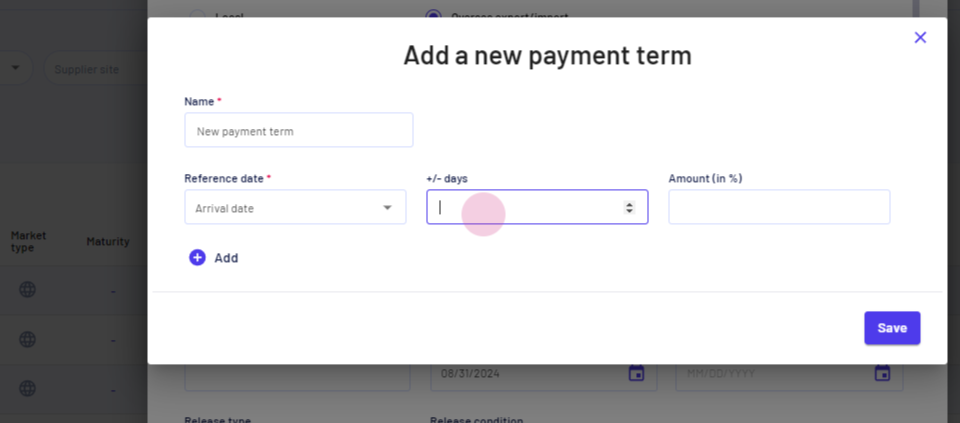
Step 6: Add another slice by selecting Add.
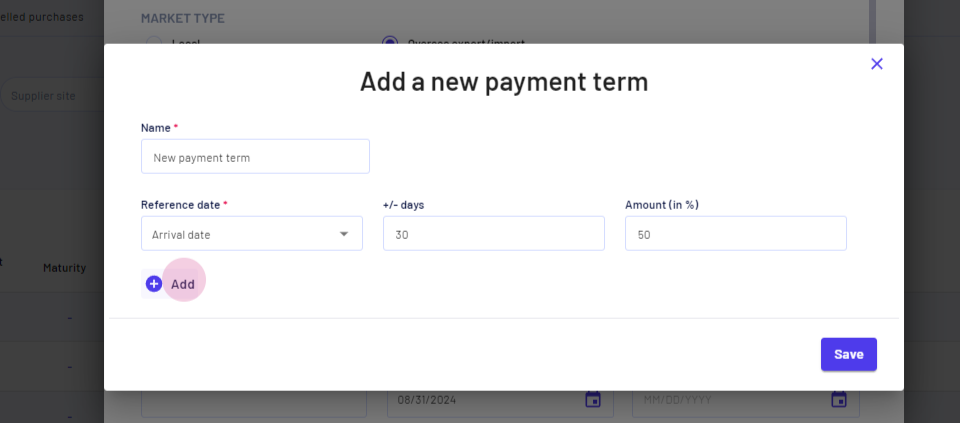
Step 7: Choose another reference date.
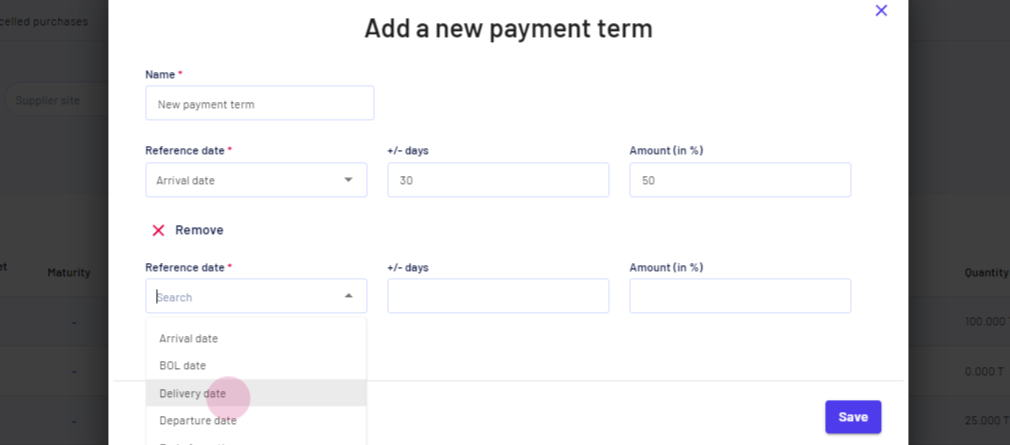
Step 8: Set the date. If the payment needs to be recorded on the specific reference date, keep it at zero.
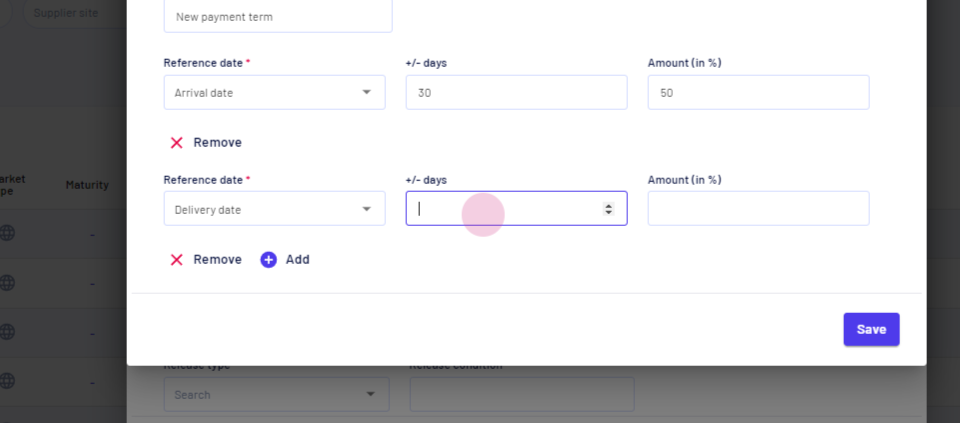
Step 9: Input the amount percentage and select Save.
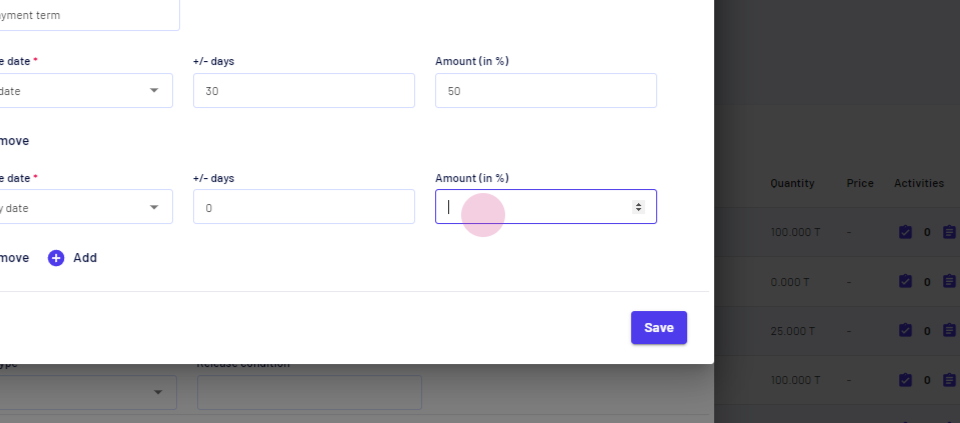
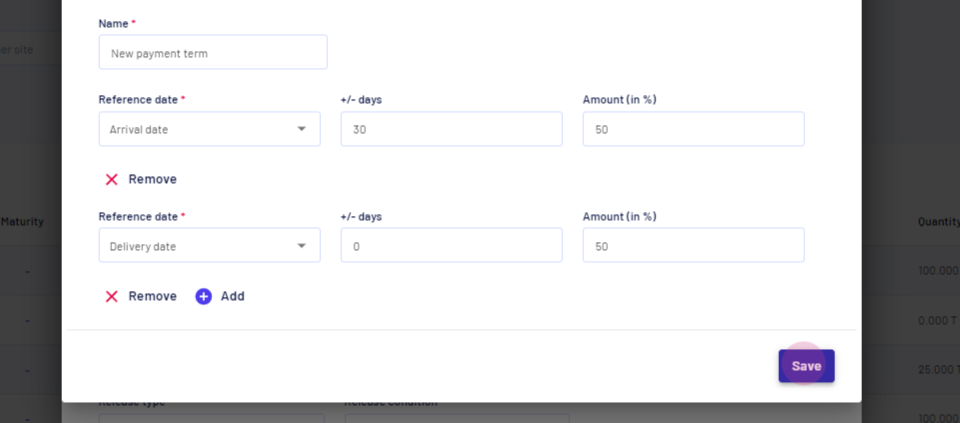
To verify the new payment term:
Step 1: Click Add a Save Purchase.
Step 2: Go to the Payment Terms section. The new payment term should be available for selection.
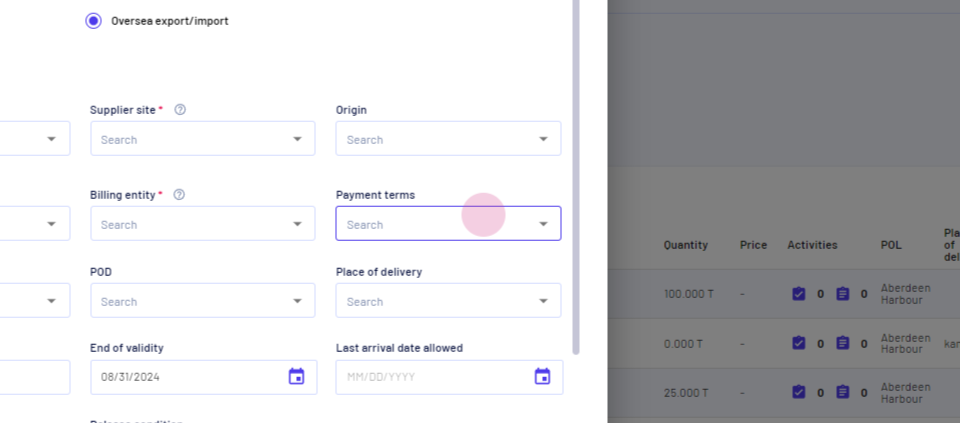
Please note: The due date for the invoices created for this purchase will be pre-filled based on the selected payment term.
This concludes the tutorial on adding new payment terms in Jules.
Updated on: 02/09/2024
Thank you!