I can add new materials
This guide explains how to add new materials in the admin panel.
Start by navigating to the Material section.
Step 1: Click on the admin panel, then proceed to the Products page. This will lead to the materials tab.
Here you will find a list of all materials created & a search/filter bar to find the desired material if needed.
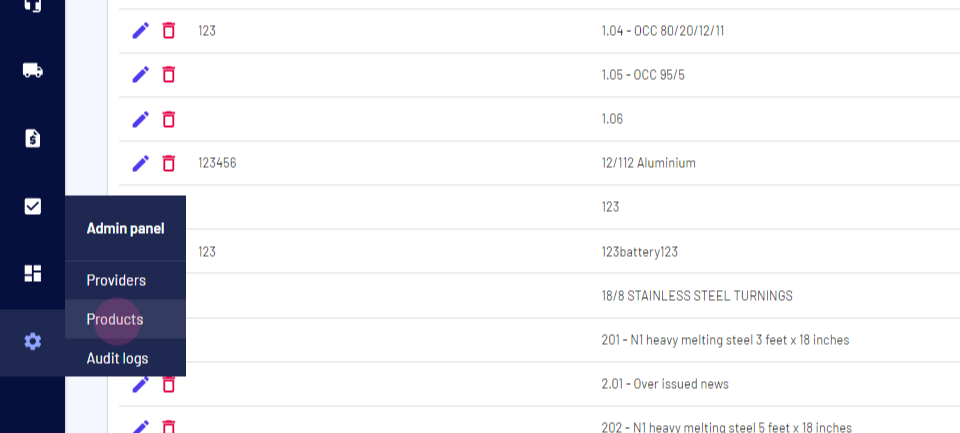
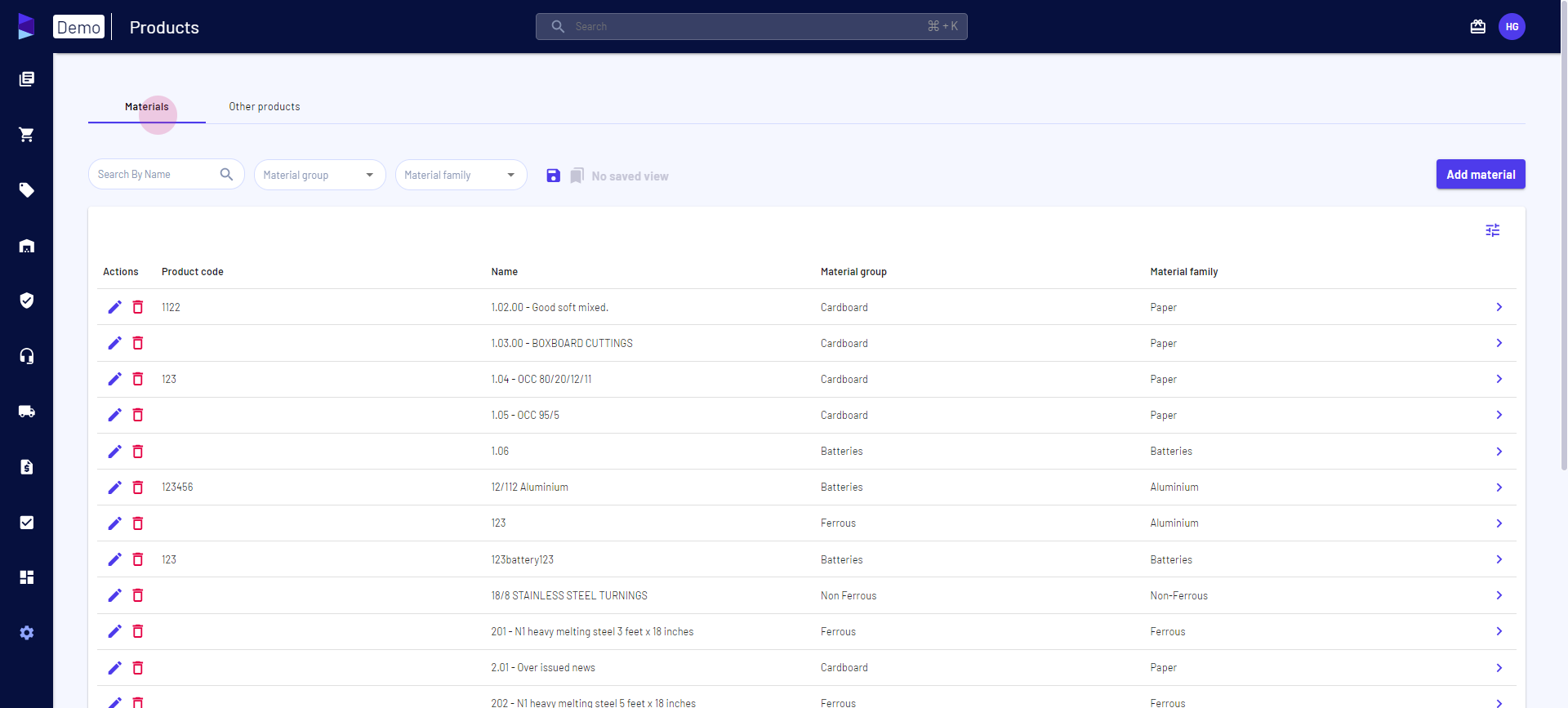
Step 2: Click on the Add Material option.
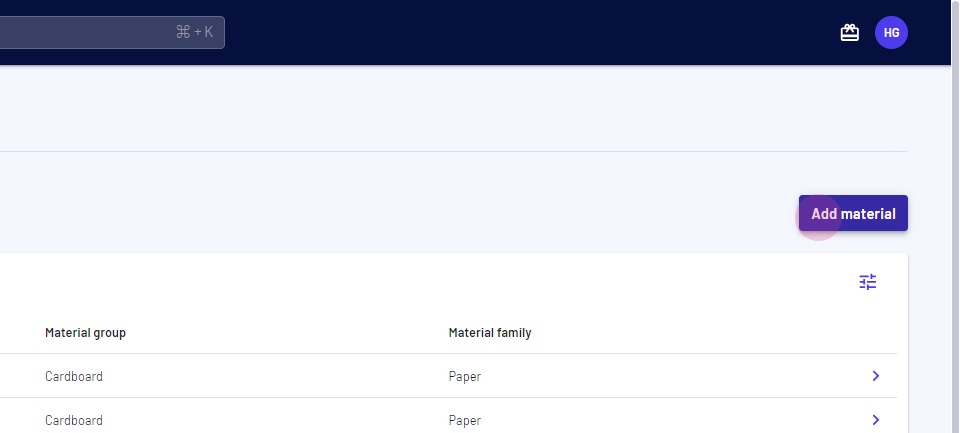
Step 3: In the pop-up template, enter the material name.
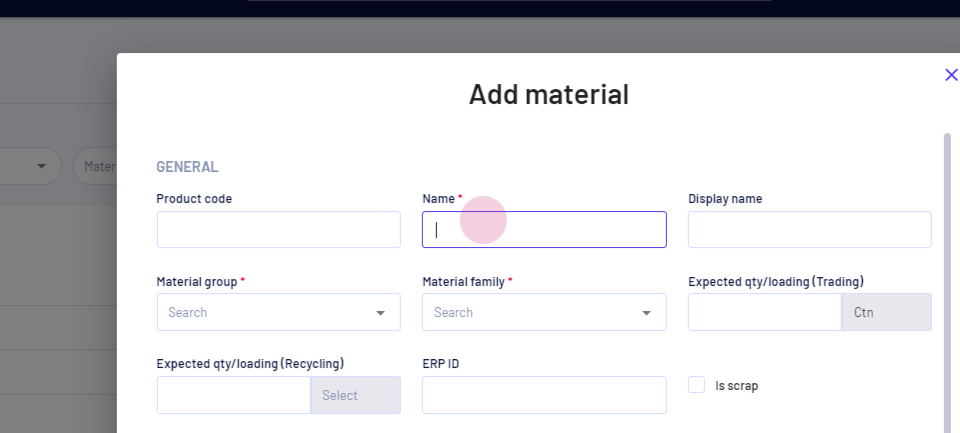
Step 4: The Display Name will auto-fill based on the material name. Feel free to edit or enrich it. This name will appear in all external communications or documents.
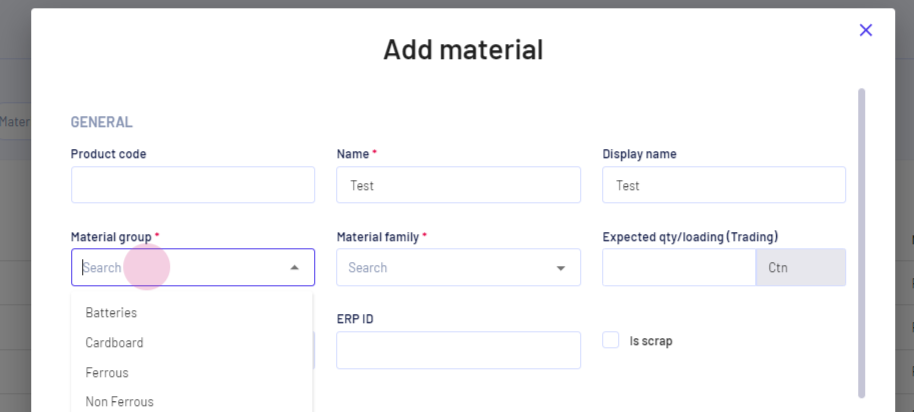
Step 5: From the Material Group dropdown, select an option to categorize the material.
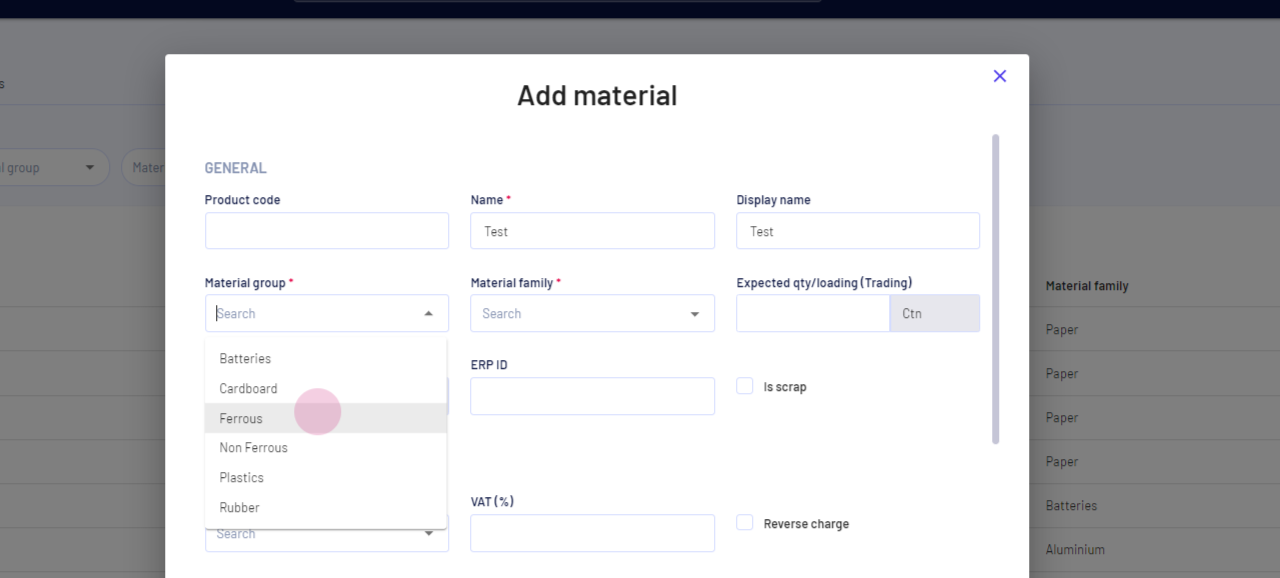
Step 6: Next, select a Material Family. This is a more specific categorization than the Material Group.
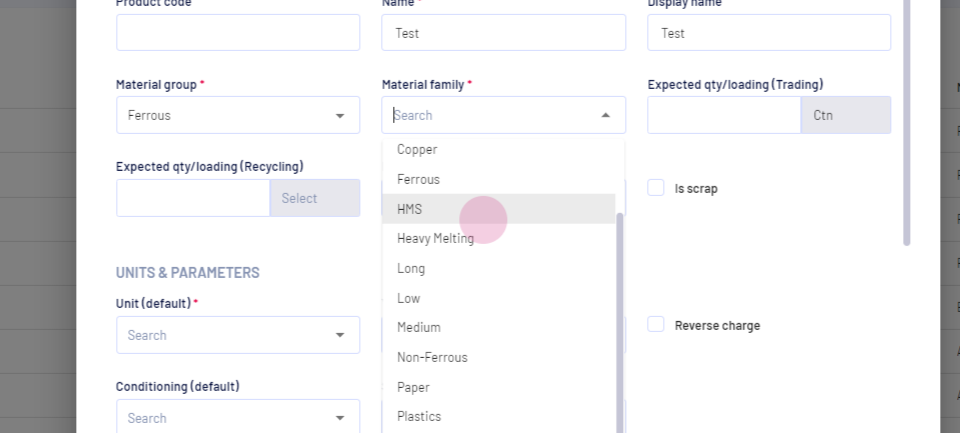
Step 7: Under Units & Parameters, select the default volume unit for the material. This unit will auto-fill by default.
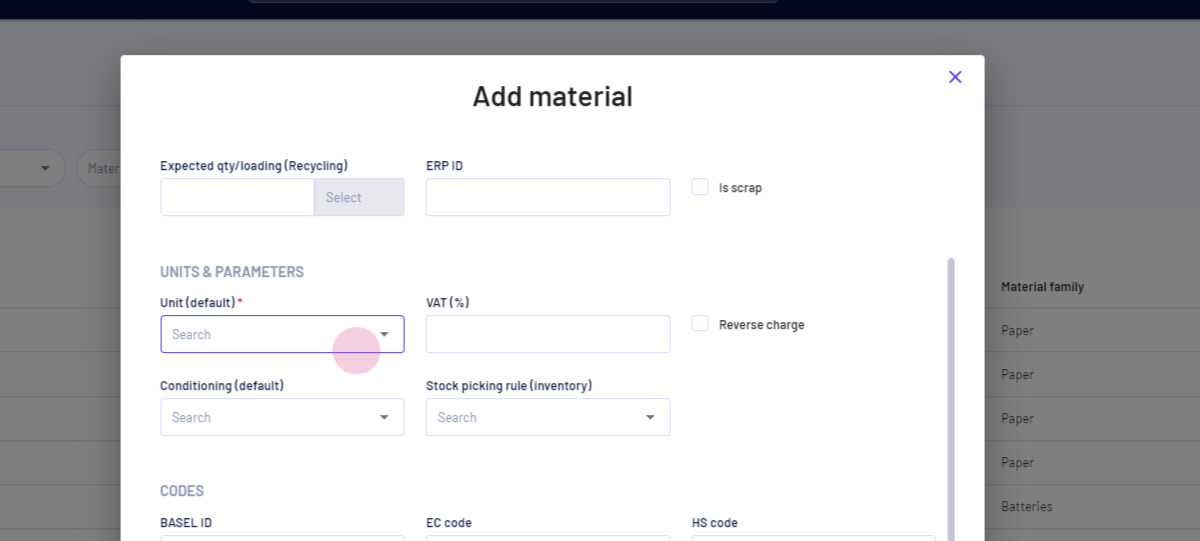
Step 8: In the same template, add the complementary information. The Product Code is the internal code for this product. Codes are used for generating documents such as Annex 7. The Expected Quantity/Loading fields pre-fill the minimum quantity expected for this material.
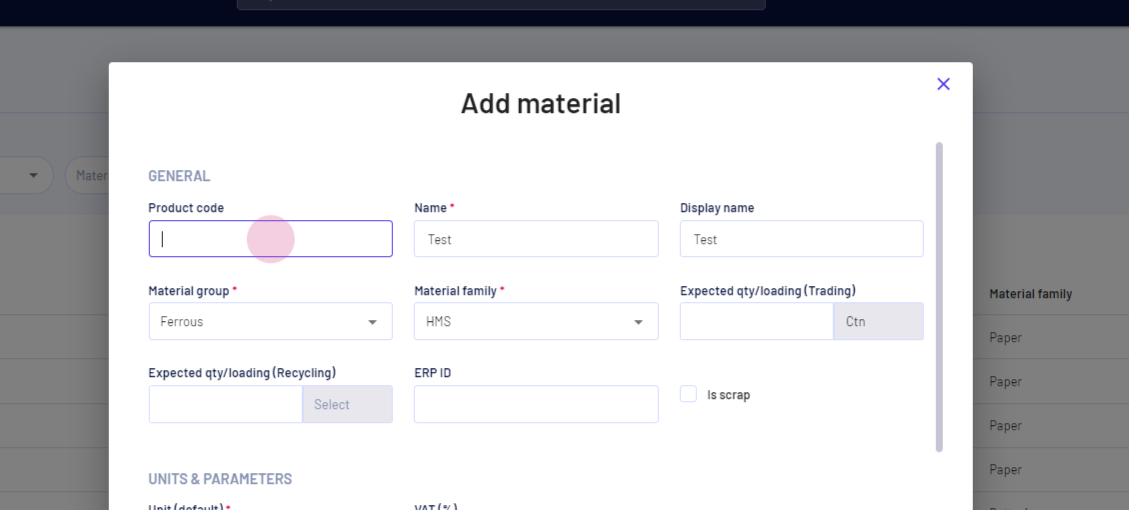
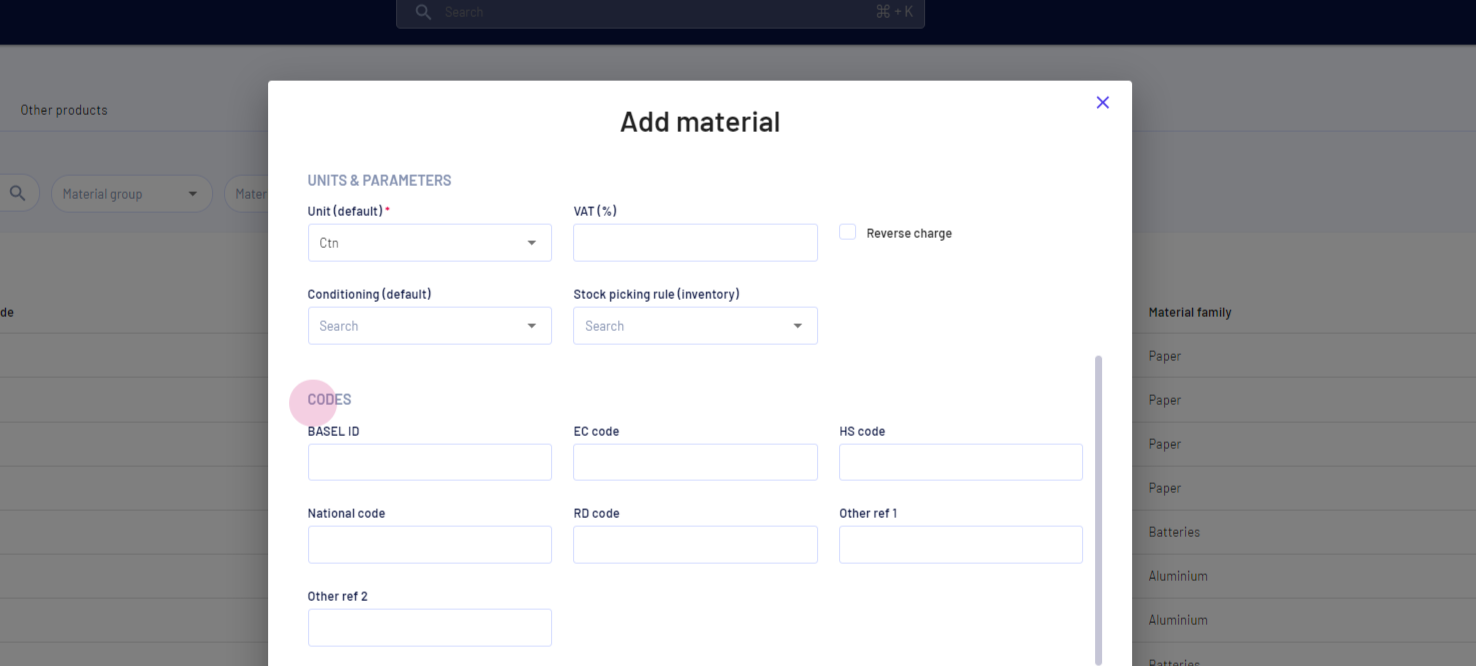
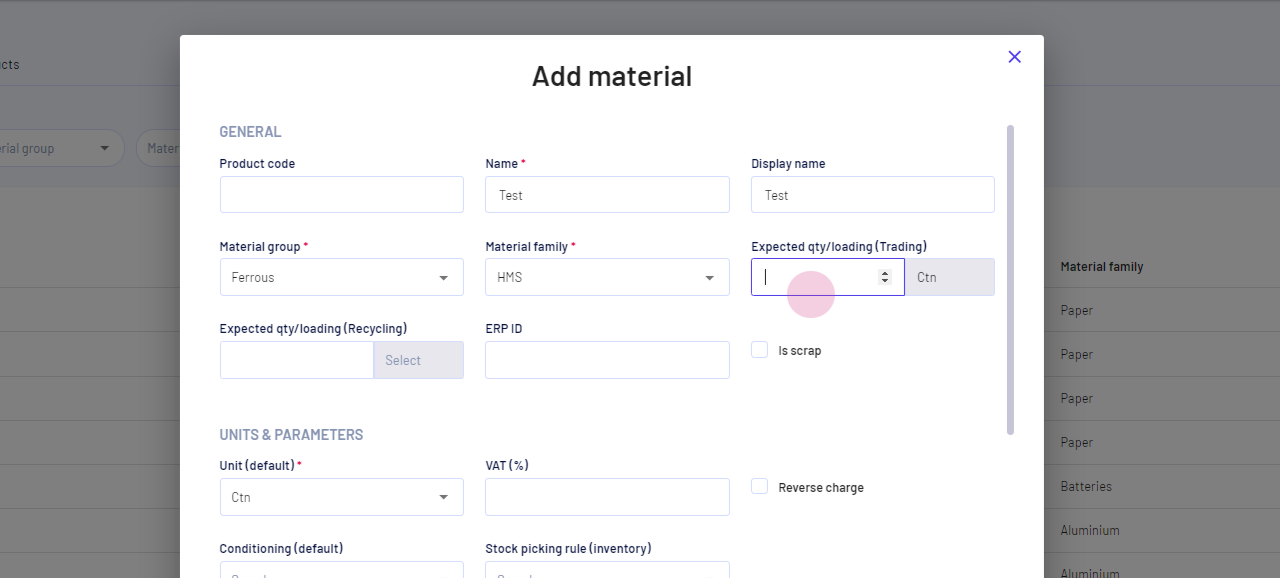
To complete the process:
Step 9: Click on Save.
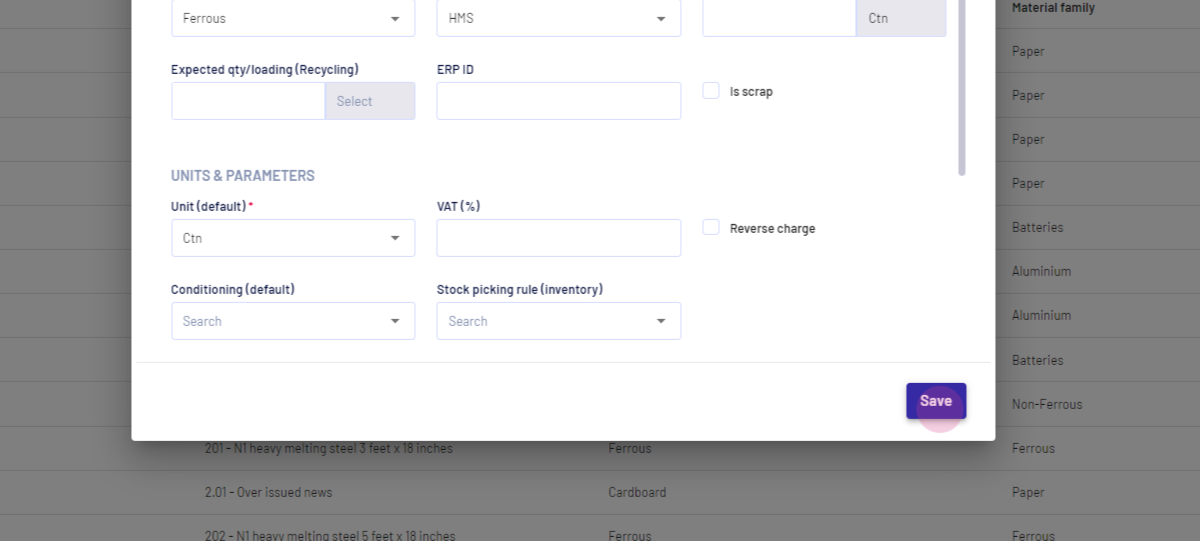
Updated on: 09/08/2024
Thank you!